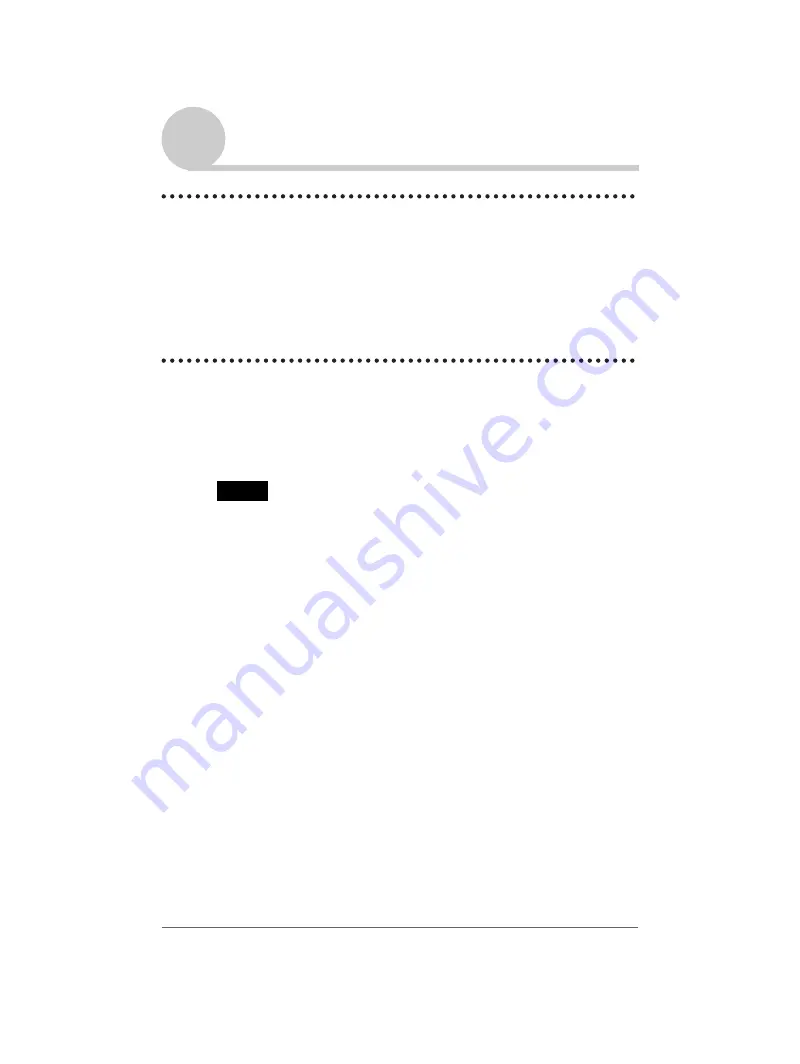
Customizing your Sony CLIÉ™ handheld (Preferences)
76
Sony Personal Entertainment Organizer A-BGK-100-11 (1)
Changing the Network preferences
Selecting a connection
Use the Connection setting to select a method you want to use to connect to
your Internet Service Provider or a dial-in server.
1
On the Network Preferences screen, tap the arrow
V
next
to Connection and select Standard Modem.
Adding telephone settings
When you select the
Phone
field, your CLIÉ handheld opens a screen in
which you define the telephone number you use to connect with your ISP or
dial-in server. In addition, you can also define a prefix, disable Call Waiting,
and give special instructions for using a calling card.
Note
The
Phone Setup
screen works correctly for
AT&T
and Sprint long- distance
services. However, because MCI works differently, MCI customers need to put
the calling card number in the
Phone #
field and the phone number in the
Use
calling card
field.
1
On the Network Preferences screen, tap the Phone field.
The
Phone Setup
screen is displayed.
2
Enter the phone number for your ISP or dial-in server in the
Phone # field.
3
Change the following settings if necessary:
1
Enter the telephone number used to access the modem.
If necessary, enter a dial prefix (such as “9”) to access an outside line,
and select the
Dial prefix
check box. You can enter a comma in the
field to introduce a “pause” in the dialing sequence. Each comma
equals a two second pause.
2
If the phone line you are using for your CLIÉ handheld has Call
Waiting, select the
Disable call waiting
check box to avoid an
interruption during the modem HotSync
®
operation.
Continued on next page
• • • • • • • • • • • • • • •






























