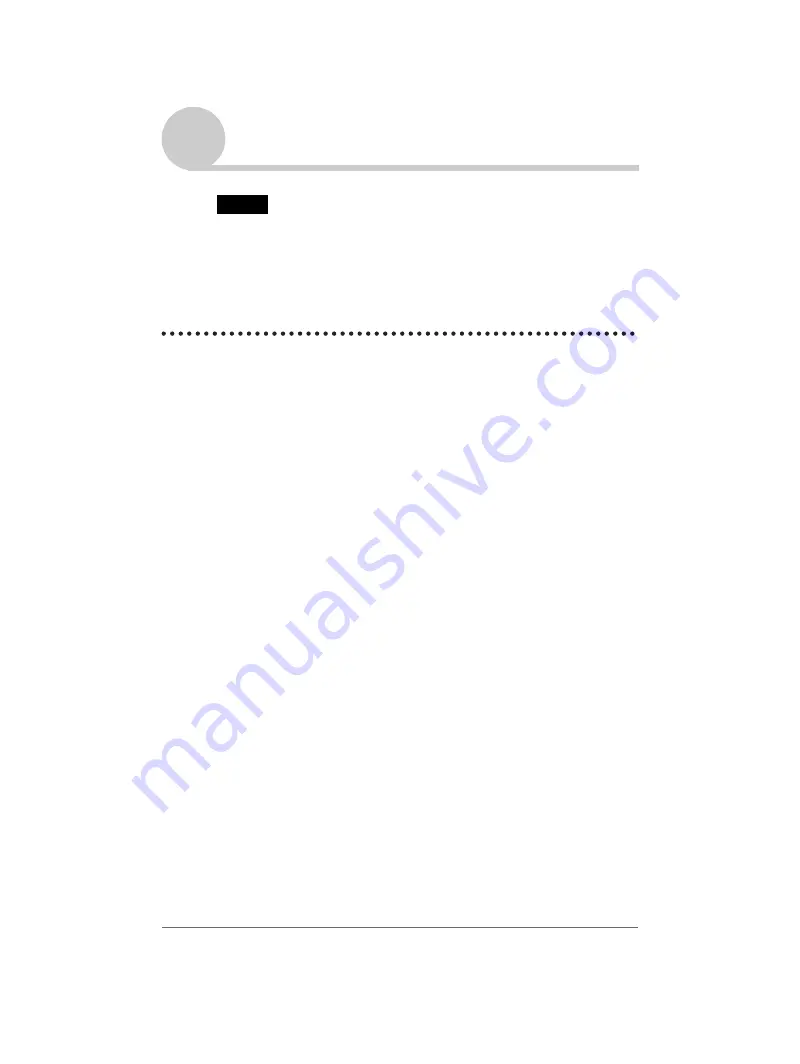
Transferring data with another Sony CLIÉ™ handheld
163
Sony Personal Entertainment Organizer A-BGK-100-11 (1)
Transferring data with another Sony CLIÉ™
handheld
Notes
• You cannot transfer data from another CLIÉ handheld with
Memory Stick Backup
.
• You cannot transfer applications that you installed. You need to reinstall them in your
CLIÉ handheld.
• Some third-party applications may operate only on your old CLIÉ handheld.
For details, contact the application manufacturer.
Transferring data using the Palm™ Desktop for CLIÉ software
For data of the basic Palm OS
®
applications such as
Address Book
,
Memo
Pad
,
To Do List
and
Date Book
, you can use the Palm™ Desktop for CLIÉ
software to transfer data from your old CLIÉ handheld to your new CLIÉ
handheld by exporting and importing data.
Before you start transferring data, you need to perform the HotSync
®
operation
between your previous CLIÉ handheld and the Palm™ Desktop for CLIÉ
software for your new CLIÉ handheld, using a new user name you have never
used. After performing the HotSync
®
operation following “Exchanging and
updating data using the HotSync
®
operation” on page 45, follow the steps
below.
1
Double-click [Palm Desktop for CLIÉ] icon on your Windows
desktop.
You can also click
Start
, then select
Programs
(
All Programs
in
Windows XP),
Sony Handheld
and
Palm Desktop for CLIÉ
in
Windows.
The Palm™ Desktop for CLIÉ software starts.
2
Click the user name of your previous CLIÉ handheld from the
User selector in the upper right corner of the screen.
3
Click the icon of an application you want to copy.
4
Click Export from the File menu.
5
Enter the file name and click Export.
The data on your old CLIÉ handheld is exported.
Change the location to save the application as needed.
Continued on next page
• • • • • • • • • • • • • • •





















