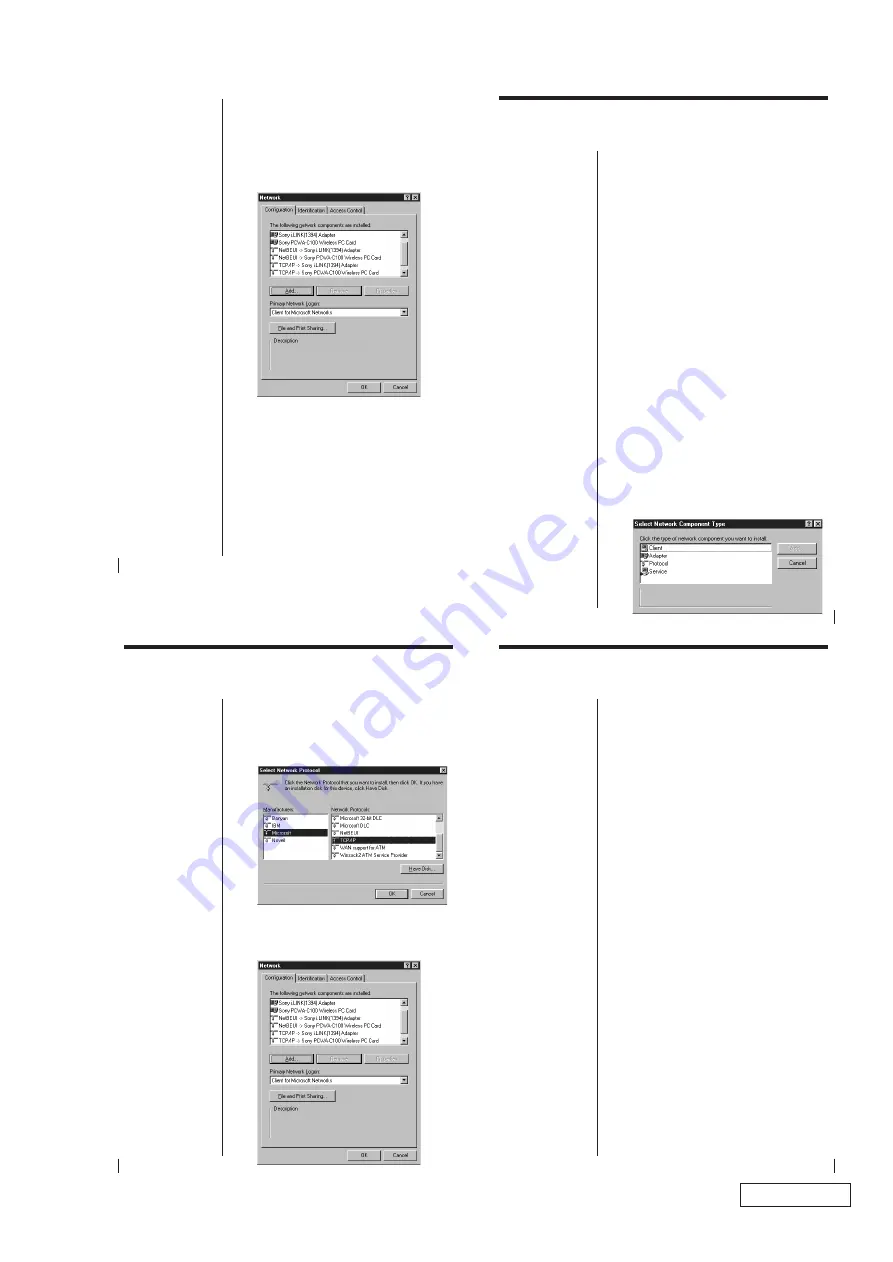
2-11
PCWA-A100/C100 (UC)
Confidential
18
To verify the installed network
components
1
From the Start menu, click Settings - Control Panel.
The Control Panel window appears.
2
Double-click the Network icon.
The Network dialog box appears.
Note
If the Version Conflict
dialog box appears while
you are setting up your
Windows environment,
click Yes to continue.
19
3
Click the Configuration tab to verify the settings.
Confirm that the following are displayed under
“The following network components are
installed.”
– NetBEUI -> Sony PCWA-C100 Wireless PC
Card.
– TCP/IP -> Sony PCWA-C100 Wireless PC Card.
– Client for Microsoft Networks.
– File and printer sharing for Microsoft Networks.
Also confirm that Client for Microsoft Networks is
displayed under the Primary Network Logon pull-
down menu.
If everything is displayed, proceed to To specify
the IP address on page 23.
If any of these components are missing, you must
add each component individually.
For further instructions see below.
To add TCP/IP on this page.
To add NetBEUI on page 21.
To add Client for Microsoft Networks on page 21.
To add File and printer sharing for Microsoft
Networks on page 22.
When you have added all components, proceed to
To specify the IP address on page 23.
To add TCP/IP
If TCP/IP -> Sony PCWA-C100 Wireless PC Card is
not displayed in step 3 above follow the steps below.
1
Click Add on the Configuration tab.
The Select Network Component Type dialog box
appears.
20
2
Click Protocol, then click Add.
The Select Network Protocol dialog box appears.
3
Select Microsoft in the Manufacturers window,
and select TCP/IP in the Network Protocols
window.
4
Click OK.
TCP/IP -> Sony PCWA-C100 Wireless PC Card
appears under “The following network
components are installed.”
21
To add NetBEUI
If NetBEUI -> Sony PCWA-C100 Wireless PC Card is
not displayed in step 3 on page 19, follow the steps
below.
1
Click Add on the Configuration tab.
The Select Network Component Type dialog box
appears.
2
Click Protocol then click Add.
The Select Network Protocol dialog box appears.
3
Click Microsoft under Manufacturers, then click
NetBEUI under Network Protocols.
4
Click OK.
NetBEUI -> Sony PCWA-C100 Wireless PC Card is
added under “The following network components
are installed.”
To add Client for Microsoft Networks
If Client for Microsoft Networks is not displayed in
step 3 on page 19, follow the steps below.
1
Click Add on the Configuration tab.
The Select Network Component Type dialog box
appears.
2
Click Client, then click Add.
The Select Network Client dialog box appears.
3
Click Microsoft under Manufacturers, and select
Client for Microsoft Networks under Network
Clients.
4
Click OK.
Client for Microsoft Networks appears under “The
following network components are installed.”
























