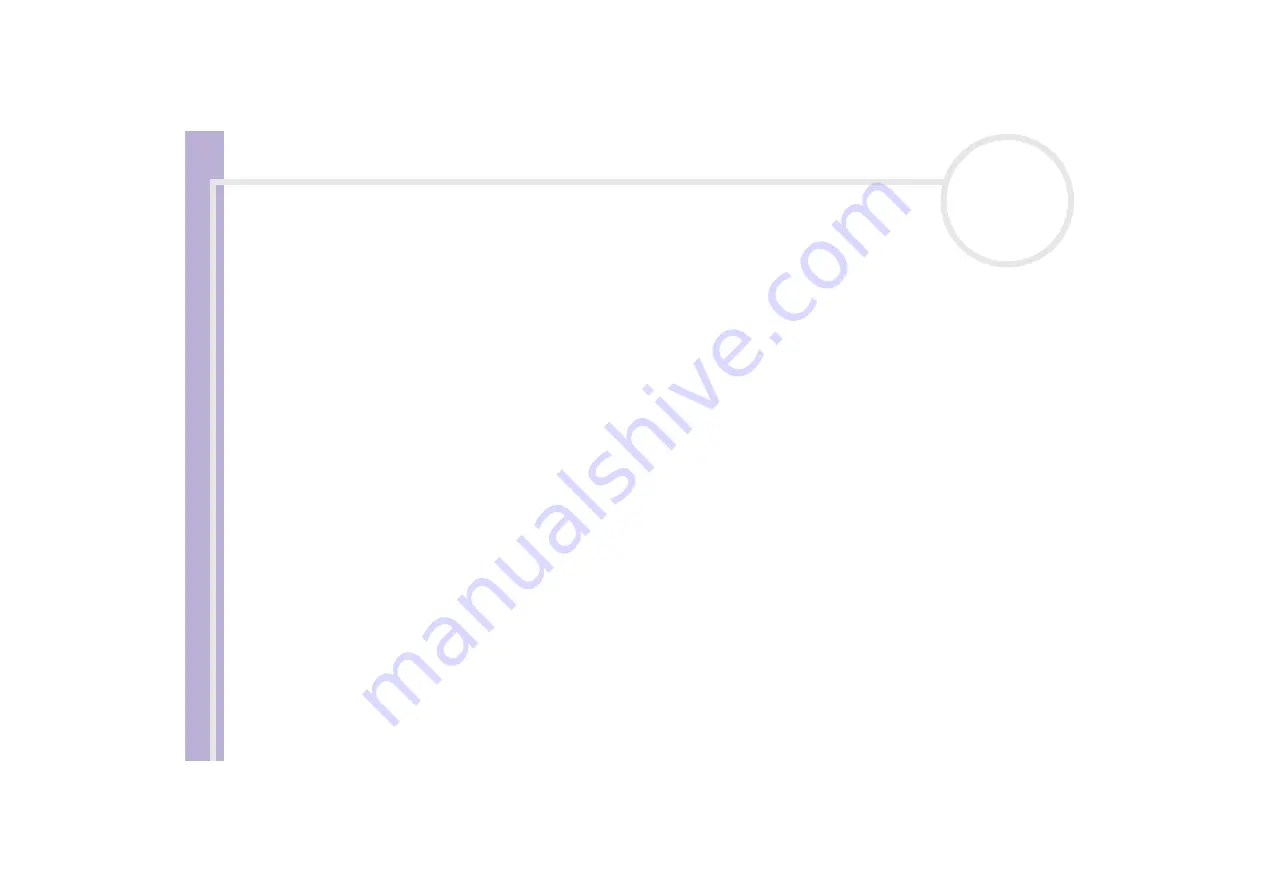
S
o
ft
wa
re
Guide
Using Click to DVD
84
❑
Select the
Pictures
check box to create a DVD of pictures, and then select the picture playback
method.
❑
Select the
Create Album
option to advance manually during DVD playback without background
music.
❑
Select the
Create Slide Show
option to have your pictures advance automatically during DVD
playback.
You can select background music for slide shows.
8
If you want to save your project to continue working on it later on, you can do so by clicking
M
(Menu)
and then clicking
Save Project
or
Save Project as...
Alternatively, if you want to open a saved project to continue working, click
M
(Menu), click
Open
Project
… and select
the saved project.
Recording videos
When capturing video from a digital video device, you can either:
❑
Automatically capture all the video on the tape from the beginning of the tape (automatic capture),
or
❑
Select and download a portion of the video (manual control).
Recording videos automatically (automatic capture)
To record videos automatically, proceed as follows:
1
Connect an i.LINK™ cable between the digital video device and the computer, and then set the device
to VCR/VTR mode.
2
Click
Capture Video
in the step guide.
The
Capture Video
screen appears.
3
Select
Automatic Capture
in the
Capture Selection
box.
If the
Rewind Tape
check box is selected, the tape is rewound to the beginning before capturing begins.






























