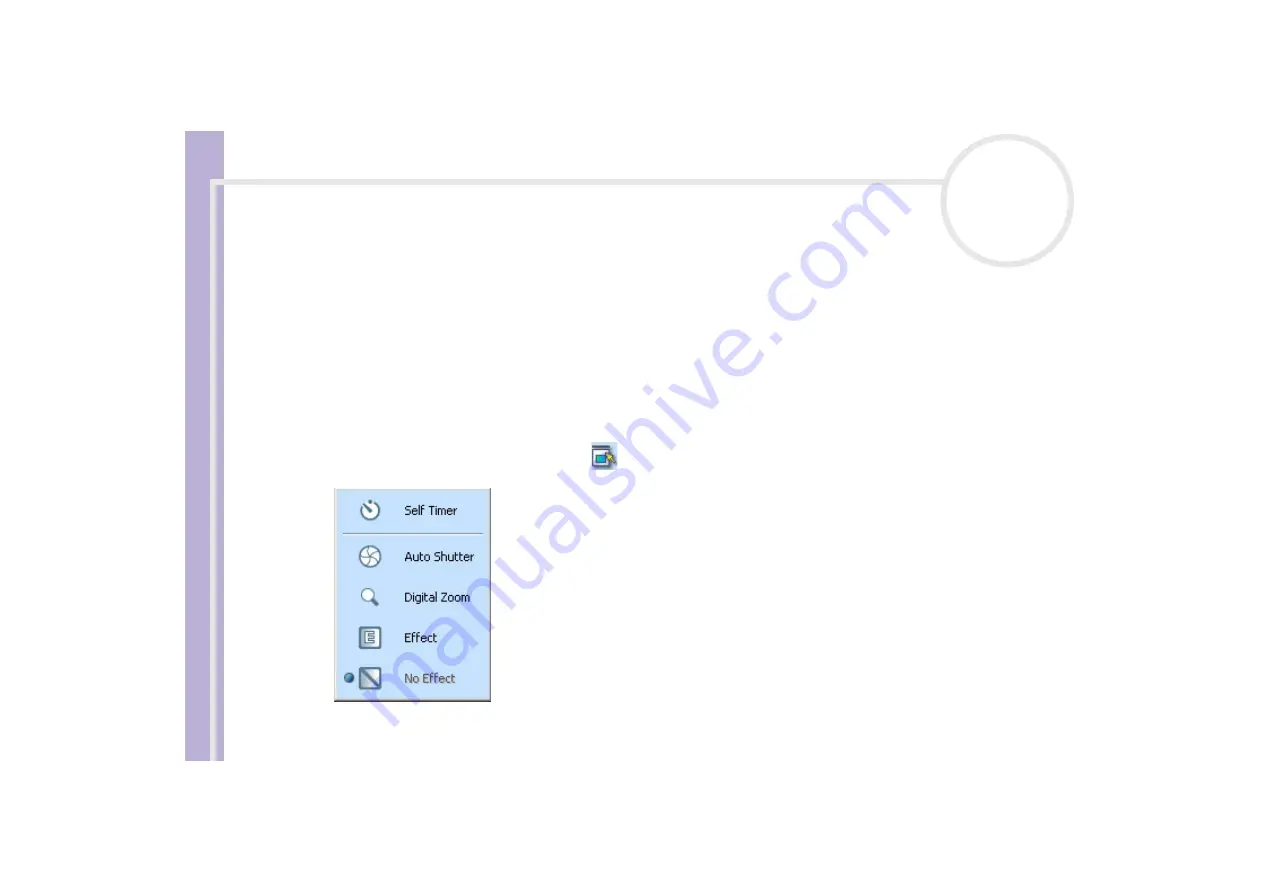
S
o
ft
wa
re
Guide
Using Video software
41
Using Still mode
To take still pictures with the Network Smart Capture software, proceed as follows:
1
Launch Network Smart Capture.
2
Connect your i.LINK™-compatible digital camera or USB Web camera to your computer and turn it on.
The viewfinder image appears in the main window.
3
Click
Still
near the top left-hand corner of the screen.
Making settings for Still mode
Before you capture a still image, you can set your own preferences.
To make your settings for Still mode, proceed as follows:
1
Click the
Select Capture Menu
icon
near the bottom of the screen to view capture options for your
still image capture:
For more on the
Effect
















































