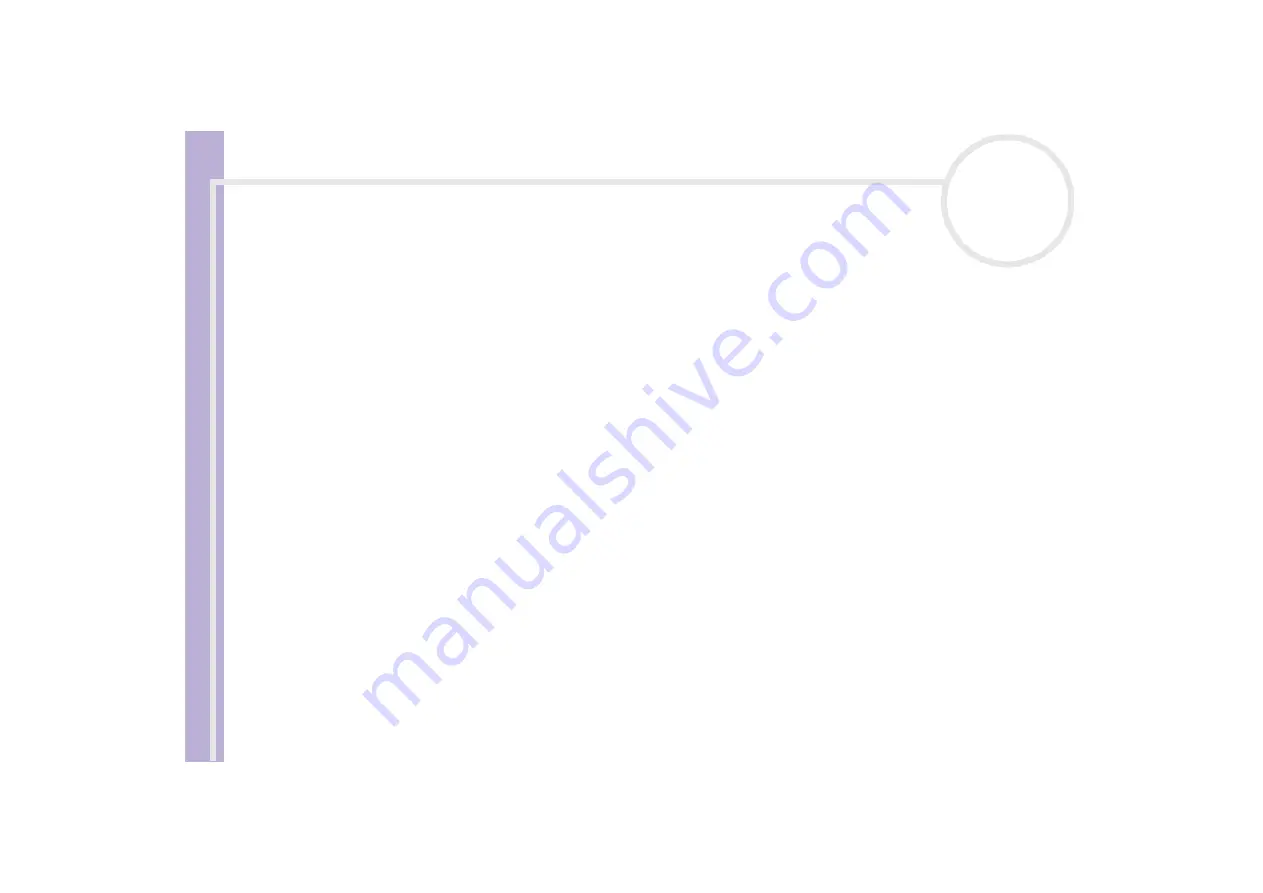
Sony V
A
IO
Desktop User
Guide
Using your VAIO desktop
42
Removing a PC Card
Follow the steps below to remove the PC Card while your computer is on. If it is not removed properly, your
system may not work. If you want to remove a PC Card when your computer is off, skip steps 1 to 7.
To remove a PC Card, proceed as follows:
1
Double-click the
Safely Remove Hardware
icon in the taskbar.
The
Safely Remove Hardware
dialog box appears.
2
Select the hardware you want to unplug.
3
Click
Stop
.
4
In the
Stop a Hardware Device
dialog box, select the device and confirm that it can be safely removed
from the system.
5
Click
OK
.
You get the message that it is safe to remove the device.
6
Click
Close
.
7
Press the PC Card release button once so it is extended and ready for use.
8
Push the PC Card release button to eject the card.
9
Gently grasp the card and pull it out.
10
If the PC Card release button is still out, push it back in so you can close the front panel cover.
✍
If you unplug the PC Card from the computer when the power is still on, your system might crash and unsaved data may be lost.
Before you remove the PC Card, click the PC Card icon in the taskbar and close the card. Close any applications that are using the PC Card, before
you remove the card. Otherwise, data may be lost.
















































