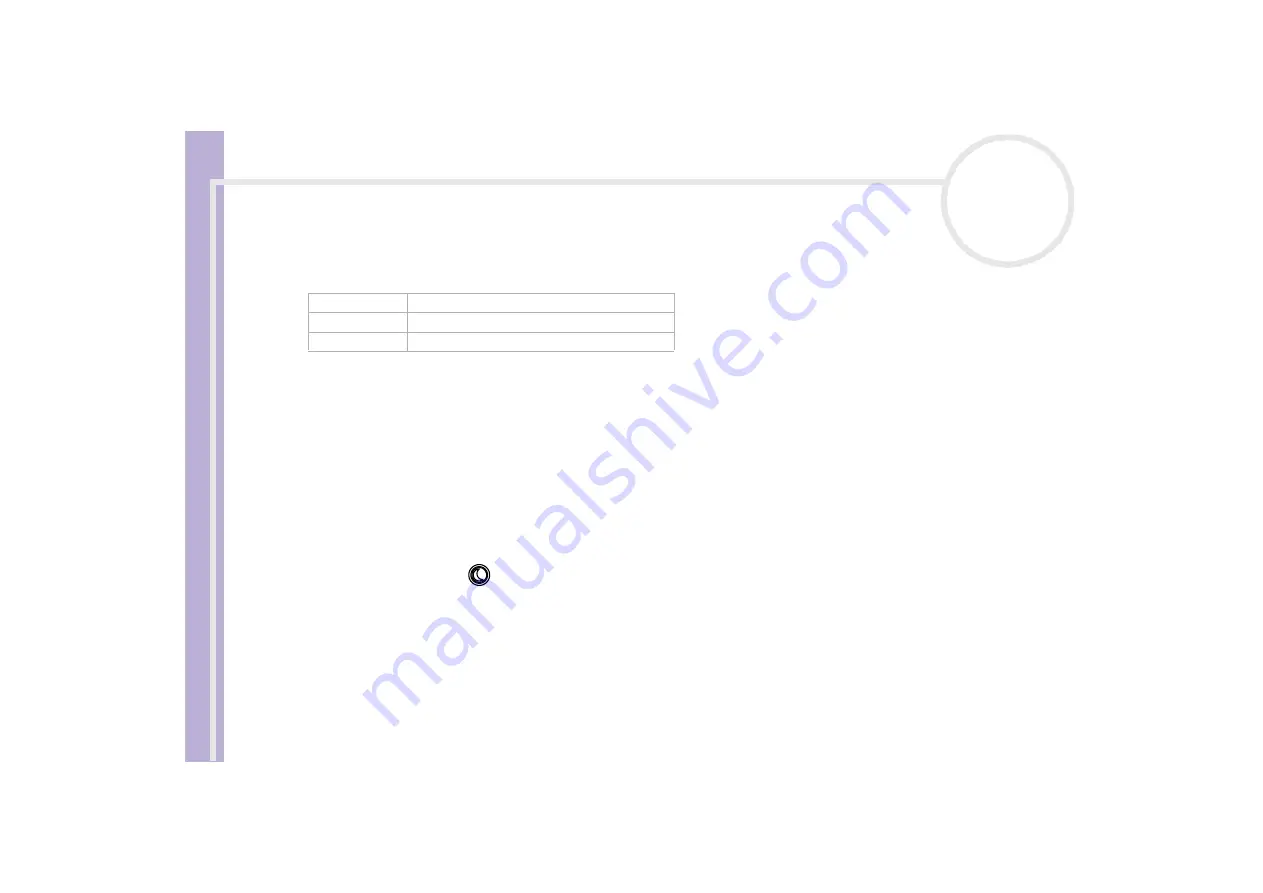
Sony V
AIO
Desktop User
Guide
Using your VAIO desktop
43
Using power saving modes
The colour of the power indicator light on the main unit tells you which mode the computer is in.
Using Standby mode
If you plan to stop using your computer for a short period of time (not overnight), you can put it into
Standby
mode instead of turning it off completely. Putting the computer into
Standby
mode saves energy
and allows a quick return to normal computer use.
To set the timer for your computer to automatically enter
Standby
mode after a certain amount of time,
go to
Control Panel
, click on the
Performance and Maintenance
icon and open
Power Options
.
To activate
Standby
mode manually, use one of these two methods:
Use the
Standby
button:
1
Save your work, close all applications and close your Internet connection, if applicable.
2
Press the
Standby
button at the top of the keyboard.
The computer goes into
Standby
mode, indicated by the umber light.
Use the Windows
®
taskbar:
1
Save your work, close all applications and close your Internet connection, if applicable.
2
From the
Start
menu on the Windows
®
taskbar, select
Turn Off Computer.
Alternatively, press
<Alt>
+
<F4>
to get to the same dialog box.
3
Select
Stand By
.
The computer goes into
Standby
mode, indicated by the umber light.
Colour
Mode
Umber
Computer is in
Standby
mode
Blue
Computer is in
Normal
mode
No colour
Computer is turned off or in
Hibernate
mode






























