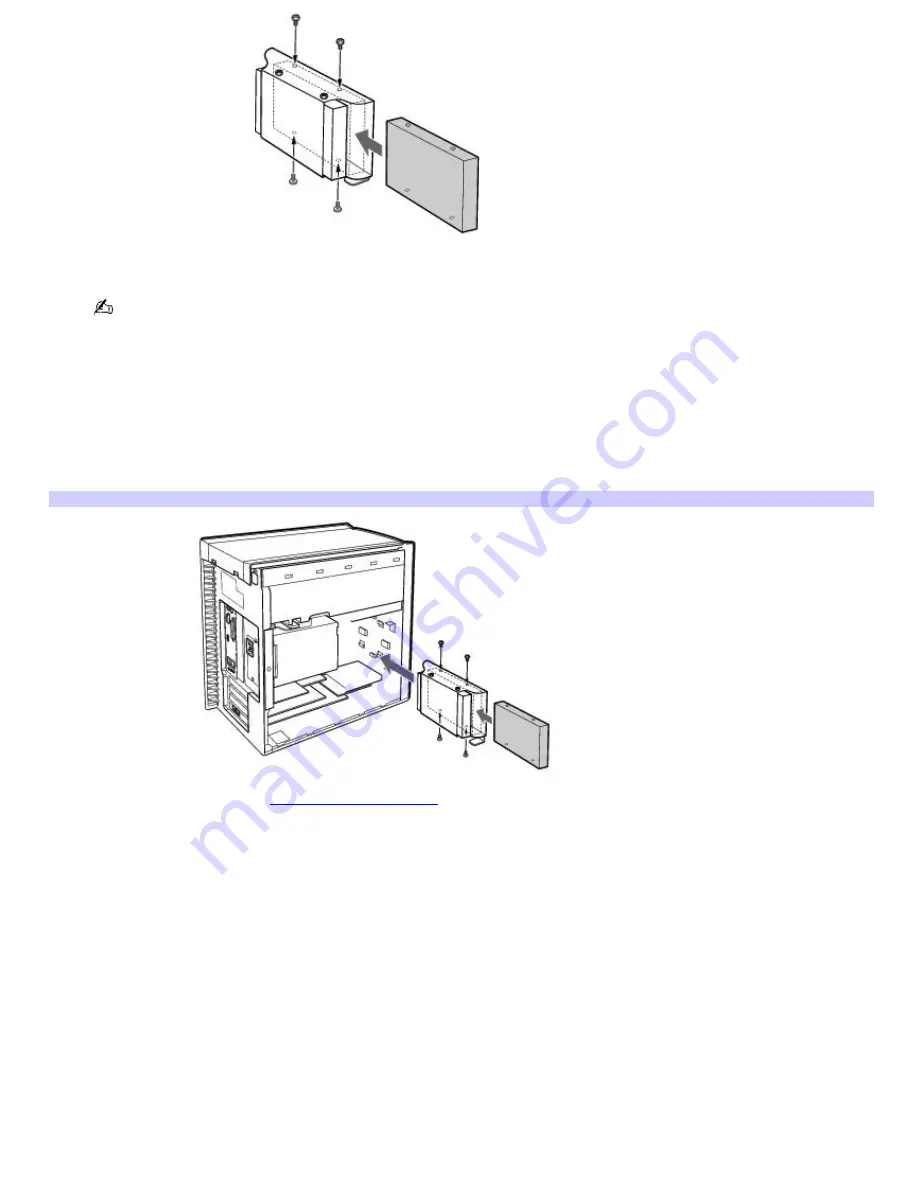
8.
Secure the drive to the drive holder with screws, through the two holes on each side of the drive holder.
Your new hard disk drive is supplied with the necessary screws. Do not overtighten these screws when securing
the drive to the drive holder.
9.
Align the drive holder with the slots on the inside of the chassis and slide the drive holder in completely.
10.
Push up on the bottom tab of the drive holder to lock it into position.
11.
Connect the second drive connector to the new drive. Orient the connector to align pin 1 on the red side of the
ribbon cable with pin 1 on the new drive.
12.
Connect the second power connector to the new drive. See the instructions supplied with the drive.
Replacing the driv e holder
13.
Replace the side panel. See
To replace the side panel
.
14.
Reconnect the power cord to your computer.
To identify additional hard disk space
When you initialize the new hard disk drive, it must be configured as an extended partition in Windows NT file system
(NTFS) format.
1.
Log on to Windows
®
as Administrator.
2.
Click
Start
in the Windows taskbar, then right-click
My Computer
. A shortcut menu appears.
3.
Select
Manage
. The Computer Management window appears.
4.
Under the file directory on the right, go to
Storage
and then select
Disk Management
.
5.
Right-click on the newly installed, unformatted drive (Disk label identified with red marking), and from the
shortcut menu, select
Initialize Disk
.
6.
Click on the Unallocated area of the drive and then right-click to display a shortcut menu.
7.
Select
New Partition
. The New Partition wizard appears.
Page 44
















































