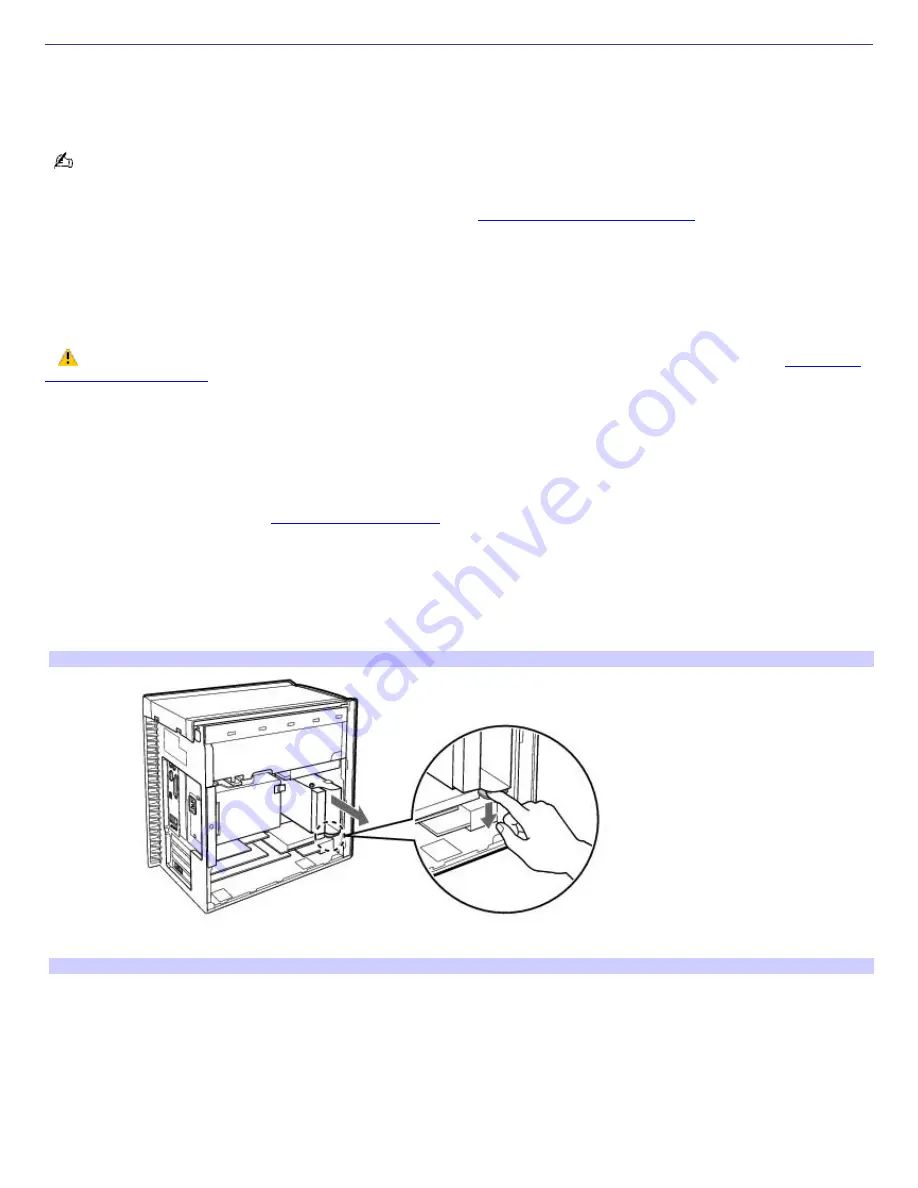
Installing an Additional Hard Disk Drive
Your computer comes with an available internal bay to hold a second standard 3.5-inch hard disk drive. Some models, such
as Configure-to-Order (CTO) systems, may already have a second hard disk drive installed. Your system can support
ATA-33, ATA-66, or ATA-100 hard disk drives. Sony recommends using an ATA-100 hard disk drive to take full advantage of
your system's features.
The hard disk drive access light blinks when either internal drive is active.
For detailed information about installing additional drives, see the
System Reference Manual
. You can download the
System
Reference Manual
from the Sony Computing Support Web site at:
http://www.sony.com/pcsupport
.
1.
Click on
PC - Desktops
and click to select the appropriate model series from the submenu.
2.
Click the link for your computer model number. The model-specific support page appears.
3.
Under
Documentation
, click
System Reference Manual
or
System Reference Guide
.
Make sure you observe the proper safety precautions when you upgrade your Sony computer. See
Before you
upgrade your computer
.
To install an additional hard disk drive
1.
Shut down your computer and turn off all peripheral devices, such as your printer.
2.
Unplug your computer and any peripheral devices.
3.
Remove the side panel. See
To remove the side panel
.
4.
Configure the jumpers on the new drive as a slave. See the configuration instructions supplied with your drive.
5.
Detach the power and drive cables from the original hard disk drive that is preinstalled in your computer.
6.
Unlock the drive holder from the chassis by pulling down on the tab located at the bottom of the drive holder and
then slide the drive holder out.
Rem ov ing the driv e holder
7.
Slide the new drive into the drive holder and align the holes on each side of the drive bay.
Attaching the driv e screws
Page 43






























