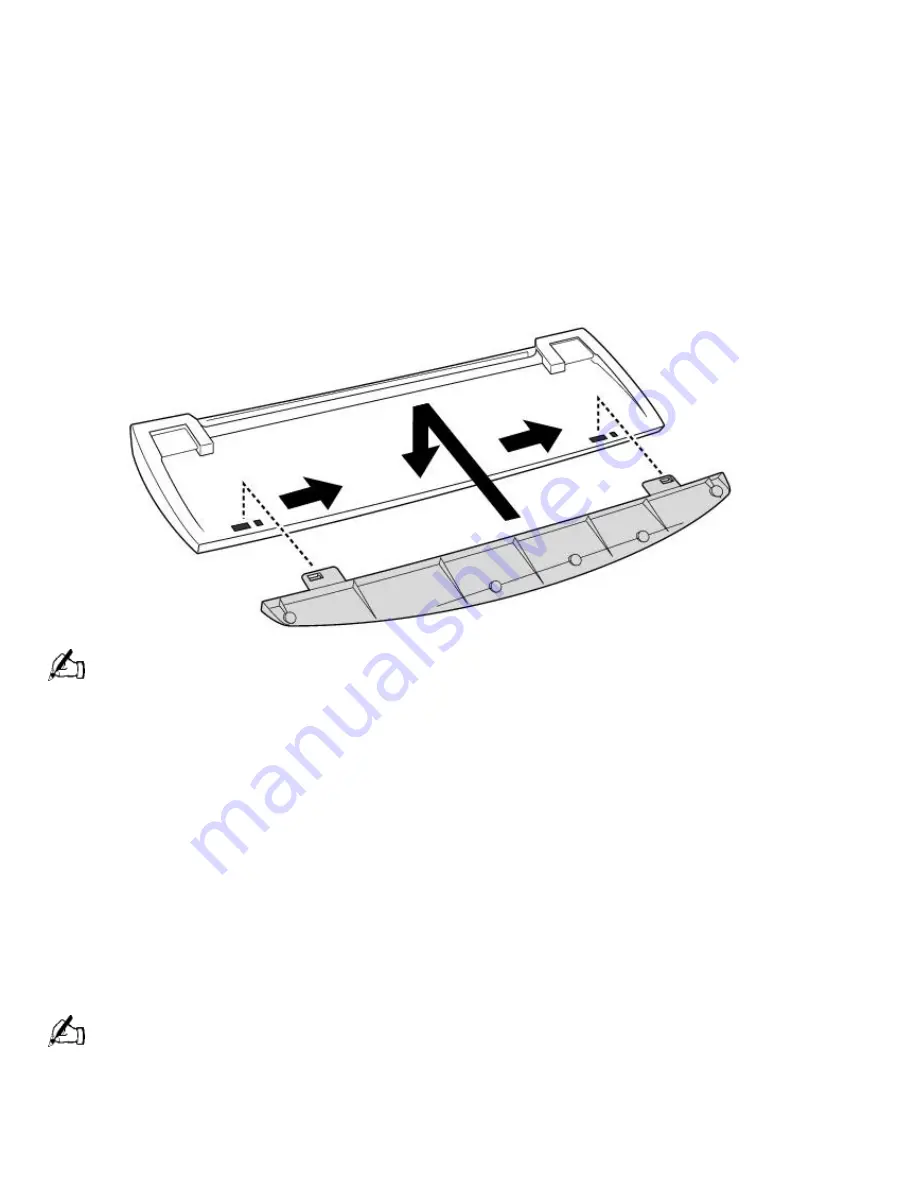
4.
Complete the remaining forms by clicking the Next button each time you complete a form.
The computer automatically transfers your registration information using your built-in modem and
a toll-free telephone number.
Using the VAIO Smart Keyboard
Connecting the Optional Palmrest
The keyboard that comes with your computer is equipped with an optional palmrest that you can
attach to your keyboard. Follow these steps to connect the palmrest.
1.
Place the keyboard and palmrest upside down on a flat surface.
2.
Insert the latching posts on the palmrest into the openings on the keyboard.
3.
Move the palmrest to the right until you feel it snap into place.
Do not keep your wrists on the palmrest while typing; use the palmrest briefly only
when resting.
To remove the palmrest
1.
Turn the keyboard and palmrest upside down.
2.
Push down on the palmrest, and then move it to the left.
3.
Lift the palmrest away from the keyboard.
Changing the Function of the Programmable Buttons
The six programmable buttons along the top of the keyboard are preprogrammed to perform
specific functions. You can change the function of the programmable buttons as follows:
1.
Click the Start button on the Windows taskbar to open the Start menu.
2.
Point to Programs and click VAIO Smart Keyboard.
Alternatively, you can click the VAIO Smart Keyboard icon in the Windows task tray.
3.
Click the on-screen button that represents the button on the keyboard (S1 to S6) that you want
to program.
4.
Complete the Customization dialog box to specify the function and label you want to assign to the
button. Then click OK.
Page 506
















































