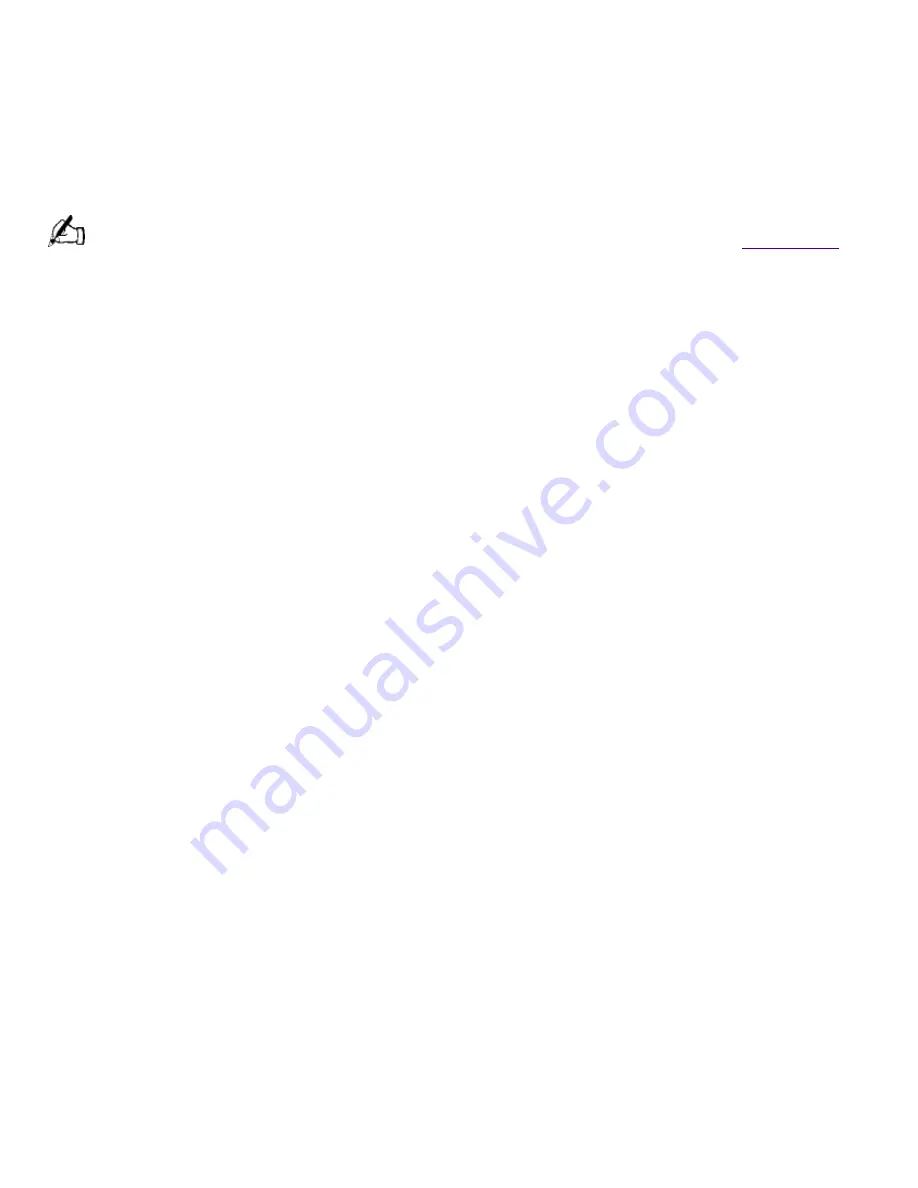
Read Me First
Welcome
Congratulations on your purchase of the Sony VAIO
®
Digital Studio Computer. Sony has
combined leading-edge technology in audio, video, computing, and communications to provide you
with state-of-the-art personal computing.
Features
For a complete description of the specifications of your VAIO Digital Studio Computer, see
Specifications
.
Exceptional performance:
Your computer includes a fast Intel
®
Pentium
®
II processor, a
DVD-ROM drive, and a V.90 compatible data/fax modem.
*
* Actual upload and download speeds may vary due to line conditions, ISP support, and government
regulations.
Digital Versatile Disc (DVD):
This new optical storage technology provides increased storage
capacity and a rich multimedia computing experience. Your DVD-ROM drive plays both DVDs and
CD-ROMs.
VAIO Smart
Keyboard:
Your computer includes a USB keyboard with programmable shortcut
buttons to launch your favorite programs or access the Internet.
Sony audio and video quality:
High-fidelity positional 3D audio system (A3D ), high-powered
3D graphics (AGP), and "Sony-Tuned" MPEG2 digital video playback enable you to take advantage
of today's advanced multimedia applications, games, and entertainment software.
S-Link
(Control-A1) connector:
Store and play CDs from your CD changer. Record music to
your minidisc recorder. Create libraries of titles with song names and play times, select recording
lists from the library to play, edit, or record.
i.LINK
(IEEE-1394) connectors:
Connect a digital video camera, such as the Sony Digital
Handycam, or other digital imaging devices to an i.LINK connector on either the front or back of
your system. This state-of-the-art technology allows audio/video devices to function as true
multimedia peripherals, creating a new interface technology between your computer and A/V
products.
Optical Digital Audio Output connector:
Transfer digital audio directly from your computer to
audio recording devices such as a digital receiver or Minidisc recorder. Listen to high quality,
multichannel DVD sound when your computer is connected to a compatible Dolby Digital (AC-3)
decoder.
Digital Studio Software
: Enjoy all of your computer's audio and video capabilities with
component-like applications that allow you to creatively manipulate digital still images, video clips,
and audio tracks.
100 free hours of Internet access:
Use the Internet for up to 100 free hours when you sign up
with GTE (no credit card required). Free access expires after 100 hours or 60 days after signing
up--whichever occurs first.
Preinstalled software titles
: All the software on your computer is preinstalled, configured, and
ready for you to use right out of the box.
Windows
®
98
: Your system includes the latest operating system from Microsoft.
Communications:
Access popular online services, browse the Internet, send faxes, and more.
Unpacking Your Computer
Computer and Supplied Accessories
Page 484






























