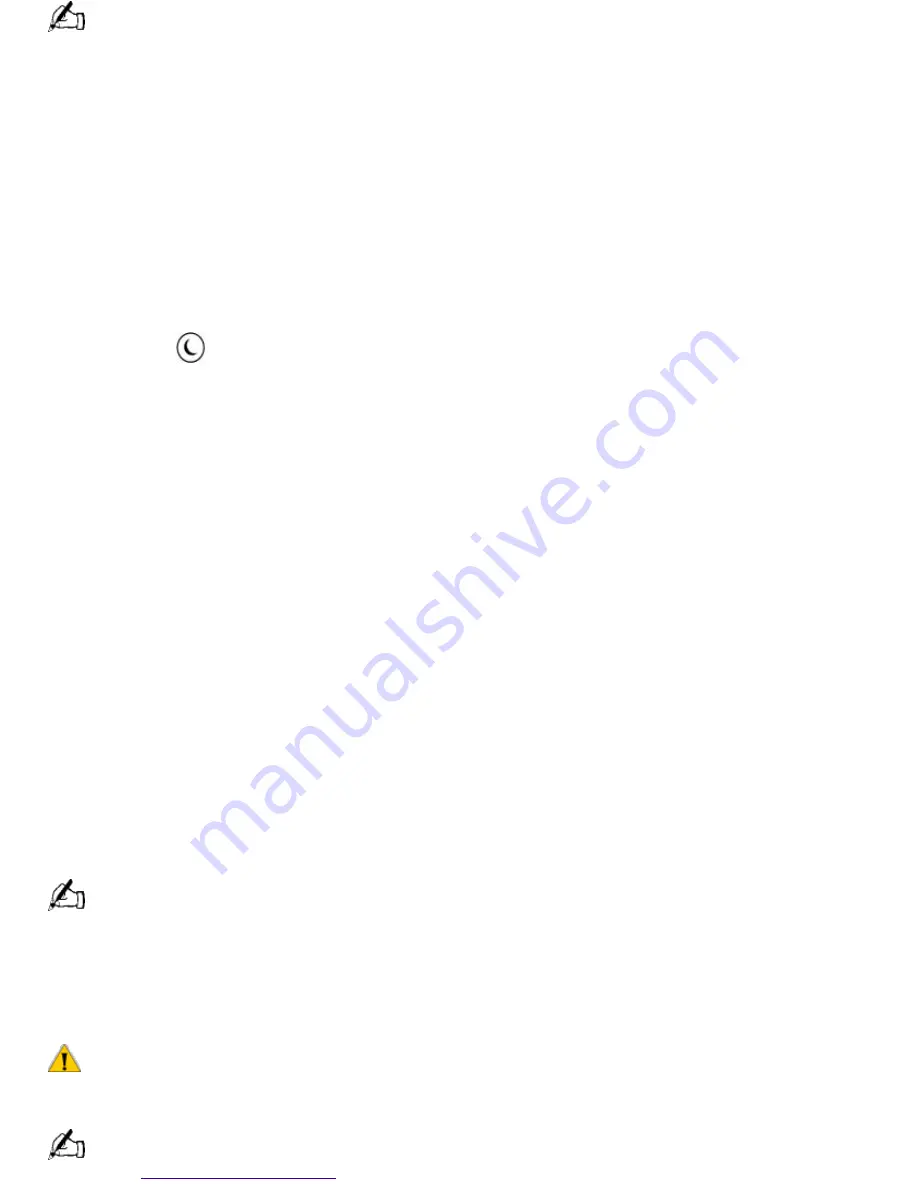
Alternatively, you can drag and drop any Windows icon that represents the function you want to assign onto
the on-screen button. However, you cannot drag and drop icons that are specific to the Windows operating system,
such as My Computer.
5.
Close the Customization dialog box.
Using the Standby Function
When you are done using your computer, you can put it in standby mode rather than turn it off
completely. Putting the computer in standby mode allows you to return quickly to normal computer
use.
To put the computer in standby mode
1.
Save your work and close any applications that are running. (You can leave Microsoft Windows
running.)
2.
Press the
(Standby) button on the top of the keyboard (or press the power switch
momentarily on the front panel of the computer).
The computer goes into standby mode.
Alternatively, you can click the Start button on the Windows taskbar, click Shutdown, select
Standby, and then click OK.
To let the computer go into standby mode automatically
Set the computer to automatically go into standby mode after there has been no activity on it for a
specified time. You can set this length of time on the Windows Control Panel. To set the timer on
the Windows Control Panel, click the Start button on the Windows taskbar. Select Settings, and
then click Control Panel. When the panel displays, double-click the Power icon, and then select the
Disk Drives tab. On the Disk Drives tab, select the When powered by AC power check box. A check
mark appears in the check box and you can then type in the timer setting or click the arrows to
select a new time.
To resume from standby mode
Press any key on the keyboard, move the mouse, or press the power switch on the front panel
again.
Standby Mode Indicators
You can tell which mode the computer is in by the color of the power indicator light.
Color
Mode
Amber
Computer is in standby mode.
Green
Computer is out of standby mode, ready to use.
No color
Computer is turned off.
In standby mode you may periodically hear the computer's fan turn on and off, depending on the room's
temperature. This is normal functioning in standby mode.
Shutting Down Your Computer
When you are ready to turn off your computer for an extended period of time, use the following
procedure to shut down the computer.
To avoid the potential loss of data, do not use the power switch to shut down the computer.
To shut down your computer
If you plan to shut down your computer for a short period of time, you may want to use standby mode
instead. See
Using the Standby Function
.
Page 502
















































