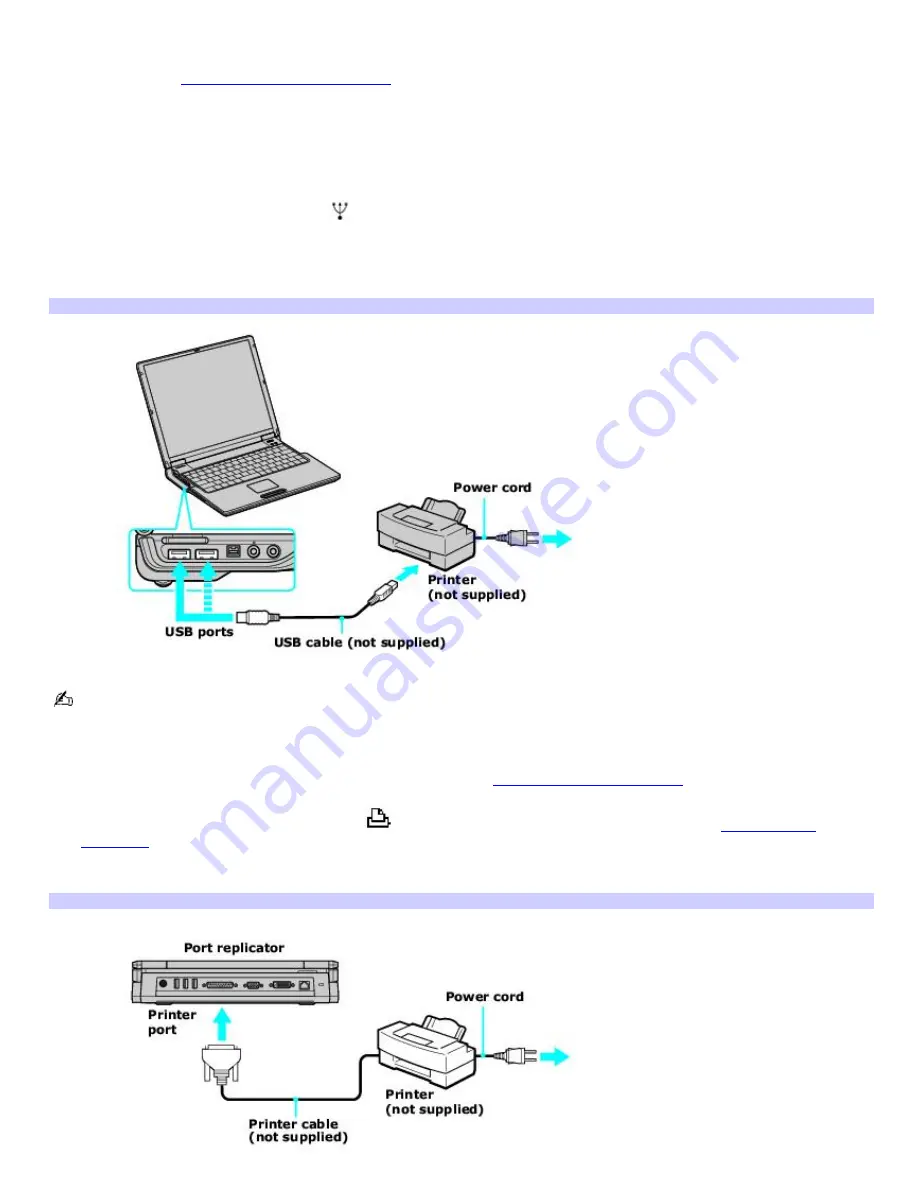
Connecting a printer
You can easily connect a printer to your computer or port replicator (if applicable). If you wish to purchase a port replicator,
shop Sony online at
http://www.sonystyle.com/vaio
or contact your local retailer.
The New Hardware Wizard enables you to easily install the printer software, but some printers require separate driver
software installation. See the instructions that accompanied your printer for more information.
To connect a USB printer
1.
Plug the USB cable into the USB port
on your computer. See "Locating Controls and Ports" in the "Setting Up"
chapter of your printed VAIO
®
Computer Quick Start.
2.
Plug the other end of the USB cable into the USB port on the printer. The
Found New Hardware Wizard
appears.
Connecting a USB Printer
See the guide that accompanied the printer for more information on its installation and use.
To connect a printer (port replicators only)
1.
Connect the computer to a port replicator (not supplied). See
Connecting a Port Replicator
for more information.
2.
Plug the printer cable into the Printer port
on the port replicator. For more information, see
Locating Ports
and Jacks.
3.
Plug the other end of the printer cable into the port on the printer.
Connecting a Printer
Page 57
Summary of Contents for PCG-Z1AP2 VAIO
Page 23: ...5 Follow the on screen instructions Page 23 ...
Page 42: ...CDs and DVDs Inserting and Ejecting CDs or DVDs Copying and Playing CDs Playing DVDs Page 42 ...
Page 47: ...Page 47 ...
Page 55: ...Printer Connections Printing With Your Computer Page 55 ...
Page 78: ...Mice and Keyboards Using the Keyboard Connecting External Mice and Keyboards Page 78 ...
Page 88: ...Floppy Disks and PC Cards Using a Floppy Disk Drive Using PC Cards Page 88 ...
















































