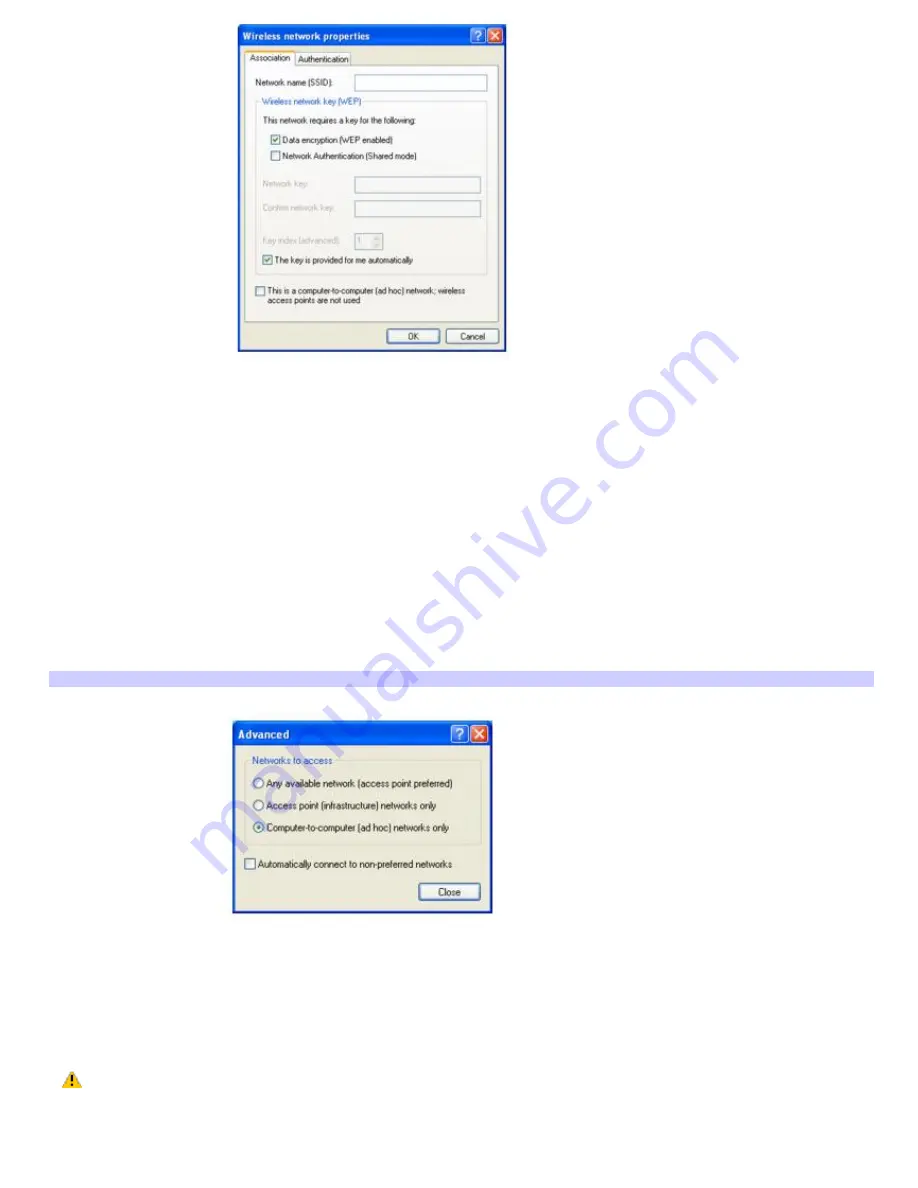
5.
Type the name of the network you want to connect to in the
Network name (SSID)
box. (The name should be
no more than 32 ASCII characters.)
6.
Make sure the
Data encryption (WEP enabled)
check box is selected.
7.
Click to cancel the
The key is provided for me automatically
check box.
8.
Type a network key in the
Network key
box. (The key should be between 5 and 13 ASCII characters or 10 to 26
hexadecimal characters.)
9.
Retype the network key in the
Confirm network key
box.
10.
Click to select
This is a computer-to-computer (ad hoc) network; wireless access points are not used
.
11.
Click
OK
. The network name appears in the
Preferred networks
list box.
12.
Click
Advanced
. The
Advanced
dialog box appears.
Adv anced
13.
Click to select
Computer-to-computer (ad hoc) networks only
, and then click
Close
.
To disconnect from a wireless network
For computers with built-in wireless LAN functionality, move the Wireless LAN switch to OFF.
Turning off the wireless LAN functionality while accessing remote documents, files, or resources may
result in data loss.
To disconnect from a computer-to-computer (ad-hoc) network
Page 34
Summary of Contents for PCG-Z1AP2 VAIO
Page 23: ...5 Follow the on screen instructions Page 23 ...
Page 42: ...CDs and DVDs Inserting and Ejecting CDs or DVDs Copying and Playing CDs Playing DVDs Page 42 ...
Page 47: ...Page 47 ...
Page 55: ...Printer Connections Printing With Your Computer Page 55 ...
Page 78: ...Mice and Keyboards Using the Keyboard Connecting External Mice and Keyboards Page 78 ...
Page 88: ...Floppy Disks and PC Cards Using a Floppy Disk Drive Using PC Cards Page 88 ...






























