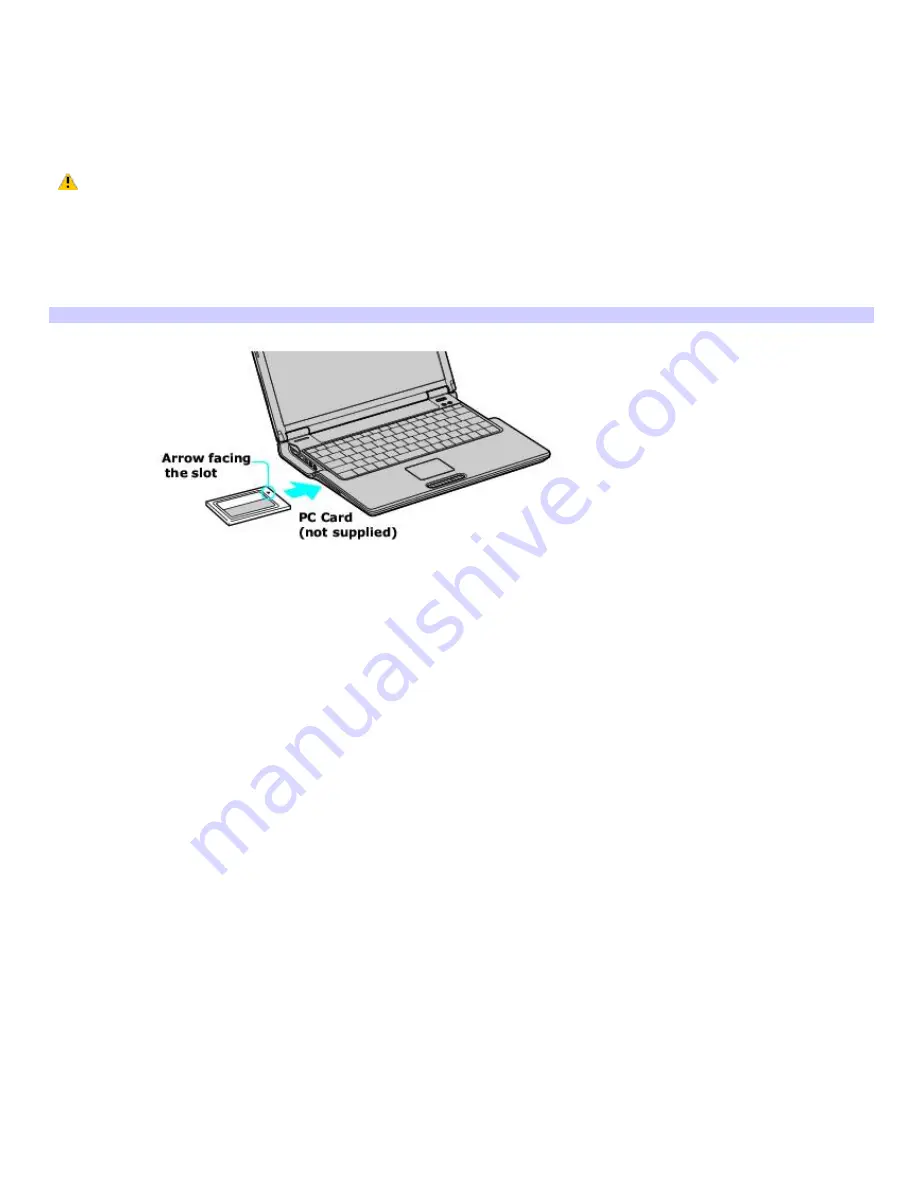
Inserting PC Cards
To insert a PC Card
1.
Make sure the front label of the PC Card is facing up.
2.
Push the PC Card gently into the slot. The system automatically detects the PC Card.
Do not force a PC Card into the slot; this may damage the connector pins.
When a PC Card is inserted, do not place your computer in a bag or case. Pressure or shock to a PC Card may damage
your computer.
Touching the head of the PC Card will not damage the connector pins, but damage may occur if the head of the PC Card
is sticking out of the PC Card slot while the computer is being transported.
Inserting a PC Card
Page 97
Summary of Contents for PCG-Z1AP2 VAIO
Page 23: ...5 Follow the on screen instructions Page 23 ...
Page 42: ...CDs and DVDs Inserting and Ejecting CDs or DVDs Copying and Playing CDs Playing DVDs Page 42 ...
Page 47: ...Page 47 ...
Page 55: ...Printer Connections Printing With Your Computer Page 55 ...
Page 78: ...Mice and Keyboards Using the Keyboard Connecting External Mice and Keyboards Page 78 ...
Page 88: ...Floppy Disks and PC Cards Using a Floppy Disk Drive Using PC Cards Page 88 ...






























