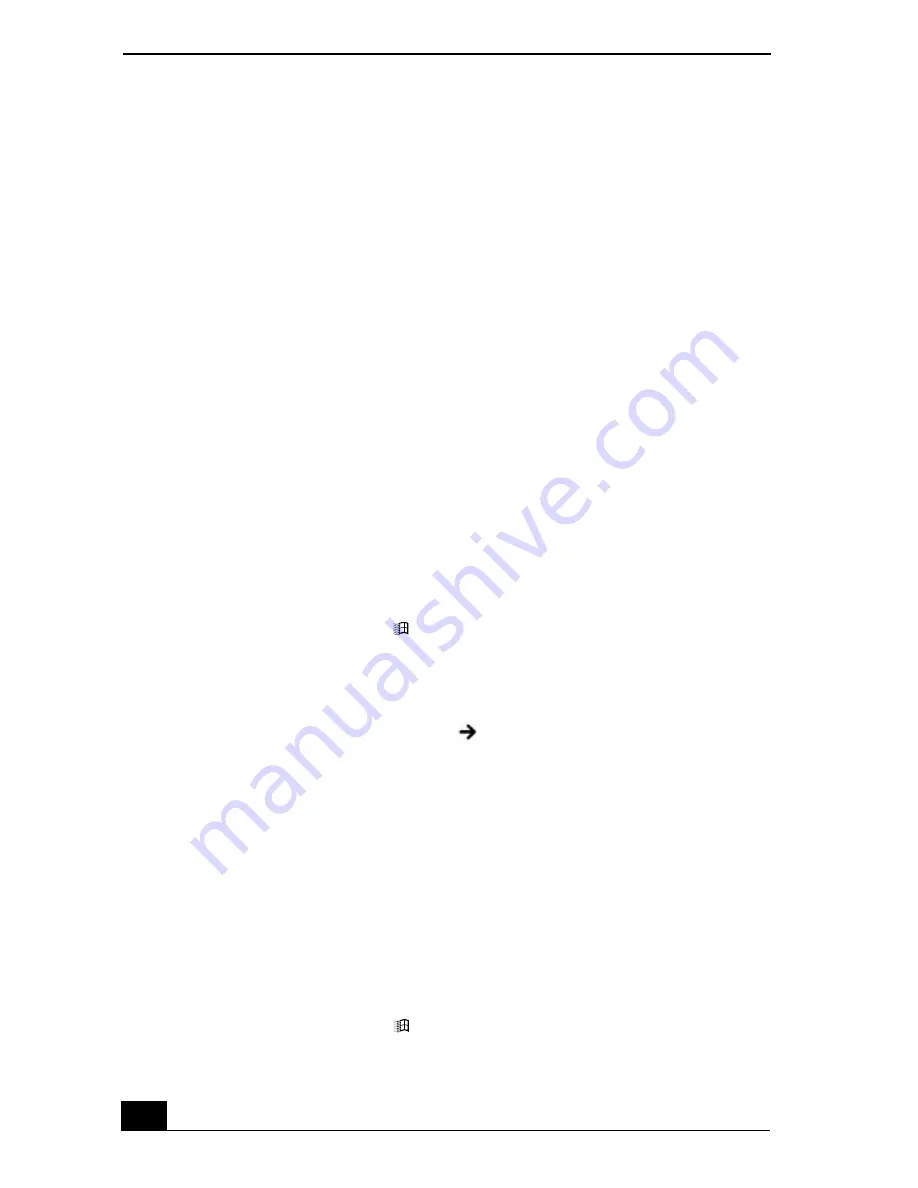
VAIO Computer Quick Start
168
Troubleshooting the Mouse and Touchpad
Why doesn’t the computer recognize the USB mouse?
❑
Make sure the mouse is securely plugged into the USB port. See
“Connecting a Mouse or Keyboard” for more information.
❑
You may need to install or reinstall the mouse driver software. Use the
supplied Application Recovery CD to install the drivers. See “Using the
Application Recovery CD(s)” for more information.
Why doesn’t the pointer move when I use the USB mouse?
❑
Make sure another mouse was not installed.
❑
You may need to install or reinstall the mouse driver software. Use the
supplied Application Recovery CD(s). See “Using the Application Recovery
CD(s)” for more information.
❑
If you are playing a disc, press the
Ctrl
+
Alt
+
Delete
keys simultaneously to
stop playback and restart the computer.
❑
If you still cannot use the pointer, turn off and restart the computer. You can
turn off the computer three different ways.
1
Press the
Windows
key
, and press
U
. When the
Turn off computer
window opens, press
R
.
2
Press the
Ctrl
+
Alt
+
Delete
keys simultaneously. When the
Windows
Task Manager
window appears, press the
Alt
key to highlight the menu
bar, and press the
Right Arrow
key to select
Shut Down
. Press
Enter
, and then press
R
.
3
Press and hold the power button for more than four seconds.
Why doesn’t the touchpad work?
❑
You may have disabled the touchpad without connecting a mouse to the
computer. See “Customizing the touchpad” for more information.
❑
Restart the computer to activate the touchpad again.
❑
If your touchpad is interpreting a single tap as a double-click, adjust the
button assignments. Follow these steps:
1
Press the
Windows
key
. The
Start
menu appears.
Summary of Contents for PCG-VX89 VAIO User Guide (primary manual)
Page 8: ...VAIO Computer Quick Start 8 ...
Page 28: ...VAIO Computer Quick Start 28 ...
Page 65: ...Copying and Playing CDs 65 ...
Page 66: ...VAIO Computer Quick Start 66 ...
Page 67: ...Copying and Playing CDs 67 ...
Page 68: ...VAIO Computer Quick Start 68 ...
Page 69: ...69 Printer Connections Printing With Your Computer ...
Page 100: ...VAIO Computer Quick Start 100 ...
Page 120: ...VAIO Computer Quick Start 120 ...
Page 121: ...121 PC Cards and Floppy Disk Drives Using Floppy Disk Drives Using PC Cards ...
Page 133: ...133 Connecting Mice and Keyboards Using External Mice and Keyboards ...
Page 137: ...137 Preinstalled Programs Software Programs On Your Computer DVgate Application Notes ...
Page 147: ...147 Memory Upgrades Upgrading Your Computer s Memory ...
Page 154: ...VAIO Computer Quick Start 154 ...
Page 155: ...155 Using the Recovery CDs Application and System Recovery CDs Using Your Recovery CDs ...
Page 192: ...VAIO Computer Quick Start 192 ...






























