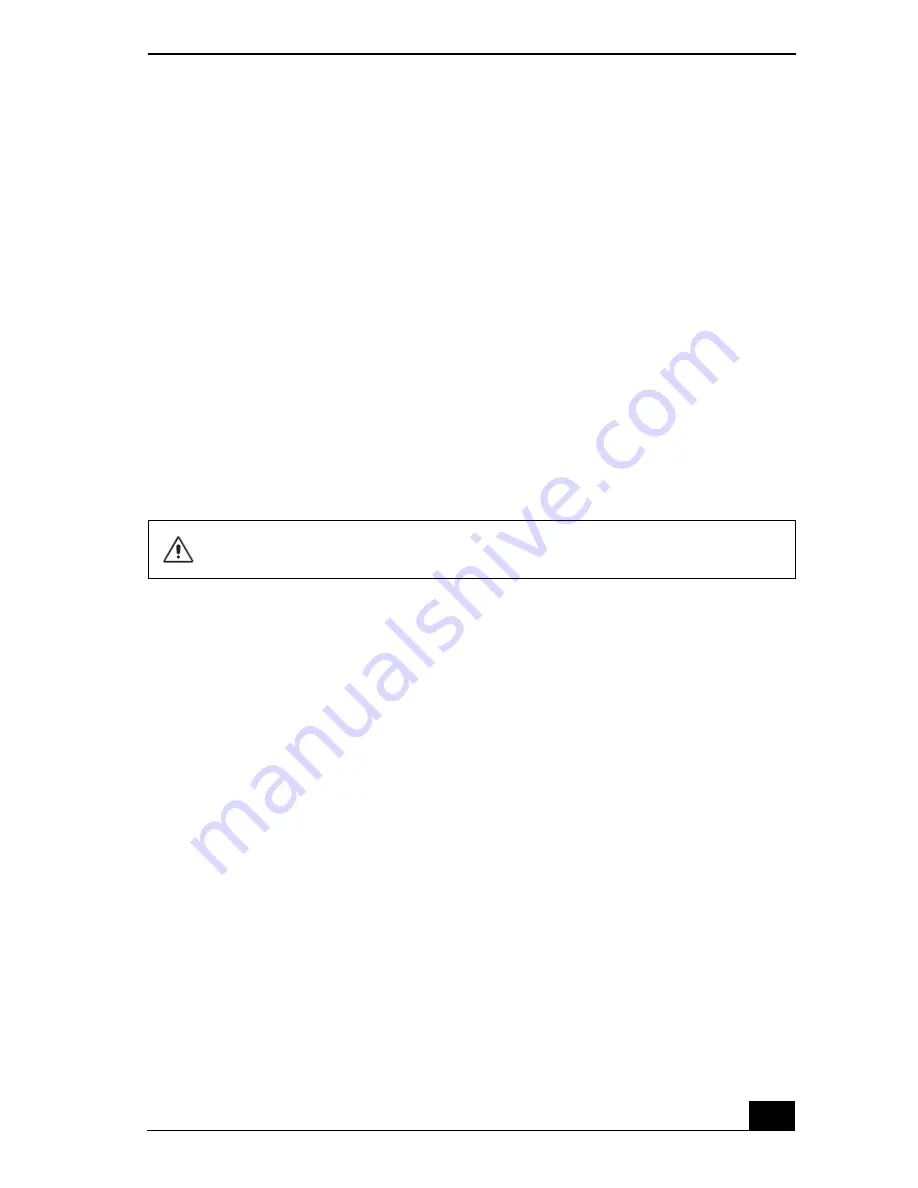
Application and System Recovery CDs
159
The System Recovery CD(s) contains a backup copy of all the software
originally installed on your hard disk. It can be used only to recover the hard disk
of the computer you purchased.
System Recovery options
❑
Default System Drive Recovery
— All data on Drive C is deleted. The
factory default settings and software programs are restored on this drive
only.
❑
Change Partition Size
— All partitions, custom installations, and changes
are removed from the hard drive. You can set the partition sizes for both the
Drive C and Drive D. The original, preinstalled operating system and
software programs are restored.
❑
Recovery to Original Factory Defaults
— All data and partitions are
removed from the hard drive. All original factory settings, operating system,
and preinstalled software are restored.
To use the System Recovery CD(s)
Your system may take a few minutes to load necessary files. A blue screen may
appear during the downloading process.
1
Insert the Sony System Recovery CD in the optical drive. The first CD must
be in the drive before you restart your computer.
2
Turn off your computer by clicking
Start
, and then
Turn off computer
.
3
Wait 30 seconds, and turn on your computer. The System Recovery utility
restarts from the optical drive.
4
When the
VAIO System Recovery Utility
wizard appears, click
Next
.
5
Follow the on-screen instructions to complete the recovery process.
The System Recovery utility does not back up your system’s data. If you wish
to retain your system data, perform a backup to an external media.
Summary of Contents for PCG-VX89 VAIO User Guide (primary manual)
Page 8: ...VAIO Computer Quick Start 8 ...
Page 28: ...VAIO Computer Quick Start 28 ...
Page 65: ...Copying and Playing CDs 65 ...
Page 66: ...VAIO Computer Quick Start 66 ...
Page 67: ...Copying and Playing CDs 67 ...
Page 68: ...VAIO Computer Quick Start 68 ...
Page 69: ...69 Printer Connections Printing With Your Computer ...
Page 100: ...VAIO Computer Quick Start 100 ...
Page 120: ...VAIO Computer Quick Start 120 ...
Page 121: ...121 PC Cards and Floppy Disk Drives Using Floppy Disk Drives Using PC Cards ...
Page 133: ...133 Connecting Mice and Keyboards Using External Mice and Keyboards ...
Page 137: ...137 Preinstalled Programs Software Programs On Your Computer DVgate Application Notes ...
Page 147: ...147 Memory Upgrades Upgrading Your Computer s Memory ...
Page 154: ...VAIO Computer Quick Start 154 ...
Page 155: ...155 Using the Recovery CDs Application and System Recovery CDs Using Your Recovery CDs ...
Page 192: ...VAIO Computer Quick Start 192 ...






























