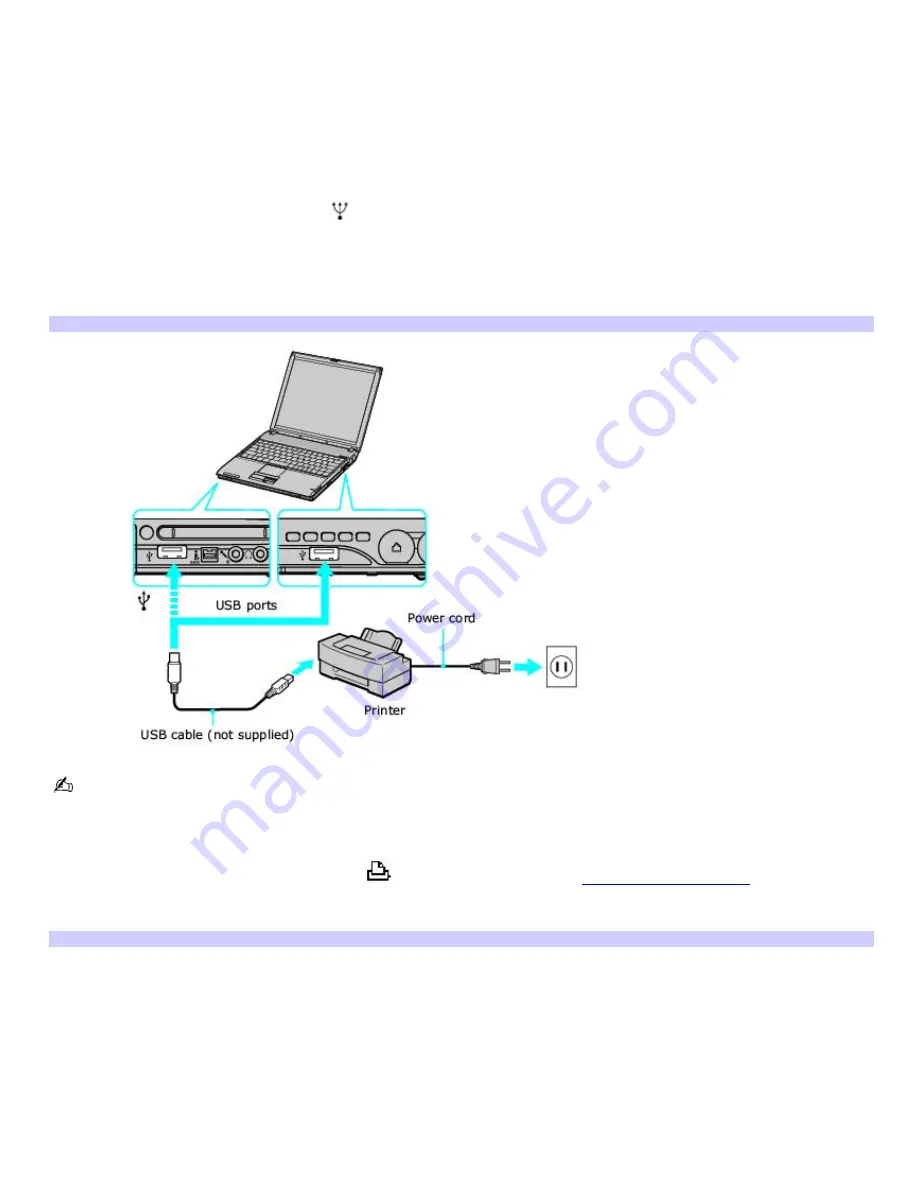
Connecting a printer
You can easily connect a printer to your computer or port replicator (if applicable). The New Hardware Wizard enables you
to easily install the printer software, but some printers require separate driver software installation. See the instructions
that accompanied your printer for more information.
Use the AC adapter (not the battery) to power the computer while it is connected to a printer.
To connect a USB printer
1.
Plug the USB cable into the USB port
on your computer. See "Locating Controls and Ports" in the "Setting Up"
chapter of your printed VAIO
®
Computer Quick Start.
2.
Plug the other end of the USB cable into the USB port on the printer.
3.
Turn the printer on. The
Found New Hardware Wizard
appears on the computer screen.
Connecting a USB Printer
See the guide that accompanied the printer for more information on its installation and use.
To connect a printer (port replicators only)
1.
Plug the printer cable into the Printer port
on your port replicator. See
Locating Ports and Jacks.
2.
Plug the other end of the printer cable into the port on the printer, and turn the printer on.
Connecting a Printer
Page 62
Summary of Contents for PCG-V505EC
Page 51: ...1 O ptical drive types vary depending on the model you purchased Page 51 ...
Page 60: ...Printer Connections Printing With Your Computer Page 60 ...
Page 83: ...Mice and Keyboards Using the Keyboard Connecting External Mice and Keyboards Page 83 ...
Page 94: ...Floppy Disks and PC Cards Using a Floppy Disk Drive Using PC Cards Page 94 ...
Page 140: ...information Page 140 ...






























