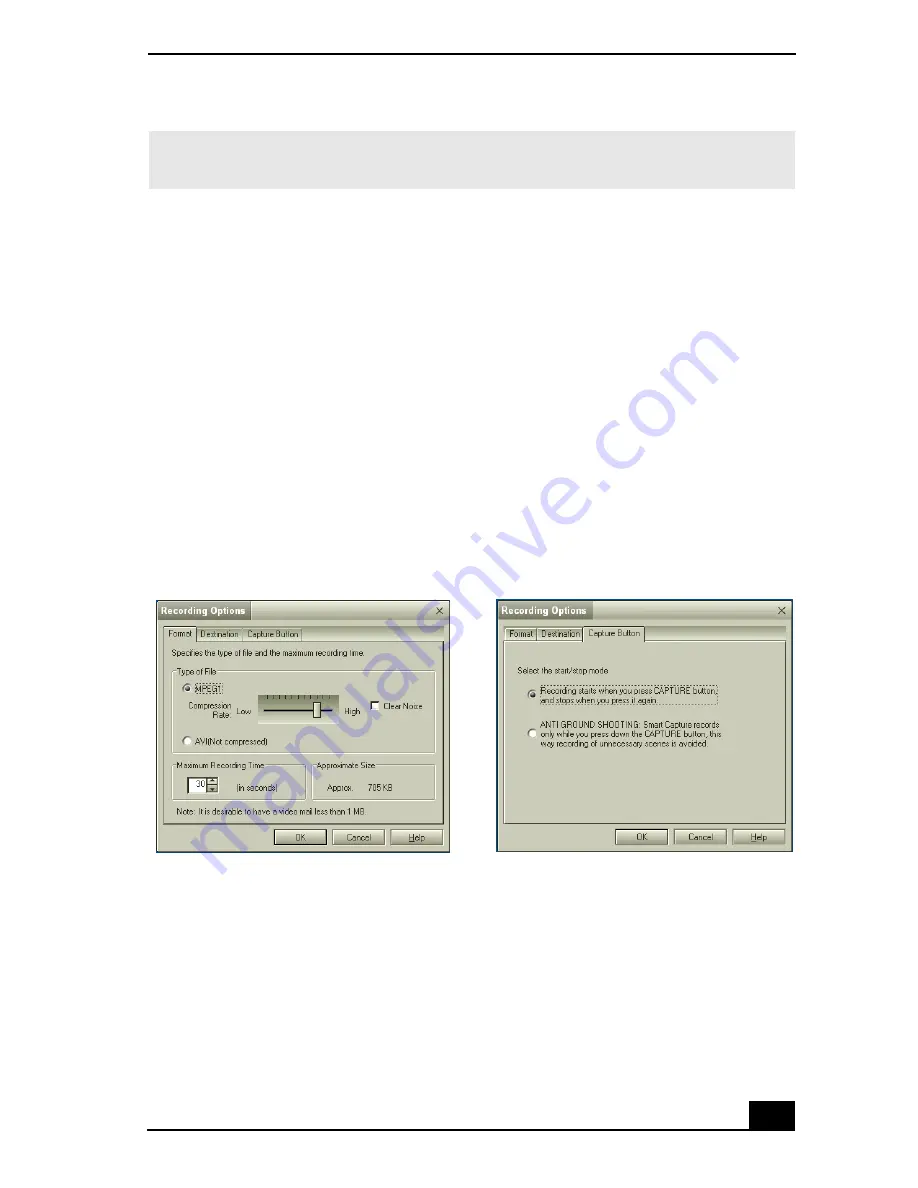
Smart Capture Software
51
Using Net Movie Mode
1
Click
Start
in the Windows taskbar, click
All Programs
, point to
Smart
Capture
, and click
Smart Capture
. The
Smart Capture
main window
appears.
2
Connect your i.LINK compatible digital camcorder to your computer with
an i.LINK® cable (optional). An image appears in the
Smart Capture
main
window.
3
Verify that the
Mode
dial is set to
Net Movie
. Click the
Mode
dial to switch
between
Still
mode and
Net Movie
mode.
4
Click
Options
to view the available options for your movie capture. The
Recording Options
window appears.
The
Recording Options
window has three tabs:
❑
Format —
You can adjust the compression rate for your movies in
MPEG1 format or choose the AVI option for no compression. You can
also set the maximum recording time for your movie capture.
✍
You must be connected to the Internet before attempting to upload or e-mail your still
images or videos.
Recording Options window
Format tab view
Capture Button tab view
Summary of Contents for PCG-R505ESK VAIO (primary manual)
Page 10: ...VAIO Computer User Guide 10 ...
Page 42: ...VAIO Computer User Guide 42 ...
Page 75: ...Connecting VAIO Computers 75 Set the i LINK network switch to the unmarked side ...
Page 80: ...VAIO Computer User Guide 80 ...
Page 94: ...VAIO Computer User Guide 94 ...
Page 114: ...VAIO Computer User Guide 114 ...
Page 118: ...Change text in this variable definition to document title 26 ...
Page 148: ...Change text in this variable definition to document title 56 ...
Page 156: ...Change text in this variable definition to document title 64 ...
Page 178: ...Change text in this variable definition to document title 86 ...
Page 180: ...Change text in this variable definition to document title 88 ...
Page 190: ...VAIO Computer User Guide 118 ...
Page 212: ...VAIO Computer User Guide 212 ...
Page 221: ...Index 221 ...
Page 222: ...VAIO Computer User Guide 222 ...






























