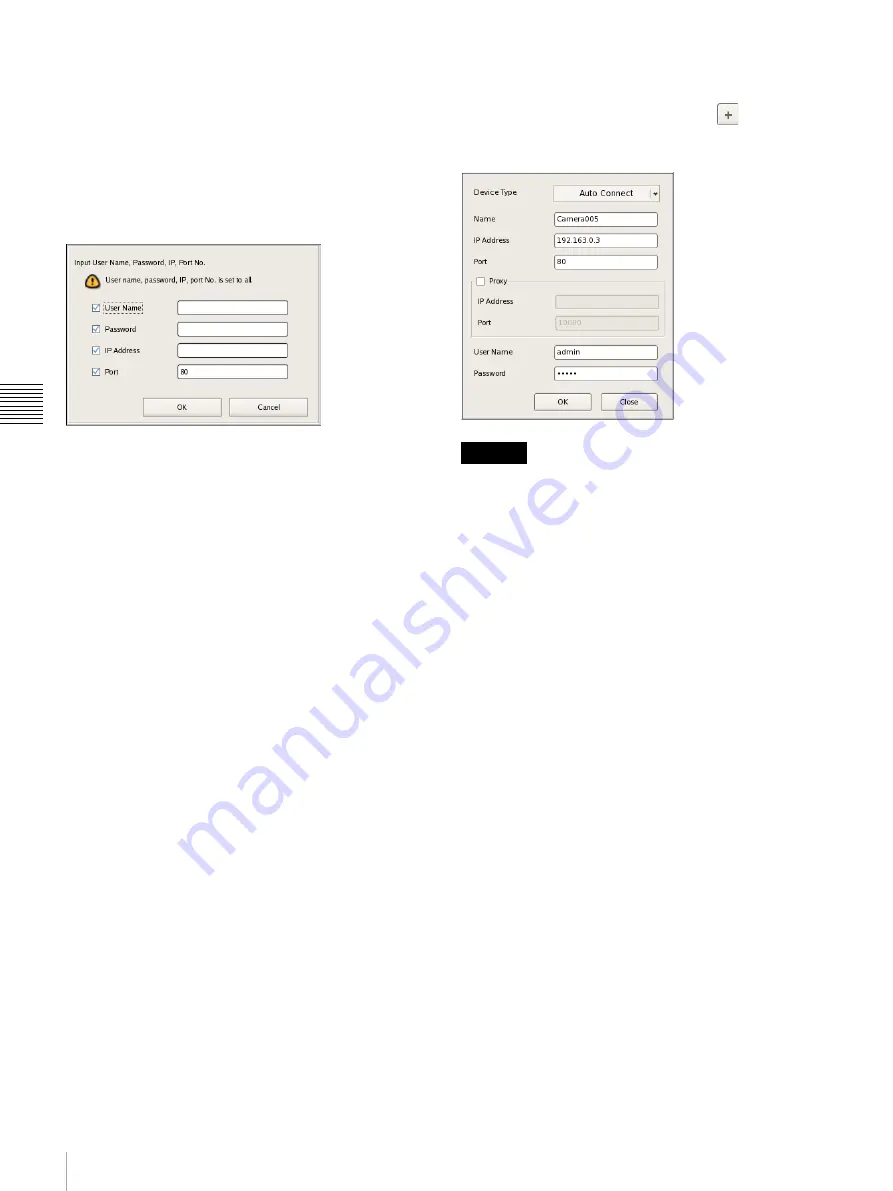
40
Registering Devices
C
h
a
p
te
r 4
A
ppli
c
at
ion S
e
ttings
Setting Items of Input All Dialog Box
This dialog box allows you to simultaneously configure
the same setting values to multiple selected devices for the
following setting items when registering devices detected
via automatic search.
It is displayed by clicking [Input All] in the Multiple
Camera Registration dialog box
.
Select the check boxes of the items you want to set, enter
the setting values, and click [OK].
User Name
Enter the user name for connecting to the device. It can be
up to 32 characters and consist of alphanumeric characters.
Password
Enter the password for connecting to the device. It can be
up to 32 characters and ASCII characters (upper or lower
case alphanumeric characters and symbols (! " # $ % & ' (
) * + , - . / : ; < = > ? @ [ \ ] ^ _ ` { | } ~)).
IP Address
Enter the IP address for the device.
When registering multiple devices simultaneously, IP
addresses are configured sequentially, starting with the
entered address.
Port No.
Enter the port number on the device side for when
connecting with the device.
The default setting is “80.”
OK
This reflects the setting values in the device list of the
Multiple Camera Registration dialog box, and closes the
dialog box.
Cancel
This cancels your settings, and closes the dialog box.
Setting Items of Add Device Dialog Box
Enter the setting items when registering a device manually.
This dialog box is displayed by clicking
(Add) on the
Device Configuration screen
.
After configuring each item, click [OK].
Only the name can be configured for analog cameras.
Device Type
Select the model name for the camera.
Normally, select “Auto Connect.”
When setting this manually, select the model name.
Name
Enter up to 32 characters (excluding \ / : , ; * ? " < > ¦ [ ])
to assign a name to the camera to be added.
IP Address
Enter the IP address or the host name for the camera.
Port
Enter the port number on the camera side for when
connecting with the camera. The default setting is “80.”
Proxy
Set this when the camera will be accessed via a proxy
server.
Enable
Select the check box, and configure the following
items.
IP Address
Enter the IP address or the host name for the proxy
server.
Port
Enter the port number for the proxy server.
Caution
Summary of Contents for NSR-500
Page 133: ......






























