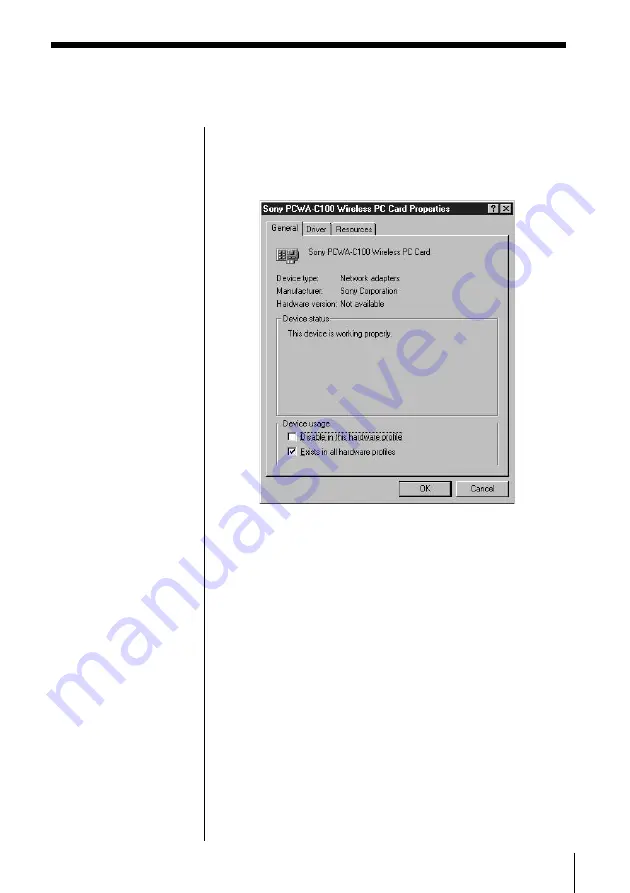
19
Note
The Wireless LAN PC Card
is not working properly in
the following cases:
• Sony PCWA-C100
Wireless PC Card is
shown with a yellow
question mark or
exclamation point.
c
Click Sony PCWA-
C100 Wireless PC
Card and click
Remove. Then repeat
from step 2 in
Installing the driver
software on page 15.
• Double-clicking
Network Adapters
does not display Sony
PCWA-C100 Wireless
PC Card.
c
Remove the Wireless
LAN PC Card. Then
repeat from step 2 in
Installing the driver
software on page 15.
• Double-clicking Other
devices displays Sony
PCWA-C100 Wireless
PC Card.
c
Click Sony PCWA-
C100 Wireless PC
Card, then click
Remove. Repeat
from step 2 in
Installing the driver
software on page 15.
Note
If the message “This
device is working
properly.” is not
displayed, the Wireless
LAN PC Card is not
working properly.
1
Click OK then click
Remove to remove the
driver.
2
Click Yes to restart the
computer.
When the computer
restarts, repeat from
step 2 in Installing the
driver software on page
15.
4
Double-click Network adapters, then double-click
Sony PCWA-C100 Wireless PC Card.
The Sony PCWA-C100 Wireless PC Card
Properties dialog box appears.
5
Confirm that the message “This device is working
properly.” is displayed under Device status.
6
Click OK.
The System Properties dialog box reappears.
7
Click OK.
The Control Panel window reappears.
8
Double-click the PC Card (PCMCIA) icon.
Summary of Contents for NBS-CN110
Page 151: ......
Page 152: ...Printed in Japan ...















































