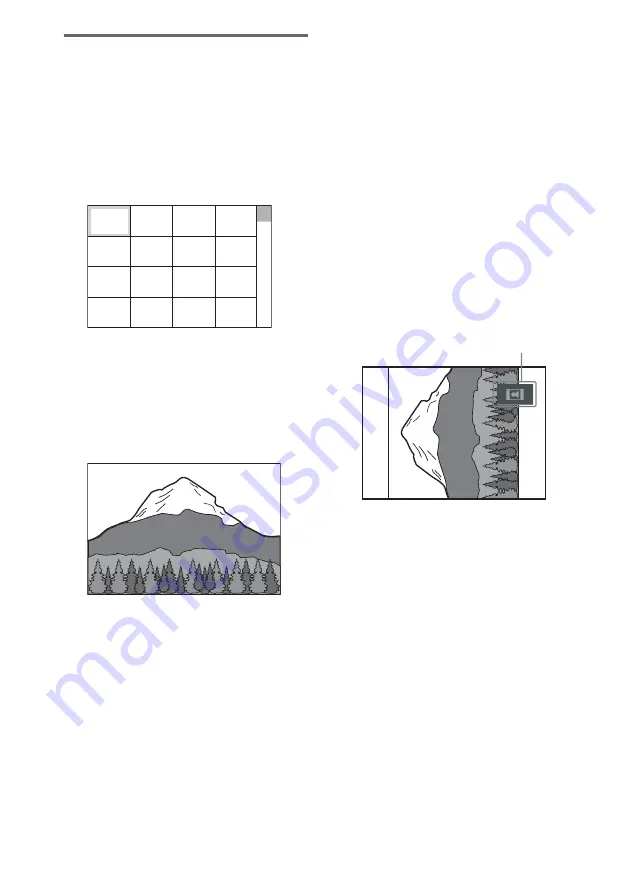
28
GB
Selecting a JPEG image file
1
Load a DATA CD.
The albums list appears. When an album is
being played, its title is shaded.
2
Press
M
or
m
repeatedly to select an
album, then press PICTURE NAVI.
Images of files in the album appear in 16
subscreens.
To display the hidden image files, select the
bottom image, then press
m
. To return to
the previous image, select the top image,
then press
M
.
3
Press
M
/
m
/
<
/
,
repeatedly to select
the image you want to view, then press
ENTER.
Note
PICTURE NAVI does not work when “
MODE
(MP3, JPEG)
”
is set to
“
AUDIO (MP3)
”
To stop play
Press
x
.
To play the next or previous JPEG
image file
Press
<
or
,
when the Control Menu is not
displayed. You can select the first file of the next
album by pressing
,
during playback of the
last file of the current album. Note that you
cannot return to the previous album by pressing
<
. To return to the previous album, select the
album from the album list.
To rotate a JPEG image
When a JPEG image file is displayed on the TV
screen, you can rotate the image by 90 degrees.
Press
M
or
m
while viewing an image. Each time
you press
M
, the image rotates counterclockwise
by 90 degrees.
Press CLEAR to return to normal view.
Example: When you press
M
once
Notes
• Nothing happens when you press
<
while playing
the first image file of the album.
• If you press
<
or
,
to select the next or previous
image, the “Rotating a JPEG image” function is
canceled.
1
2
3
4
5
6
7
8
13
14
15
16
9
10
11
12
Rotating direction
















































