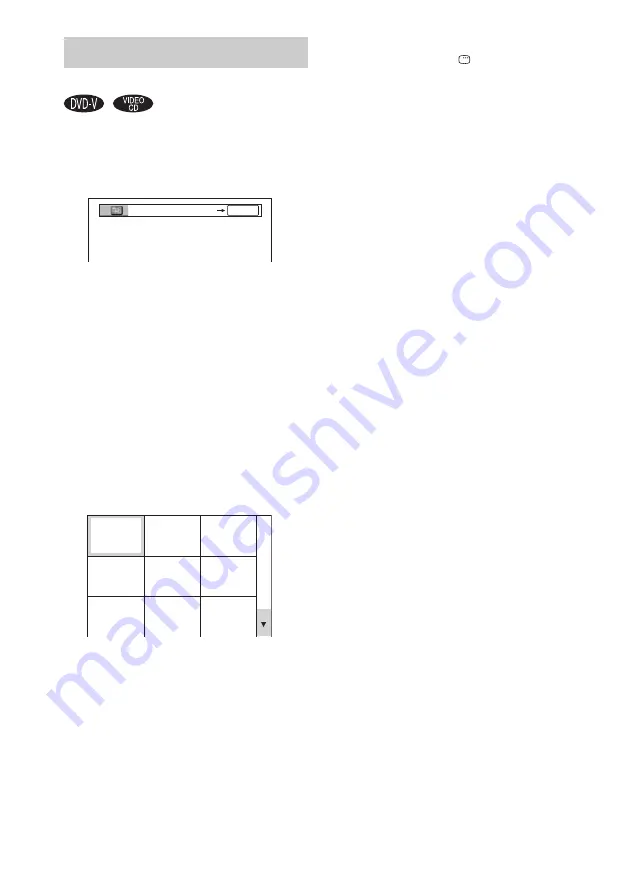
34
GB
You can divide the screen into 9 subscreens and
find the desired scene quickly.
1
Press PICTURE NAVI during play.
2
Press PICTURE NAVI repeatedly to
select an item.
x
When playing a DVD VIDEO
• TITLE VIEWER: displays the first scene
of each title.
• CHAPTER VIEWER: displays the first
scene of each chapter.
x
When playing a VIDEO CD
• TRACK VIEWER: displays the first
scene of each track.
3
Press ENTER.
The first scene of each chapter, title, or
track appears as follows.
When there are more than 9 titles, chapters
or tracks, “
V
” appears at the bottom right of
the TV screen.
To display the hidden titles, chapters or
tracks, select the bottom scene, then press
m
. To return to the previous scene, select
the top scene, then press
M
.
4
Press
M
/
m
/
<
/
,
to select a chapter,
title, or track, then press ENTER.
Playback starts from the selected scene.
To return to Normal Play
Press
O
RETURN or
DISPLAY.
Notes
• Depending on the disc, you may not be able to select
some items.
• PICTURE NAVI does not work when “MODE
(MP3, JPEG)” is set to “AUDIO (MP3)” (page 29).
Searching by scene
— Picture Navigation
CHAPTER VIEWER
ENTER
1
4
7
2
5
8
3
6
9






























