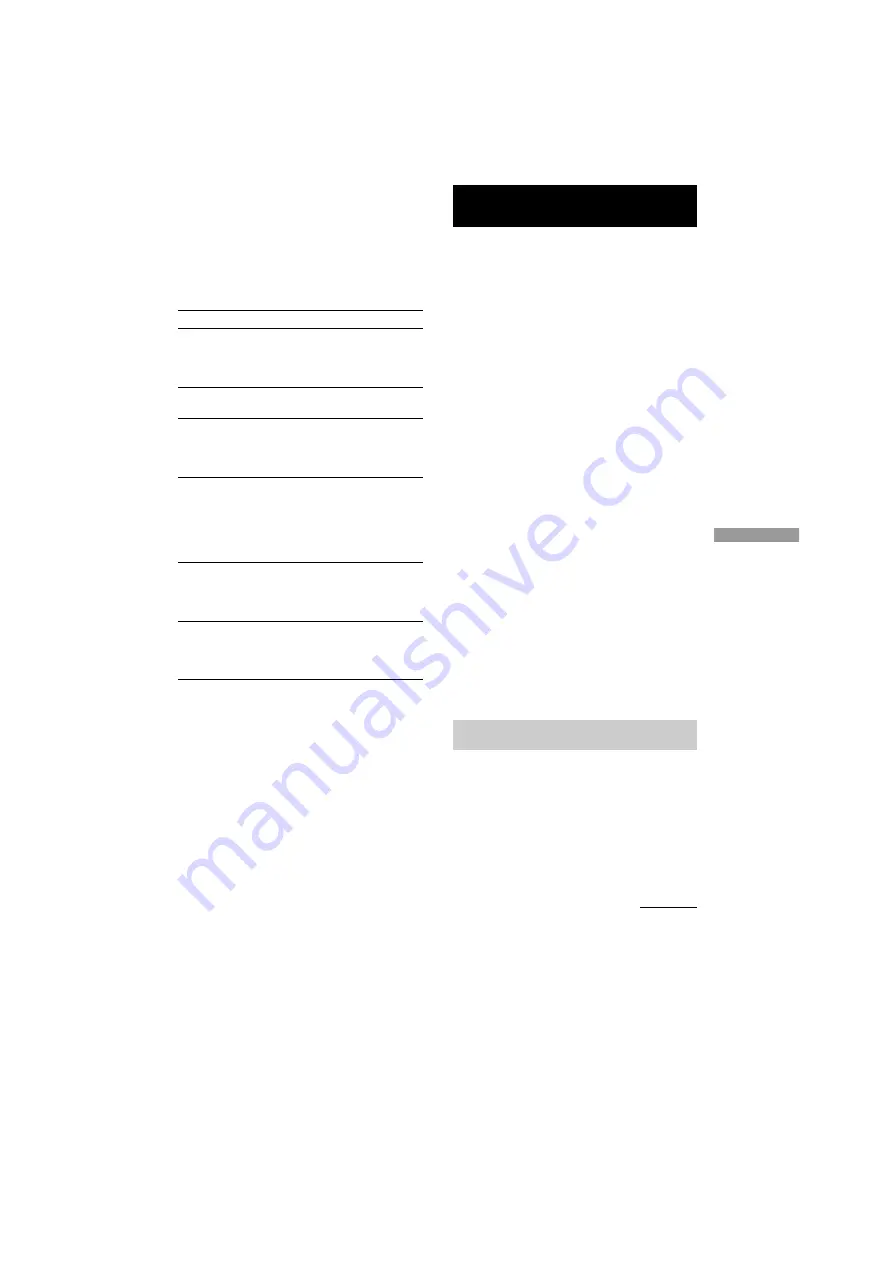
E
d
it
in
g
R
e
c
o
rd
e
d
M
D
s
masterpage:Left
(3 column)
filename[F:\My Document\mds-
s50\4230403131\4230403131\423040313MDSS50U2\GB05OPE-U2.fm]
model name1[MDS-S50]]
[4-230-403-13(1)]
19
Changing the contents of the
program
While the deck is stopped and “PGM” lights up,
do steps 1 and 2, followed by one of the
procedures below:
To
Do the following:
Erase a track
Press
m
/
M
repeatedly
until the number of the
unwanted track flashes, then
press CLEAR.
Erase all tracks
Press down CLEAR until all
the track numbers disappear.
Add a track at the
beginning of the
program
Press
m
repeatedly until
“0” flashes before the first
track number, then do steps
3 to 5.
Add a track in the
middle of the program
Press
m
/
M
repeatedly
until the track number which
will precede the new track
flashes. Press AMS to
display flashing “0,” then do
steps 3 to 5.
Add a track to the end
of the program
Press
M
repeatedly until
“0” flashes after the last
track number, then do steps
3 to 5.
Replace a track
Press
m
/
M
repeatedly
until the number of the track
to be changed flashes, then
do steps 3 to 5.
Editing Recorded MDs
Before editing
You can edit an MD only when:
•
The MD is recordable.
•
The MD play mode is normal play.
Check the following, before editing.
Canceling the last edit
Use Undo Function to cancel the last edit and
restore the contents of the MD to the condition
before the edit.
To quit while editing
Press MENU/NO.
After editing
Press
Z
to remove the MD or press
?/1
(power) to turn off the unit.
“TOC” lights up, or either “TOC” or
“STANDBY” starts flashing. The TOC is
updated and recording is completed.
Before pulling out the power cord
MD editing is completed when the MD Table of
Contents (TOC) is updated. The TOC is
updated when you eject the MD or press
?/1
to
turn off the unit. Do not pull out the power cord
before updating the TOC (while “TOC” is lit) or
while updating the TOC (while “TOC” or
“STANDBY” is flashing) to ensure a complete
editing.
The MD deck lets you erase unwanted tracks
quickly and easily.
The three options for erasing recordings are:
•
Erasing a single track (Track Erase Function)
•
Erasing all tracks (All Erase Function)
•
Erasing a portion of a track (A - B Erase
Function)
Erasing recordings
— Erase Function
continued






























