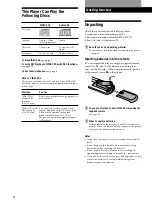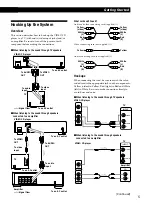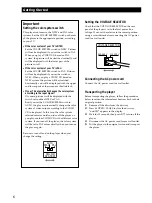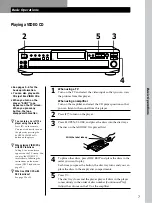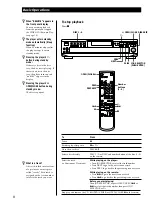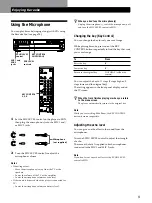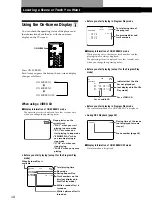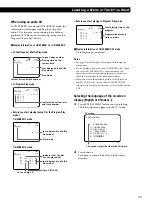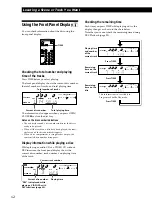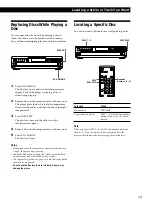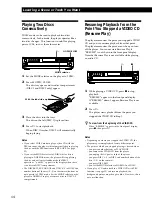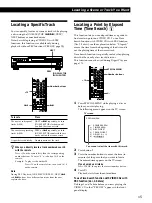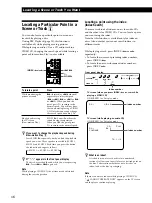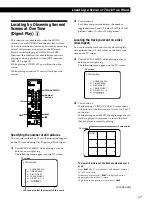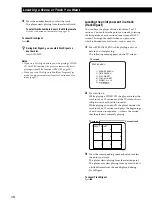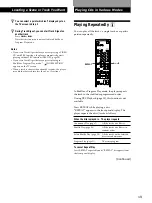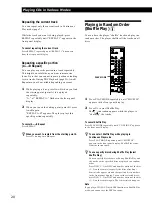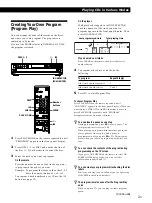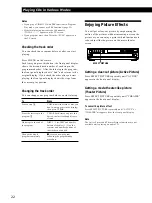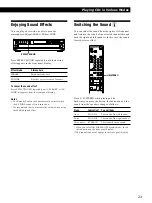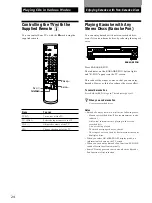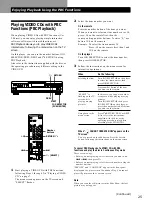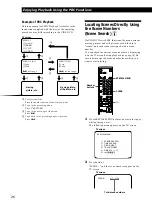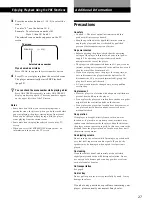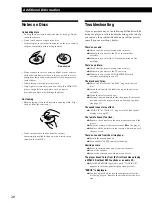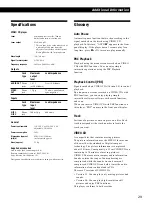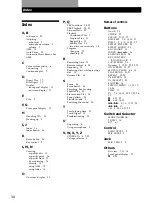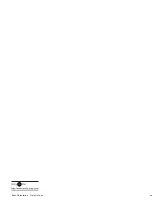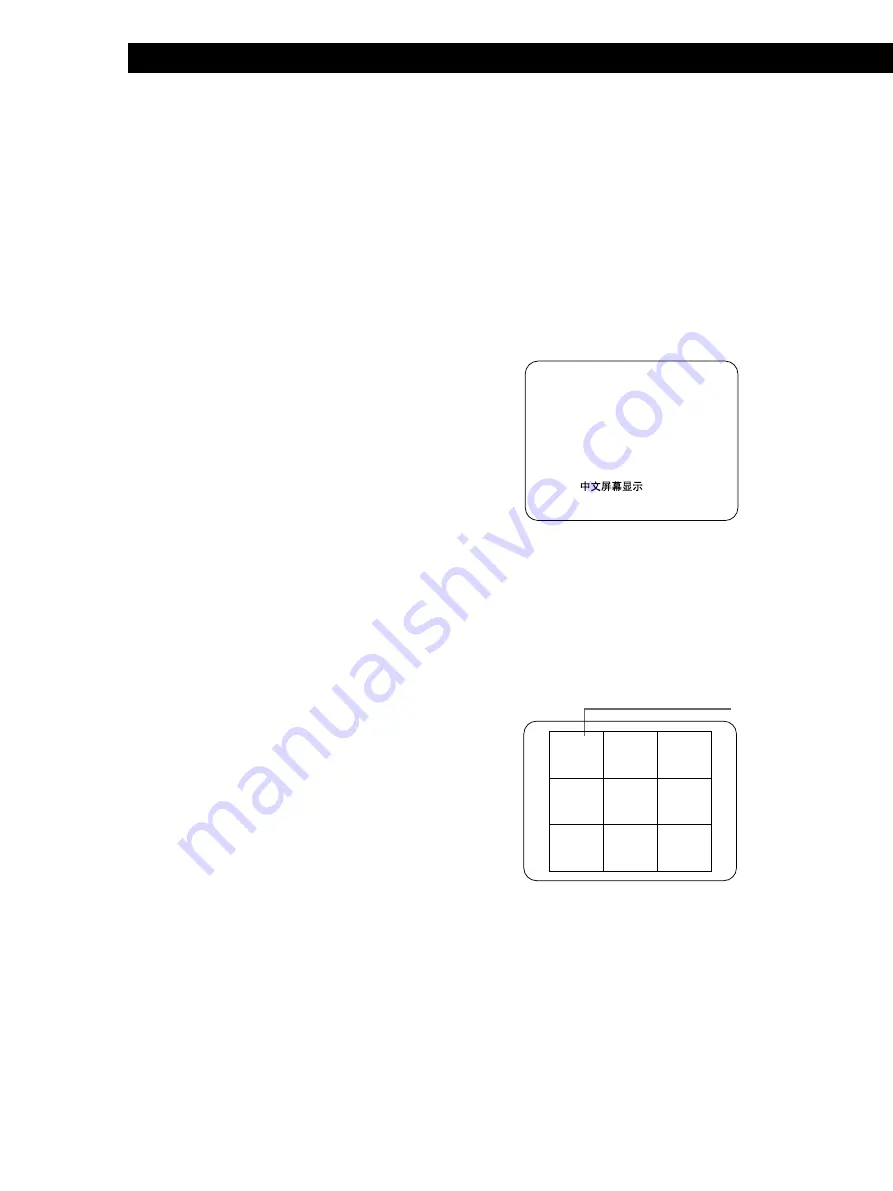
Locating a Scene or Track You Want
18
3
Press the number button to select the track.
The player starts playing from the selected track.
To select tracks numbered over 10 with the remote
Use the >10 button on the remote (see page 15).
To cancel Disc Digest
Press
p
.
z
During Disc Digest, you can start Disc Digest on
another disc
Press DISC SKIP.
Notes
• If you start Disc Digest before you start playing a VIDEO
CD with PBC functions, the player automatically starts
playing without PBC functions (PBC OFF, page 25).
• When you start Disc Digest in Shuffle or Program Play
mode, the player automatically enters Continuous Play
mode (page 7 ).
Locating the point you want in a track
(Track Digest)
You can have the player divide a track into 9 or 12
sections. You can locate the point you want by viewing
the first picture of each section at one time on the TV
screen. This might be useful when you play a disc
which is divided into few tracks, such as a movie.
1
Press SPECIAL MENU while playing a disc or
before you start playing.
The following menu appears on the TV screen.
TV screen
SPECIAL MENU
1) SCENE SEARCH
2) TIME SEARCH
3) DISC DIGEST
4) TRACK DIGEST
5) DIGEST 9
n
12
6)
2
Press button 4.
While playing a VIDEO CD, the player divides the
track into 9 or 12 sections and the TV screen shows
still pictures of each section in order.
While playing an audio CD, the player divides the
track into 9 or 12 sections and plays the beginnings
of each section in sequence.
n
shows the section
that the player is currently playing.
1
2
3
4
5
6
7
8
9
TRACK 1 DIGEST
3
Press the corresponding number button to select
the point you want.
The player starts playing from the selected point.
The player may start playing from a point which is
a little different from the one displayed during
Track Digest.
To cancel Track Digest
Press
p
.
TV screen
Current track