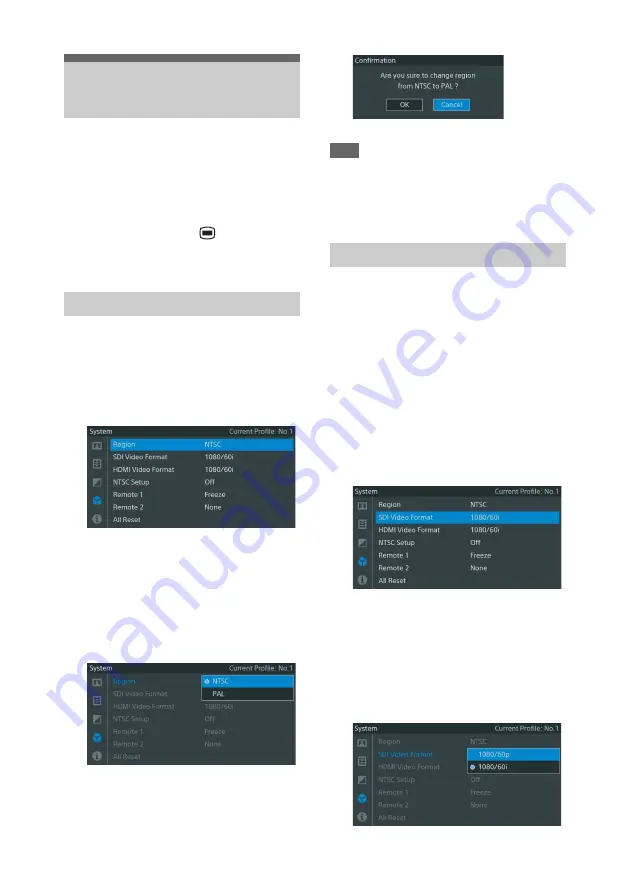
29
The output format for this unit can be set to NTSC
or PAL. Set the output format according to where
the unit will be used. The factory default setting is
NTSC.
You can adjust unit settings by connecting it to a
video monitor, pressing the
MENU button,
and then selecting items from the menu that is
displayed on the screen.
This is set in the [System] menu’s [Region]
option.
1
Display the [System] menu, select
[Region], and then press the ENTER
button.
For details on menu operations, see “Basic
Menu Operations” (page 41).
2
Press the
V
/
v
buttons to select an output
format, and then press the ENTER
button.
z
will appear in front of the currently set
output method.
A confirmation message appears.
3
Select [OK], and press the ENTER
button.
The output method is now set.
Note
When you change the [Region] setting, the SDI
and HDMI output signal formats will return to
factory default values. Be sure to reconfigure the
output signal formats if necessary.
Set the output signal format according to the
connected video monitor in the [System] menu’s
[SDI Video Format] or [HDMI Video Format]
option.
1
Display the [System] menu, select [SDI
Video Format] or [HDMI Video
Format], and then press the ENTER
button.
Select [SDI Video Format] if an SDI input
video monitor is connected, and select
[HDMI Video Format] if an HDMI input
video monitor is connected.
For details on menu operations, see “Basic
Menu Operations” (page 41).
2
Press the
V
/
v
buttons to select an output
signal format, and then press the
ENTER button.
z
will appear in front of the currently set
output signal format.
Output Format Settings
Setting the output format
Setting the output signal format






























