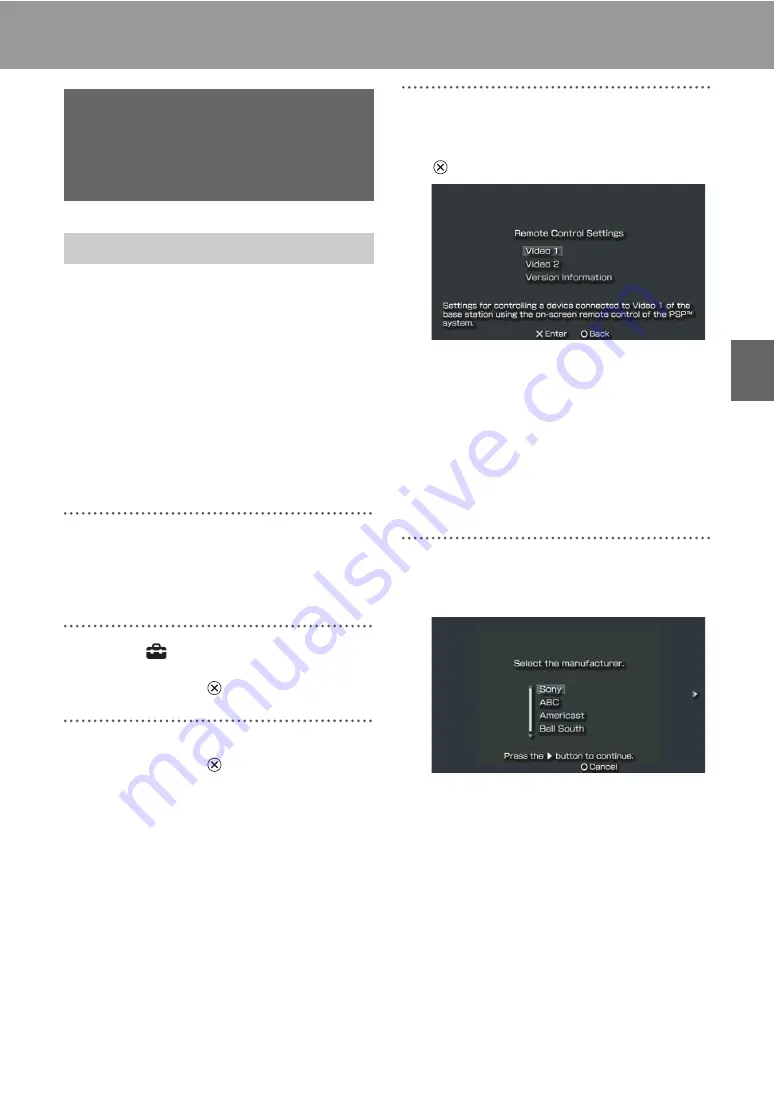
Sett
ing Up
the
Loca
tionF
ree®
Pla
y
e
r
20
Setting Up the LocationFree® Player
You can adjust settings for the on-screen remote
control that will be used to operate video devices
such as VCR, DVR, set-top box, and DVD player,
connected to the Base Station.
To adjust these settings, you must first save
remote control data on a Memory Stick Duo™
(
For information on connecting the IR Blaster to
video device(s,) refer to the Operating
Instructions of the Base Station.
1
Check that you have inserted a
Memory Stick Duo™ that contains
remote control data in the PSP
®
system.
2
Select
from the LocationFree®
Player control panel (
page 15), and
then press the
button.
3
Select [Remote Control Settings], and
then press the
button.
The setting screen for the remote control is
displayed.
4
Select [Video 1] or [Video 2] for the
connected device you want to use the
remote control for, and then press the
button.
z
Tips
• Under [Version Information], you can check
the version number of the remote control data
that is saved on the Memory Stick Duo™.
• You can set only one remote control each for
[Video 1] and [Video 2] in the PSP
®
system.
You cannot however set multiple remote
controls for either setting.
5
Select the manufacturer of the
connected device, and then press the
right button.
z
Tip
To select the remote control data learned by LFA-
PC30/LFA-PC20, copy the remote control data
following the instructions on "Using the learning
remote control data" (
page 17), and then
select [Custom Remote] as the manufacturer.
Settings for
Watching TV or
Video
Remote Control Settings








































