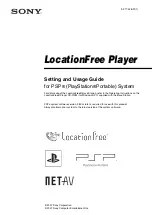Gettin
g
Star
ted
11
10
The TV or video picture is displayed.
When a connection to the Base Station is
established, the video picture is displayed.
For detailed usage instructions, refer to
"Watching TV or Video on the
LocationFree® Player" (
You can close the LocationFree® Player by
pressing the
button.
To watch TV or video away from home, proceed
to "Settings to Watch TV or Video Away from
Home" (
This section explains how to set up your network
to connect to your Base Station via public
wireless LAN networks.
Notes
• You need to do this setup before you go out.
• A contract or application may be required to connect
to the Internet at some locations.
To watch TV or video away from home, be sure
to connect the Base Station to the Internet.
z
Tips
• To use the NetAV function to watch TV or video
away from home, we recommend that the
connection to the Base Station be broadband with
upload and download speeds of at least 300 kbps.
Contact your Internet service provider for more
information about the speed of your
communications line.
• The faster line speeds you use, the better picture
quality you get when you watch TV or video using
NetAV.
Notes
• Depending on your Internet service provider, you
may not be able to connect multiple devices, such as
the Base Station and PCs to the router at the same
time. For more information, contact your service
provider.
• To determine what kind of network cable to use,
refer to the instructions supplied with your router,
cable modem, or DSL modem.
• For details on setting up the connection, refer to the
instructions supplied with your router, cable modem,
or DSL modem. If you have any questions, contact
your service provider.
• Further information about configurations is also
available on the following website.
LocationFree®TV FAQ pages:
www.sony.com/locationfree/faq/
Settings to Watch TV
or Video Away from
Home
Checking Your Internet
Connection