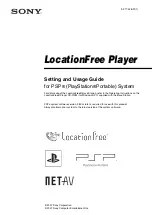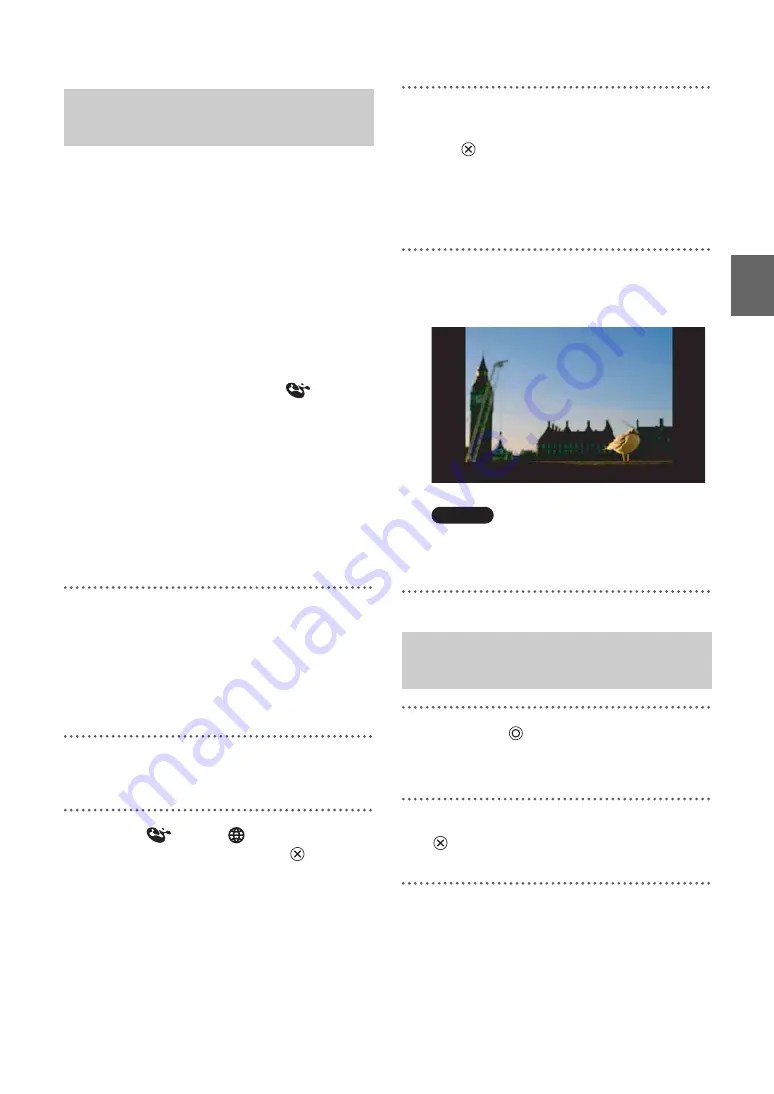
W
a
tc
h
ing T
V
or Vid
e
o o
n
the
Loc
ation
F
ree
®
P
la
y
er
14
Create the network settings to use the public
wireless LAN service.
Refer to the instructions for the PSP
®
system to
do the necessary settings. The settings such as
SSID and security will depend on the public
wireless LAN provider you use. For details, refer
to the website or other documents of the provider
you intend to use.
To use the LocationFree® Player via a
public wireless LAN service, take the
following steps:
1
Select [New Connection] under
from the
home menu to create the network settings.
Follow the on-screen instructions to set up the
wireless LAN setting.
2
Set [Address Settings] to [Custom].
Press the right button until [Internet Browser]
appears.
3
Set [Internet Browser] to [Start].
1
Check that an access point from a
public wireless LAN service is
available nearby.
Depending on the service provider, access
point availability or connection method may
vary.
2
Turn on the WLAN switch of the PSP
®
system.
3
Select
under
from the home
menu, and then press the
button.
A list of network settings is displayed.
4
Select a connection from the list of
network connections, and then press
the
button.
Select the connection for the public wireless
LAN service to be used.
Connection to the Base Station over the
Internet begins.
5
The TV or video picture is displayed.
When a connection is established, the video
picture is displayed.
Note
No connection will be established if the Base
Station, router, modem or video devices are not
turned on.
1
Press the
button during TV or
video playback.
A confirmation screen is displayed.
2
Select [Yes], and then press the
button.
The LocationFree® player closes.
Using the public wireless LAN
service
Closing the LocationFree®
Player