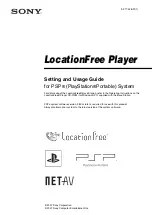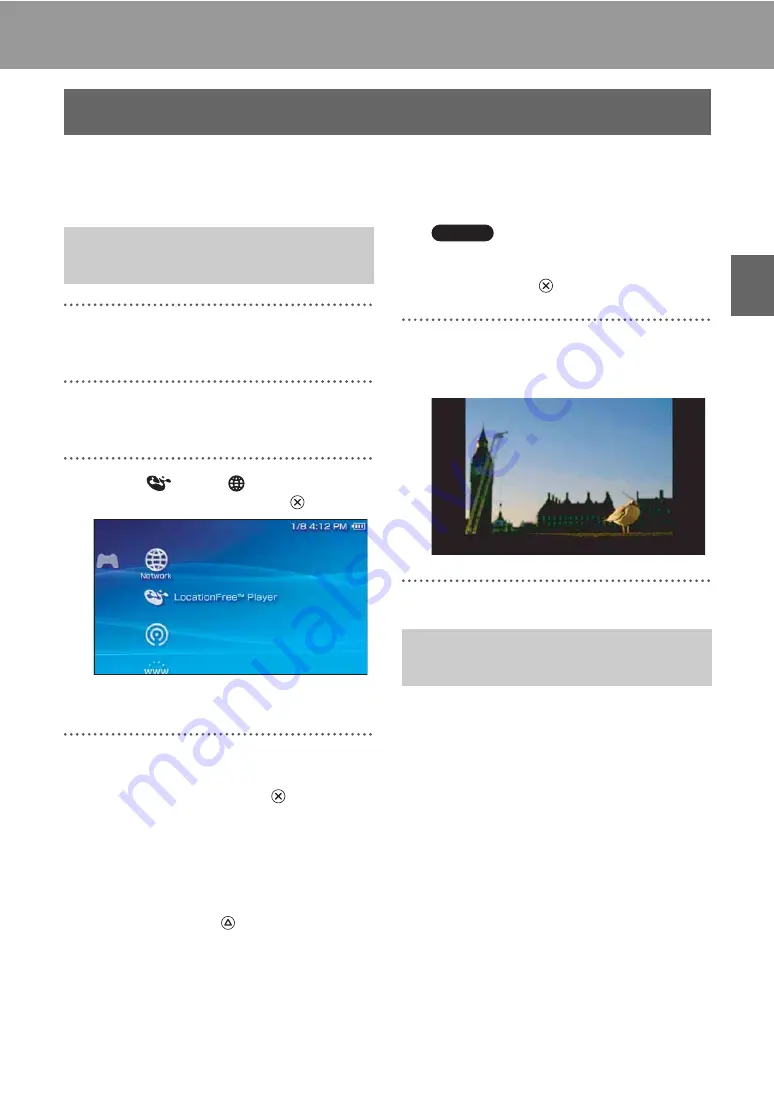
W
a
tc
h
ing T
V
or Vid
e
o o
n
the
Loc
ation
F
ree
®
P
la
y
er
13
Watching TV or Video on the LocationFree® Player
You can display TV or video on the PSP
®
system’s screen by starting the LocationFree® Player from
the home menu.
1
Check that the Base Station is turned
on.
2
Turn on the WLAN switch of the PSP
®
system.
3
Select
under
from the home
menu, and then press the
button.
A list of network settings is displayed.
4
Select the network connection which
you wish to use from the connections
list, and then press the
button.
A connection is established with the Base
Station.
z
Tip
You can change the name of the connection. With
the wireless access point which you wish to use
highlighted, press the
button, and then select
[Edit] from the options menu. Usually, you do not
need to change any other items.
Note
When you intend to connect to the Base Station
via the router, select the connection you created,
and then press the
button.
5
The TV or video picture is displayed.
When a connection is established, the video
picture is displayed.
You can connect to the Base Station from outside
your home by using a hotspot (public wireless
LAN service) or a similar service.
z
Tips
• To connect to the Base Station from outside your
home, you must first create settings (
• To register your PSP
®
system via the Internet, refer
to "Creating Basic Settings for the LocationFree®
Player (Registering via the Internet)" (
Displaying TV or Video on the PSP
®
System
Connecting to the Base Station
Inside Your Home
Connecting to the Base Station
from Outside Your Home