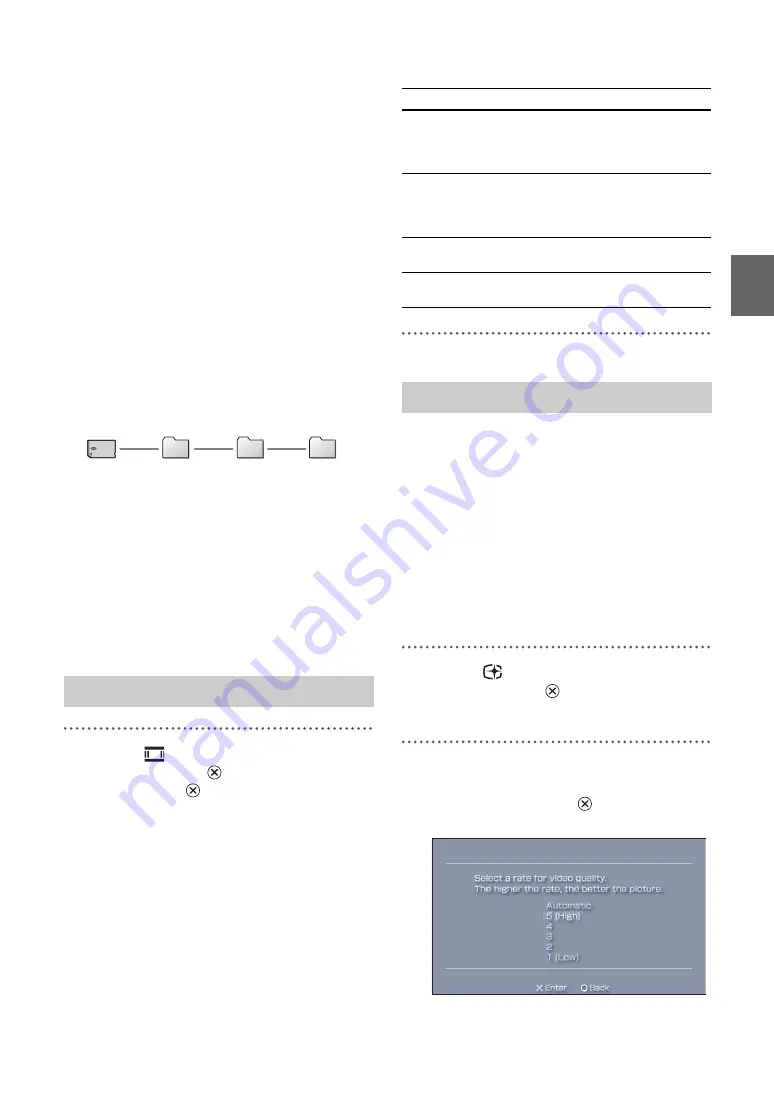
W
a
tc
h
ing T
V
or Vid
e
o o
n
the
Loc
ation
F
ree
®
P
la
y
er
17
if the function controlled by the remote control (see
figure
1
) is not set correctly the remote control will
not function after the connected device is turned on.
In this case, switch the function controlled by the
remote control to the function in use.
Using the learning remote control
data
The learning remote control data created by the
LocationFree® Player LFA-PC30/LFA-PC20
can be used on the PSP
®
system. Open the
shortcut of the folder "RC_DATA" on the desktop
of your computer which is installed with LFA-
PC30/LFA-PC20, create a folder on a Memory
Stick Duo™ as shown below, and then copy the
learning remote control data from the folder
"RC_DATA" of your computer to the folder
"RC_DATA" on the Memory Stick Duo™.
z
Tips
• Remote panel skins (available with LFA-PC30
LocationFree® Player for Windows® PC) are not
available for PSP
®
system (as of September 2007.)
• The Add buttons feature within the on-screen remote
control function available with LFA-PC30
LocationFree® Player for Windows® PC is not
available for PSP
®
system (as of September 2007.)
1
Select
from the control panel, and
then press the
button.
Each time the
button is pressed, the
Screen Mode will change as follows:
Depending on network conditions, you can adjust
the video rate for optimal viewing.
Normally, selecting [Automatic] sets the optimal
video rate in accordance with available
bandwidth.
When selecting a rate manually, a higher rate (a
larger number) results in better picture quality but
also requires larger bandwidth. Note that
insufficient bandwidth may cause the video to
stop intermittently.
1
Select
from the control panel, and
then press the
button.
The screen for selecting a rate is displayed.
2
Using the directional buttons on the
PSP
®
system, select the desired rate,
and then press the
button.
The rate is changed.
Changing the Screen Mode
MSSONY
RC_DATA
LF
Type
Description
Zoom
The image is shown at full screen
size without changing proportions,
while cutting off the top and bottom
areas.
Full Screen
The image is shown in the full screen
size by changing proportions and
zooming in horizontally and
vertically.
Original
The image is shown in the original
size.
Normal
The image is adjusted to fit the PSP
®
system’s screen size.
Adjusting the Video Rate











































