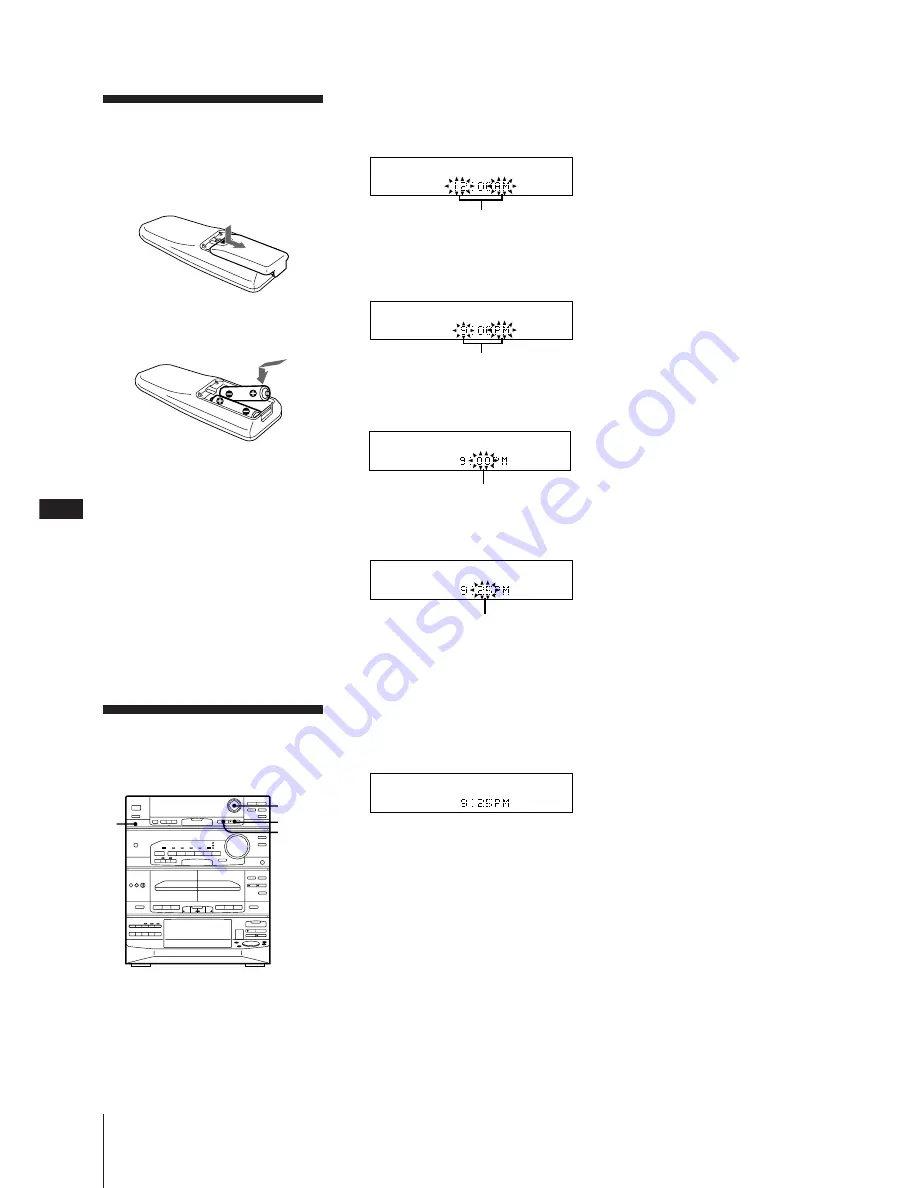
Chapter 1: Setting Up
EN
6
1
Press CLOCK SET.
The “AM” and hour indication begin
flashing.
2
Set the current hour by pressing
“
or
”
(CURSOR CONTROL) until the correct
hour appears.
3
Press ENTER/NEXT.
The minutes indication begins flashing.
4
Set the current minute by pressing
“
or
”
until the correct minute appears.
5
Press ENTER/NEXT.
The clock starts running and the upper
dot flashes. Use the time signal to set the
clock accurately. The upper dot flashes
for the first half of a minute (0 to 29
seconds), and the lower dot flashes for
the last half of a minute (30 to 59
seconds).
To check the time
Press DISPLAY/DEMO a few times.
The current time appears for a few seconds.
To correct the clock setting
Repeat steps 1 to 5.
Inserting the Batteries
Insert two size R6 (AA) batteries in the
supplied remote for remote control.
1
Open the lid.
2
Insert two R6 (size AA) batteries.
Match the + and – to the diagram in the
battery compartment.
3
Close the lid.
Battery life
You can expect the remote to operate for
about six months (using Sony SUM-3 (NS)
batteries) before the batteries run down.
When the batteries no longer operate the
remote, replace all the batteries with new
ones.
To avoid battery leakage
If you are not going to use the remote for a
long time, remove the batteries to avoid
damage caused by corrosion from battery
leakage.
Setting the Clock
The built-in clock shows the time in the
display.
flashing
flashing
flashing
flashing
3,5
2,4
DISPLAY/
DEMO
1





















