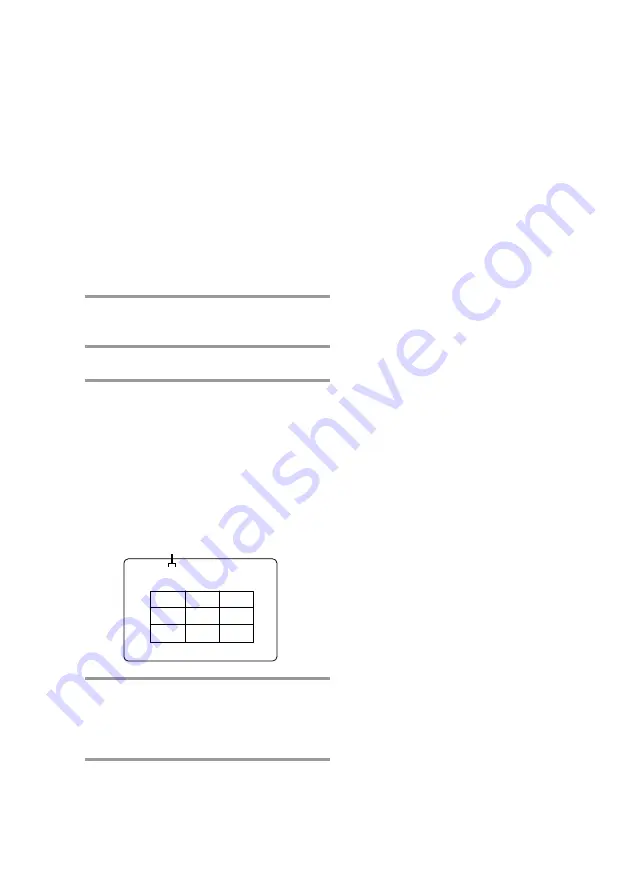
30
Locating a section within
a track
–– Track Digest
You can have the CD player divide a VIDEO
CD track into either 9 or 12 different sections
and display the first scene of each section on
the TV screen. This might be useful when
playing discs with few track divisions, such
as movies.
This function cannot be used during playback
of VIDEO CDs with the PBC functions (Ver.
2.0).
1
Start playing the desired VIDEO CD
track.
2
Press SPECIAL MENU.
3
Press 4 to select “4) TRACK
DIGEST.”
The current track is divided into 9
sections (in default setting) and the first
frame of each section appears.
The sound of the first three seconds of
each track on an audio CD plays, but
there is no sound when using a VIDEO
CD.
4
Press the number buttons to select
the desired section.
Playback starts from a point near the
selected frame.
To stop playback
Press
x
.
TRACK 1 DIGEST
1
5
9
2
6
3
7
4
8
To switch to a 12 frame display
You can switch the digest display from 9 to 12
frames.
1 Press SPECIAL MENU.
2 Press 5.
3 Proceed with steps 2 and 3 of “Locating a
section within a track.” The track is divided
into 12 sections and the first frame of each
section appears.
To switch back to the 9 frame display, repeat
this operation.
To switch to the digest of another
track during track digest
Press PREV or NEXT during track digest;
however, this does not work during Shuffle
Play or Program Play.
To use track digest with VIDEO
CDs with the PBC functions (Ver.
2.0)
Select “4) TRACK DIGEST” before you start
playing the VIDEO CD to disable the PBC
functions.
Tip
In step 3, you can select sections even if they have
not been displayed yet.
Use the number buttons to select the desired track.
Note
Tracks less than 40 seconds long may be divided
into fewer than 12 sections.
Current disc number
Locating a specific part of a disc
(continued)
















































