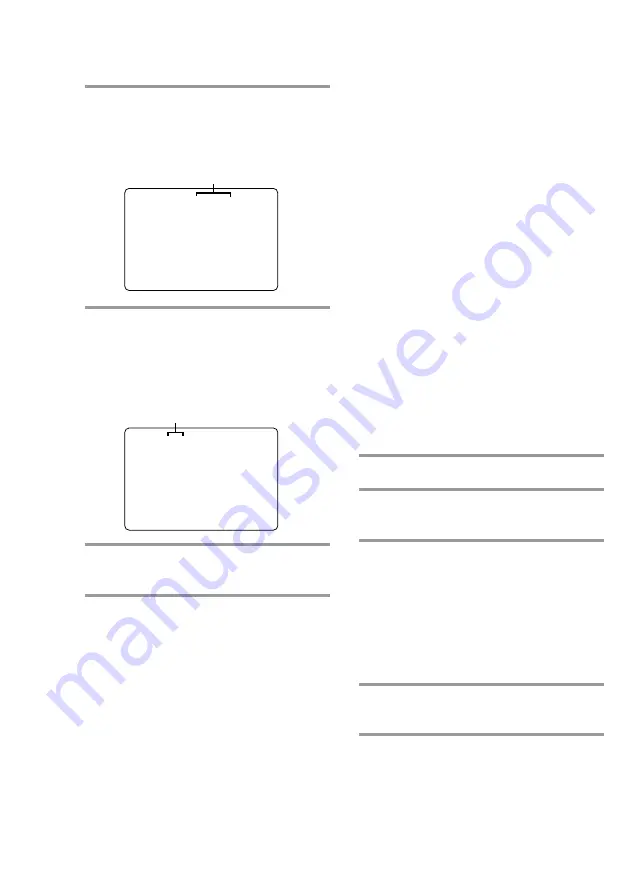
28
Notes
•
On some CDs, you may not be able to start
playing from the scene you select because
starting playback from certain scenes is
prohibited.
In this case, play either starts from scene 1
(during stop mode) or continues from the current
scene (during playback).
•
Some CDs may not display the scene you select
on the TV screen.
•
When you select the ON SCREEN OFF display
mode, no information is shown on the TV screen.
Locating by elapsed time
–– Time Search
This function lets you use elapsed time as a
guide in finding certain parts of a VIDEO CD
without the PBC functions (Ver. 1.1).
“Elapsed time” means the time from the
beginning of the disc. It is not the playing
time of the current track as shown in the
display.
It is especially useful when playing discs that
have only a few track divisions.
This function cannot be used during playback
of VIDEO CDs with the PBC functions (Ver.
2.0).
1
Press SPECIAL MENU.
2
Press 2 to select “2) TIME
SEARCH.”
3
Press the number buttons (1 - 10/0)
to enter the time (in minutes) for the
desired section.
To enter 10 minutes: Press 1
t
10/0.
The selected elapsed time appears on the
TV screen.
To reenter the time: Press CLEAR, and
then press the number buttons again.
4
Press CD
N
.
Playback starts from the selected time.
3
Press 1 to select “1) SCENE
SEARCH.”
“SCENE –” and the total number of
scenes appear on the TV screen.
4
Press the number buttons (1 - 10/0)
to select the desired scene.
To enter scene number 103:
Press 1
t
10/0
t
3. The selected scene
number appears on the TV screen.
5
Press CD
N
.
Playback starts from the selected scene.
To stop playback
Press
x
.
To check the scene number during
playback
Press ON SCREEN repeatedly to select the
ON SCREEN 2 display mode. The scene
number appears on the TV screen (see “Using
the on-screen display” on page 25 for details).
Total number of scenes
Selected scene number
SCENE-
(1-312)
SCENE 103
(1-312)
Locating a specific part of a disc
(continued)
















































