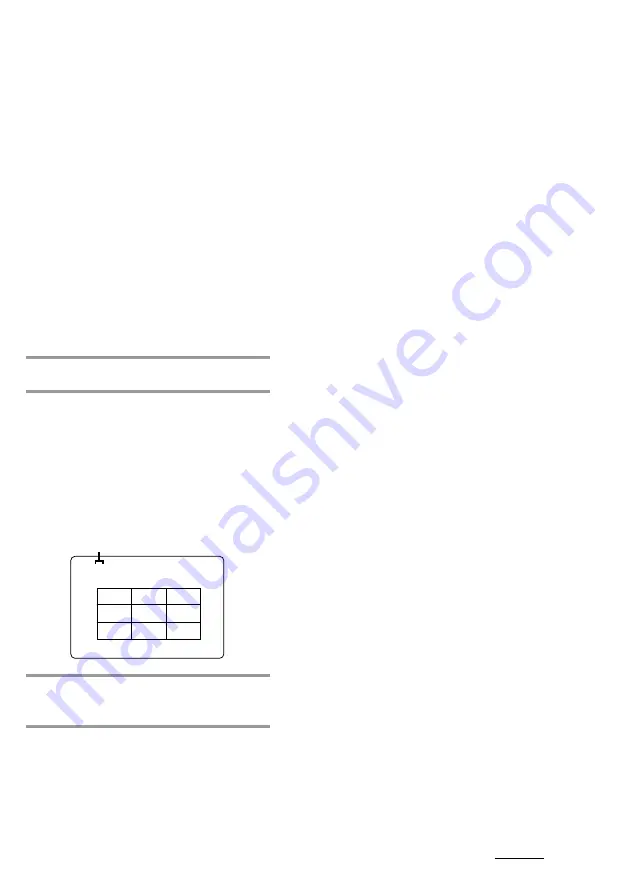
29
continued
To switch to a 12 frame display
You can switch the digest display from 9 to 12
frames.
1 Press SPECIAL MENU.
2 Press 5.
3 Proceed with steps 1 and 2 of “Locating the
desired track.” The first frame of tracks 1
through 12 appear.
To switch back to the 9 frame display, repeat
this operation.
To display the next 9 or 12 tracks
Press NEXT. The first frame of tracks 10
through 18 (or 13 through 24) appear.
When there are more tracks in the disc,
“
>
” appears in the upper right corner of
the TV screen.
To display previous tracks, press PREV.
To switch to the digest of another
disc during disc digest
Press D. SKIP during disc digest.
To use disc digest with VIDEO CDs
with the PBC functions (Ver. 2.0)
Select “3) DISC DIGEST” before you start
playing the VIDEO CD to disable the PBC
functions.
Tip
In step 2, you can select tracks even if they have not
been displayed yet. Use the number buttons to
select the desired track.
Notes
• Video images will not be shown for audio CDs.
• The play mode automatically switches to normal
mode if you start disc digest during Shuffle or
Program Play.
To stop playback
Press
x
.
To use time search with VIDEO
CDs with the PBC functions (Ver.
2.0)
Select “2) TIME SEARCH” before you start
playing the VIDEO CD to disable the PBC
functions.
Locating the desired track
–– Disc Digest
You can select the desired track by viewing
the first frame of each track. Either 9 or 12
different tracks can be displayed on the TV
screen at one time.
This function cannot be used during playback
of VIDEO CDs with the PBC functions (Ver.
2.0).
1
Press SPECIAL MENU.
2
Press 3 to select “3) DISC DIGEST.”
The first frame of tracks 1 through 9 (in
default setting) on the current disc
appear.
The sound of the first three seconds of
each track on an audio CD plays, but
there is no sound when using a VIDEO
CD.
3
Press the number buttons (1 - 10/0)
to select the desired track.
To stop playback
Press
x
.
D 1 DIGEST
1
5
9
2
6
3
7
4
8
Current disc number
















































