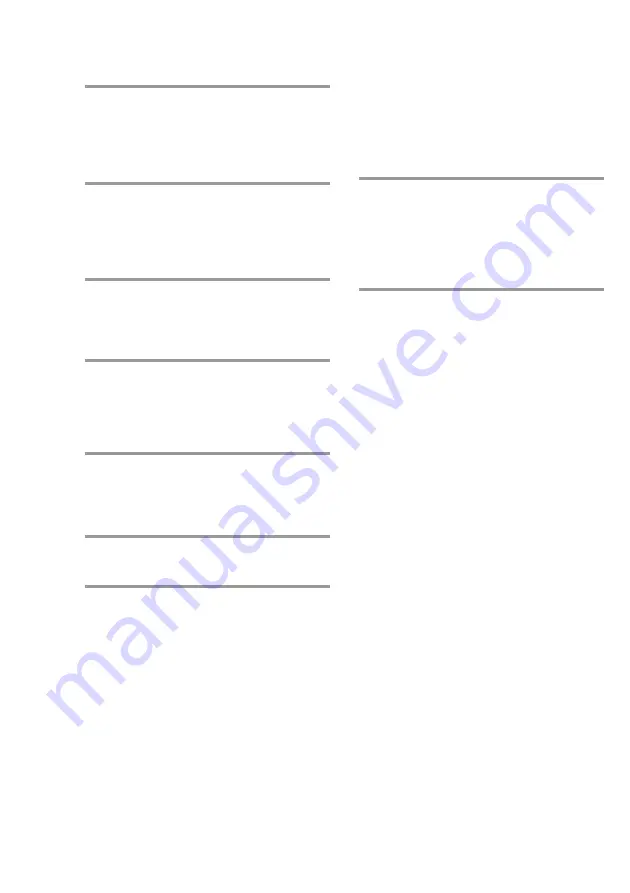
38
8
Repeat steps 5 through 7 to program
additional tracks to be recorded on
side A.
Skip step 5 to select tracks from the same
disc.
9
Press
X
on the remote to insert a
pause at the end of side A.
“P” appears in the display and the total
playing time resets to “0.00” in the
display.
10
Repeat steps 5 through 7 to program
the tracks to be recorded on side B.
Skip step 5 to select tracks from the same
disc.
11
Press CD SYNC.
Deck B stands by for recording, the CD
player stands by for playback, and the
indicator on the
H
button (for the front
side) lights up green.
12
Press DIRECTION repeatedly until
g
appears to record on one side,
or
j
(or RELAY) to record on
both sides.
13
Press
X
.
Recording starts.
To stop recording
Press
x
on deck B or on the CD player.
To check the order
Press CHECK on the remote repeatedly. After
the last track, “CHECK END” appears.
To cancel Program Edit
Press PLAY MODE repeatedly until
“PROGRAM,” “ALL DISCS SHUFFLE,” or
“1 DISC SHUFFLE” disappears from the
display.
Selecting the tape length
automatically
— Tape Select Edit
You can check the most suitable tape length
for recording a CD. Note that you cannot use
Tape Select Edit for discs containing more
than 20 tracks.
,
After inserting a CD, press EDIT
once so that “EDIT” flashes.
First the required tape length for the CD
in the playing position appears, then the
total playing time for sides A and B
appears.
Note
You cannot use this function when Program Play
mode has been set. After clearing the entire
program, follow the above procedure (see “Clear the
entire program” in the table on page 35).
Recording CDs by specifying the
track order (continued)
















































