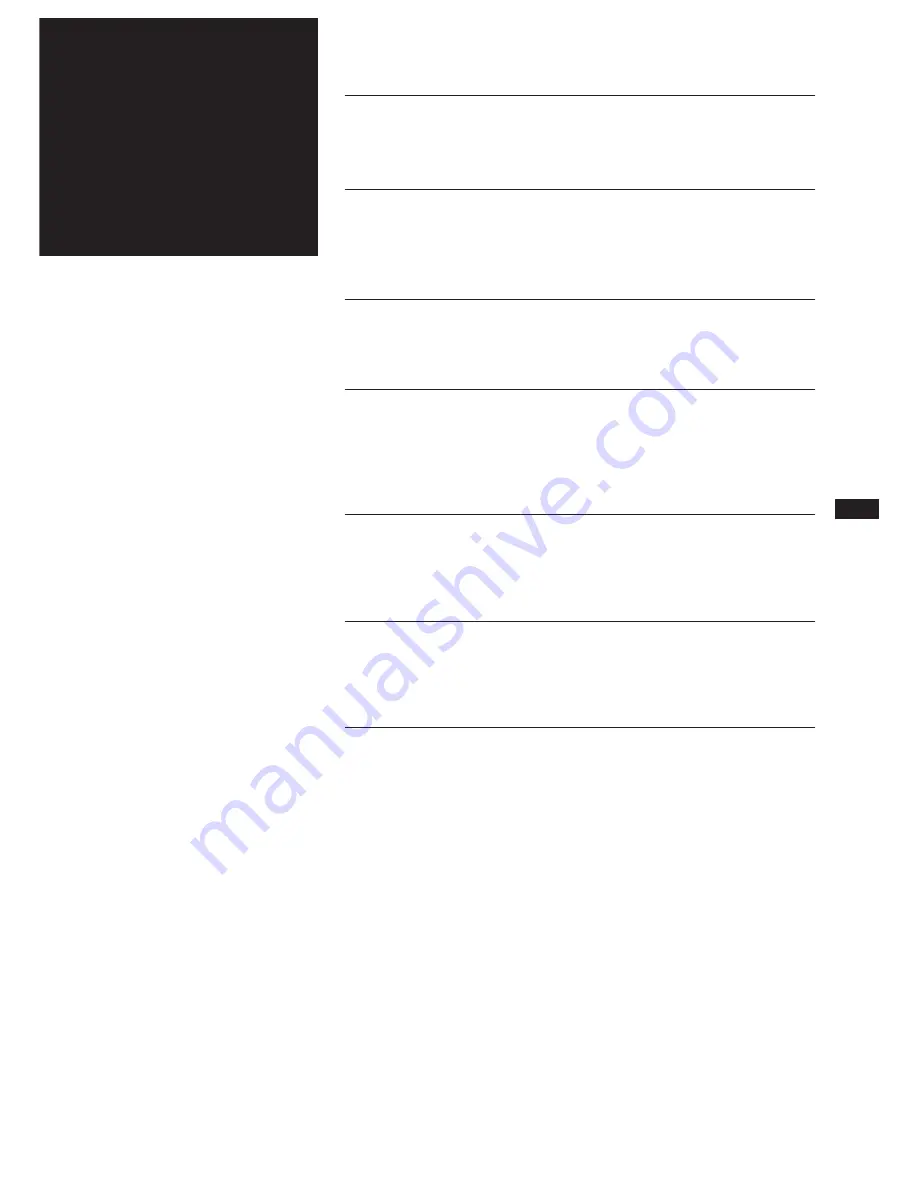
EN
3
Chapter 1: Setting Up
Connecting the Stereo 4
Inserting the Batteries 6
Setting the Clock 6
Chapter 2: the CD Player
Playing a CD (normal play) 7
Playing Tracks in Random Order (shuffle play) 8
Playing Tracks in the Desired Order (programme play) 8
Playing Tracks Repeatedly (repeat play) 9
Chapter 3: the Radio
Listening to the Radio 10
Presetting Radio Stations 11
Playing Preset Radio Stations 11
Chapter 4: the Tape Player
Playing a Tape 12
Recording a CD 12
Recording a CD: Specifying Tape Length (time edit) 13
Recording From the Radio 14
Recording From Another Tape (dubbing) 14
Chapter 5: Sound Adjustment
Adjusting the Sound 15
Selecting the Audio Emphasis 15
Adjusting the Audio Emphasis 16
Making Your Personal Audio Emphasis File (personal file) 16
Chapter 6: Additional Features
Falling Asleep to Music 17
Microphone Mixing 17
Karaoke: Singing Along 18
Connecting Optional Equipment 18
For Your Information
Precautions 19
Troubleshooting Guide 19
Maintenance 20
Specifications 20
Index to Parts and Controls 21
Index
22
Table of
Contents




































