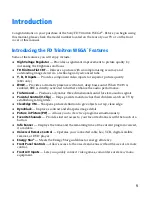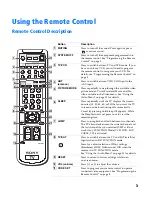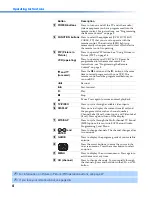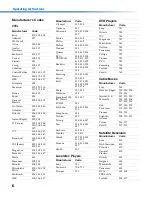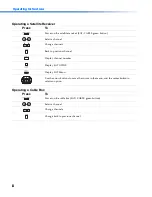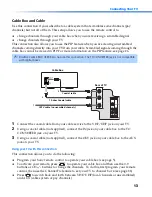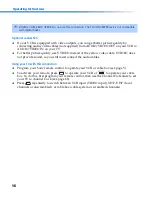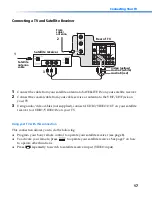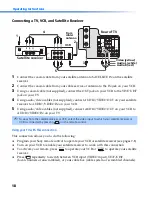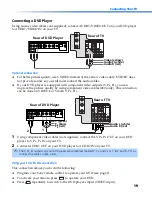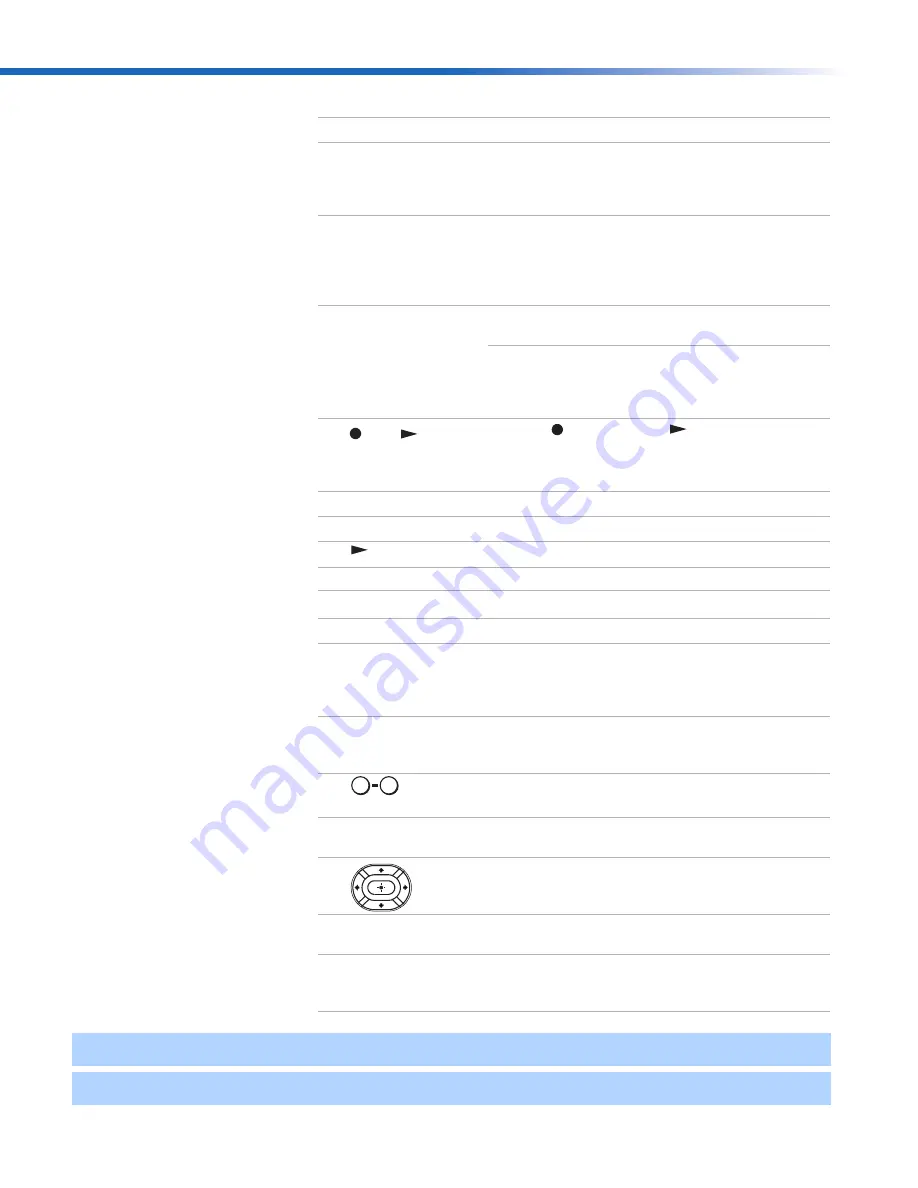
4
Operating Instructions
qs
POWER buttons
Press to turn on and off the TV and other audio/
video equipment you have programmed into the
remote control. For instructions, see “Programming
the Remote Control” on page 5.
qd
FUNCTION buttons
Press to select the equipment (VCR/DVD, SAT/
CABLE, TV) that you want to operate with the
remote control. The indicator (LED) lights up
momentarily when pressed to show which device
the remote control is operating.
qf
PIP (Picture in
Picture)
VCR (operating)
Press to operate PIP feature. See “Using Picture in
Picture (PIP)” on page 26.
Press to operate your VCR. The VCR must be
programmed into the remote control. For
instructions, see “Programming the Remote
Control” on page 5.
and
(to record)
Press the
button and the
button at the same
time to record programs with your VCR. The
remote control must be programmed before you
can use REC.
m
Rewind.
M
Fast-forward.
Play.
x
Stop.
X
Pause. Press again to resume normal playback.
qg
TV/VIDEO
Press to cycle through available video inputs.
qh
DISPLAY
Press once to display the current time (if set) and
the program status such as channel number,
Channel Label (if set), video input, and Video Label
(if set). Press again to turn off the display.
qj
MTS/SAP
Press to cycle through the Multi-channel TV Sound
(MTS) options: Stereo, Auto SAP (Second Audio
Programming), and Mono.
qk
and
ENTER
Press to change channels. The channel changes after
two seconds.
ql
GUIDE
Press to display the program guide of your satellite
antenna.
w;
Press the arrow buttons to move the cursor in the
on-screen menus. Press the center button to select
an option.
wa
MENU
Press to display the on-screen menu. Press again to
exit the menu at any time.
ws
CH (channel)
Press to change channels. To scan rapidly through
the channels, press and hold down the CH+ or CH-
button.
✍
For information on Picture in Picture (PIP) operation buttons, see page 27.
✍
If you lose your remote control, see page 46.
Button
Description
0
9
01US03GET-BR.fm Page 4 Tuesday, February 4, 2003 6:20 PM
Summary of Contents for KV-27FV310 - 27" Fd Trinitron Wega
Page 18: ... 18 KV 27FV310 29FV310 32FV310 36FV310 4 4 SERVICE DATA LISTS ...
Page 19: ... 19 KV 27FV310 29FV310 32FV310 36FV310 SERVICE DATA LISTS ...
Page 20: ... 20 KV 27FV310 29FV310 32FV310 36FV310 SERVICE DATA LISTS ...
Page 21: ... 21 KV 27FV310 29FV310 32FV310 36FV310 SERVICE DATA LISTS ...
Page 22: ... 22 KV 27FV310 29FV310 32FV310 36FV310 SERVICE DATA LISTS ...
Page 23: ... 23 KV 27FV310 29FV310 32FV310 36FV310 SERVICE DATA LISTS ...
Page 24: ... 24 KV 27FV310 29FV310 32FV310 36FV310 SERVICE DATA LISTS ...
Page 30: ... 30 KV 27FV310 29FV310 32FV310 36FV310 5 3 BLOCK DIAGRAM PAGE 1 OF 4 ...
Page 31: ... 31 KV 27FV310 29FV310 32FV310 36FV310 BLOCK DIAGRAM PAGE 2 OF 4 ...
Page 32: ... 32 KV 27FV310 29FV310 32FV310 36FV310 BLOCK DIAGRAM PAGE 3 OF 4 ...
Page 33: ... 33 KV 27FV310 29FV310 32FV310 36FV310 BLOCK DIAGRAM PAGE 4 OF 4 ...
Page 103: ......
Page 158: ......
Page 159: ......
Page 216: ......
Page 217: ......
Page 266: ......