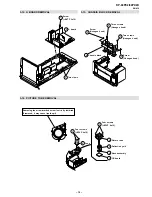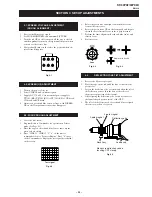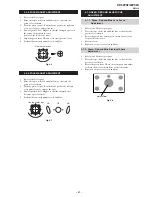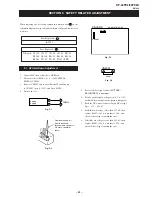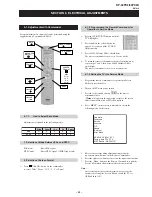– 9 –
14
Menu System
Level 1
Level 2
Level 3 / Function
PIP INPUT
The
“PIP Input
” option in the
“Features
” menu allows you to select
the source you want to watch in the
“PIP
” screen.
To do this: after selecting the option, press
. Then press
repeatedly
or
to select the desired source
AV1, AV2, AV3,
AV4
or
TV
. Finally press
OK
to store.
To watch the
“PIP
” screen with the selected source, press the
/
button on the remote control.
You can swap the screens by pressing the
/
button on the
remote control.
PIP POSITION
The
“PIP Position
” option in the
“Features
” menu allows you to
change the position of the
“PIP
” screen within the main screen.
To do this: after selecting the option press
,
,
or
to select
the desired position. Finally press
OK
to store.
LANGUAGE/COUNTRY
The
“Language/Country
” option in the
“Set Up
” menu allows you
to select the language that the menus are displayed in. It also allows you to select the country in which you wish to operate the projection TV set.
To do this: after selecting the option, press
and then proceed in
the same way as in steps 2 and 3 of the section
“Switching On the
Projection TV and Automatically Tuning
” on page 8.
AUTO TUNING
The
“Auto Tuning
” option in the
“Set Up
” menu allows you to
automatically search for and store all available TV channels.
To do this: after selecting the option, press
and then proceed in
the same way as in the steps 4 and 5 of the section
“Switching On the
Projection TV and Automatically Tuning
” on page 8.
B
A
A
BB
B
A
Picture Adjustment
Select:
Enter Menu:
Picture Mode
Contrast
Brightness
Colour
Sharpness
Reset
Noise Reduction
Personal
AUT
O
Features
Sleep T
imer
Auto Format
A
V3 Output
PIP
Input
PIP
Position
Select:
Enter Menu:
Of
f
On
AUT
O
AV
1
Select:
Enter:
Features
Sleep T
imer
Auto Format
A
V3 Output
PIP
Input
PIP
Position
Of
f
On
AUT
O
AV
1
Select:
Enter:
Features
Sleep T
imer
Auto Format
A
V
3 Output
PIP
Input
PIP
Position
Of
f
On
AUT
O
AV
1
Picture Adjustment
Select:
Enter Menu:
Picture Mode
Contrast
Brightness
Colour
Sharpness
Reset
Noise Reduction
Personal
AUT
O
Features
Sleep T
imer
Auto Format
A
V3 Output
PIP
Input
PIP
Position
Select:
Enter Menu:
Of
f
On
AUT
O
AV
1
Enter:
Set Up
Select:
Language/
Country
Auto T
uning
Pr
o
gramme Sorting
Pr
o
gramme Labels
A
V
Pr
eset
Manual Pr
ogramme Pr
eset
Det
ail Set Up
Picture Adjustment
Select:
Enter Menu:
Picture Mode
Contrast
Brightness
Colour
Sharpness
Reset
Noise Reduction
Personal
AUT
O
Set Up
Auto T
uning
Programme Sorting
Select NexTV
iew
A
V
Preset
Manual Set Up
Select:
Enter Menu:
Set Up
Auto T
uning
Programme Sorting
Select NexTV
iew
A
V
Preset
Manual Set Up
Select:
Enter Menu:
Set Up
Language/
Country
Auto T
uning
Pr
ogramme Sorting
Pr
ogramme Labels
A
V Pr
eset
Manual Pr
ogramme Pr
eset
Det
ail Set Up
Select:
Enter Menu:
continued...
Picture Adjustment
Select:
Enter Menu:
Picture Mode
Contrast
Brightness
Colour
Sharpness
Reset
Noise Reduction
Personal
AUT
O
Set Up
Auto T
uning
Programme Sorting
Select NexTV
iew
A
V
Preset
Manual Set Up
Select:
Enter Menu:
Set Up
Auto T
uning
Programme Sorting
Select NexTV
iew
A
V
Preset
Manual Set Up
Select:
Enter Menu:
Set Up
Language/
Country
Auto T
uning
Pr
ogramme Sorting
Pr
ogramme Labels
A
V
Pr
e
set
Manual Pr
ogramme Pr
e
set
Det
ail Set Up
Select:
Enter Menu:
Start Auto
T
u
ning:
Set Up
Select:
Language/
Country
Auto T
uning
Pr
ogramme Sorting
Pr
ogramme Labels
A
V Pr
eset
Manual Pr
ogramme Pr
eset
Det
ail Set Up
15
GB
Menu System
Level 1
Level 2
Level 3 / Function
PROGRAMME SORTING
The
“Programme Sorting
” option in the
“Set Up
” menu allows you
to change the order in which the channels (TV Broadcast) appear on
the screen.
To do this: after selecting the option, press
and then proceed in
the same way as in step 6 b) of the section
“Switching On the
Projection TV and Automatically Tuning
” on page 9.
PROGRAMME LABELS
The
“Programme Labels
” option in the
“Set Up
” menu allows you
to name a channel using up to five characters (letters or numbers).
To do this:
1
After selecting the option, press
, then press
or
to select
the programme number with the channel you wish to name.
2
Press
. With the first element of the
Label
column highlighted,
press
or
to select a letter or number (select
“-
“ for a blank),
then press
to confirm this character. Select the other four
characters in the same way. Finally press
OK
to store.
AV PRESET
The
“AV Preset
” option in the
“Set Up
” menu allows you to
designate a name to the external equipment you have connected to
the input sockets of this projection TV.
To do this:
1
After selecting the option, press
, then press
or
to select
the input source you wish to name (
AV1, AV2
and
AV3
are for
the rear Scarts and
AV4
for side connectors). Then press
.
2
A label automatically appears in the label column:
a)
If you want to use one of the 6 predefined label (
CABLE,
GAME, CAM, DVD, VIDEO
or
SAT
), press
or
to select
the desired label and finally press
OK
to store.
b)
If you want to set a different label, select
Edit
and press
.
Then with the first element highlighted, press
or
to
select a letter, number or
“-
“ for a blank, then press
to
confirm this character. Select the other four characters in the
same way and finally press
OK
to store.
b)
If you want to set a different label, select
Edit
and press
.
Then with the first element highlighted, press
or
to
select a letter, number or
“-
“ for a blank, then press
to
confirm this character. Select the other four characters in the same way and finally press
OK
to store.
continued...
Enter:
Set Up
Select:
Language/Country
Auto T
uning
Programme Sorting
Programme Labels
A
V
Preset
Manual Programme Preset
Detail Set Up
Set Up
Auto T
uning
Programme Sorting
Select NexTV
iew
A
V
Preset
Manual Set Up
Select:
Enter Menu:
Set Up
Auto T
uning
Programme Sorting
Select NexTV
iew
A
V
Preset
Manual Set Up
Select:
Enter Menu:
Set Up
Language/
Country
Auto T
uning
Pr
ogramme Sorting
Pr
ogramme Labels
A
V Pr
e
set
Manual Pr
ogramme Pr
eset
Det
ail Set Up
Select:
Enter Menu:
Picture Adjustment
Select:
Enter Menu:
Picture Mode
Contrast
Brightness
Colour
Sharpness
Reset
Noise Reduction
Personal
AUT
O
Picture Adjustment
Select:
Enter Menu:
Picture Mode
Contrast
Brightness
Colour
Sharpness
Reset
Noise Reduction
Personal
AUT
O
Set Up
Auto T
u
ning
Programme Sorting
Select NexTV
iew
A
V
Preset
Manual Set Up
Select:
Enter Menu:
Set Up
Auto T
u
ning
Programme Sorting
Select NexTV
iew
A
V
Preset
Manual Set Up
Select:
Enter Menu:
Set Up
Language/
Country
Auto T
uning
Pr
ogramme Sorting
Pr
ogramme Labels
A
V Pr
eset
Manual Pr
ogramme Pr
eset
Det
ail Set Up
Select:
Enter Menu:
Enter:
Set Up
Select:
Language/Country
Auto T
uning
Programme Sorting
Programme Labels
A
V
Preset
Manual Programme Preset
Detail Set Up
Set Up
Auto T
uning
Programme Sorting
Select NexTV
iew
A
V
Preset
Manual Set Up
Select:
Enter Menu:
Set Up
Auto T
uning
Programme Sorting
Select NexTV
iew
A
V
Preset
Manual Set Up
Select:
Enter Menu:
Set Up
Language/
Country
Auto T
uning
Pr
o
gramme Sorting
Pr
o
gramme Labels
A
V
Pr
e
set
Manual Pr
ogramme Pr
e
set
Det
ail Set Up
Select:
Enter Menu:
Picture Adjustment
Select:
Enter Menu:
Picture Mode
Contrast
Brightness
Colour
Sharpness
Reset
Noise Reduction
Personal
AUT
O
Enter:
Set Up
Select:
Language/Country
Auto T
u
ning
Programme Sorting
Programme Labels
A
V
Preset
Manual Programme Preset
Detail Set Up
Summary of Contents for KP-44PX2
Page 34: ... 34 KP 44PX2 44PX2U RM 938 MEMO ...
Page 97: ......