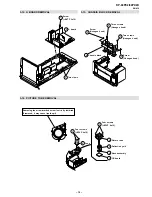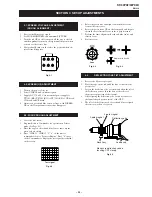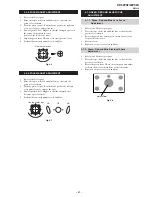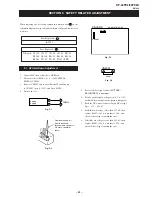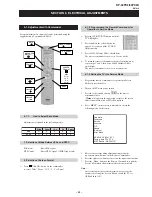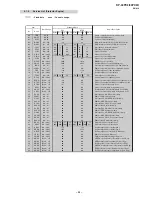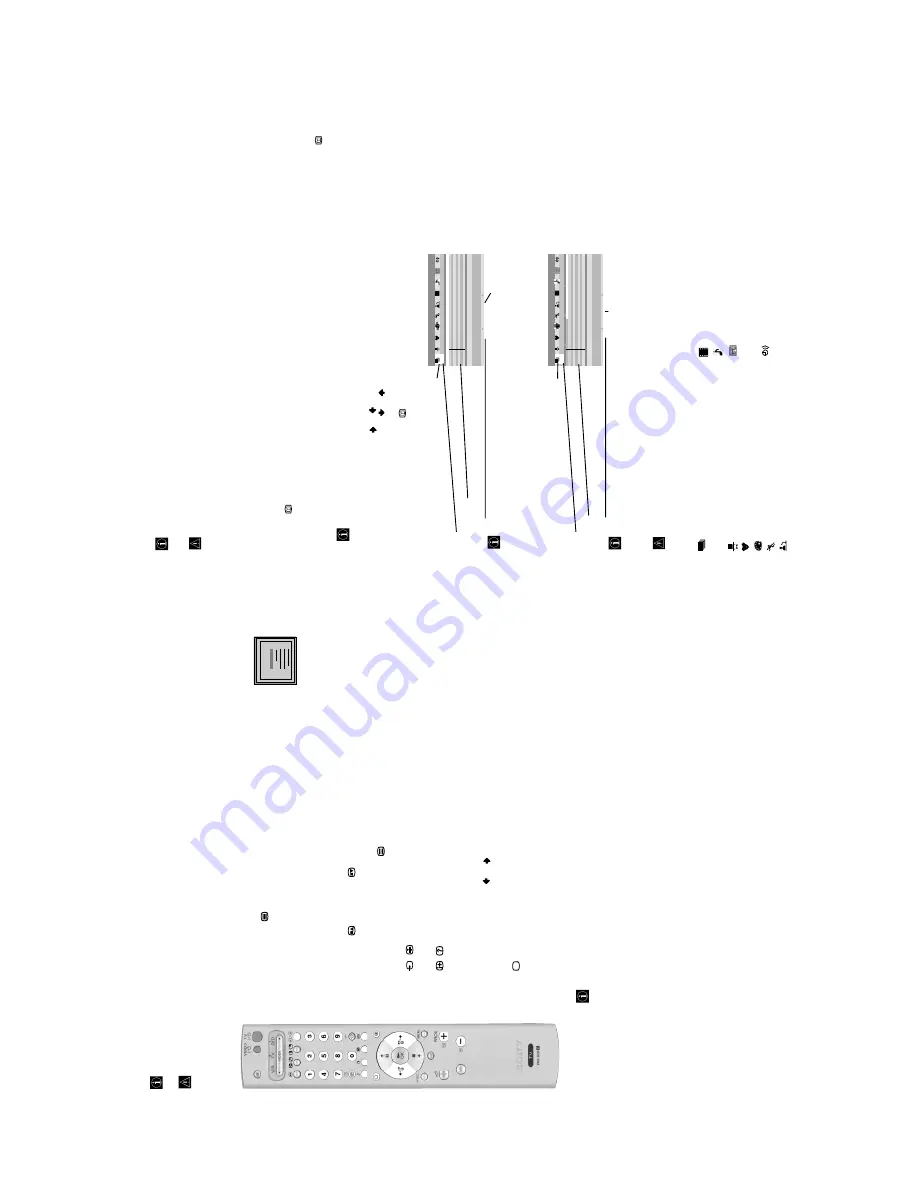
– 11 –
18
Teletext
Teletext is an information service transmitted by most TV stations. The index page of the teletext service (usually page 100)
gives you information on how to use the service. To operate teletext, use the remote control buttons as indicated below.
•
Teletext errors may occur if you use a channel (TV Broadcast) with a weak signal.
•
After 5 minutes viewing the same teletext page and without any button being pressed, the brightness level of the picture
automatically decreases notoriously to avoid any damage to the picture tube. Press any button of the remote control to
reset the brightness level.
To switch on Teletext :
After selecting the TV channel which carries the teletext service you
wish to view, press
.
To select a Teletext page:
Input 3 digits for the page number, using the numbered buttons.
•
If you make a mistake, retype the correct page number.
•
If the counter on the screen continues searching, it is because the page is not available.
If this is the case, input another page number
To access the next or preceding page:
Press
PROG +
(
) or
PROG -
()
.
To superimpose teletext on to the TV:
Whilst you are viewing teletext, press
. Press it again to cancel teletext mode.
To freeze a teletext page:
Press
/
. Press it again to cancel the freeze.
To reveal concealed information (e.g: answer to a quiz):
Press
/
. Press it again to conceal the information.
To select a sub page:
A teletext page may consist of several sub pages. In this case the page number that appears on the
upper left corner will change from white to green and one or more arrows will appear next to the page
number. Repeatedly press the
or
buttons on the remote control to watch the desired sub page.
To Switch Off Teletext:
Press .
Fastext
Fastext service lets you access Teletext pages with one button push.
When you are in Teletext mode and Fastext is broadcast, a colour coded menu appears at the bottom
of the teletext page. Press the appropriate coloured button (red, green, yellow or blue) to access
the page corresponding to your menu choice.
Teletext
TELETEXT
Inde
x
Prog
ra
mme
Ne
ws
Spor
t
W
eather
25
153
101
98
TELETEXT
Inde
x
Prog
ra
mme
Ne
ws
Spor
t
W
eather
25
153
101
98
TELETEXT
Inde
x
Prog
ra
mme
Ne
ws
Spor
t
W
eather
25
153
101
98
TELETEXT
Inde
x
Prog
ra
mme
Ne
ws
Spor
t
W
eather
25
153
101
98
TELETEXT
Inde
x
Prog
ra
mme
Ne
ws
Spor
t
W
eather
25
153
101
98
TELETEXT
Inde
x
Prog
ra
mme
Ne
ws
Spor
t
W
eather
25
153
101
98
TELETEXT
Inde
x
Prog
ra
mme
Ne
ws
Spor
t
W
eather
25
153
101
98
TELETEXT
Index
Pr
ogramme
News
Sport
W
eather
25
15
3
10
1
98
19
GB
NexTView
*
*
(depending on availability of service).
NexTView is an on-screen electronic programme guide, providing you with programme information for different
broadcasters.
When looking for information you can search by theme (sports, art, etc...) or date.
If wrong characters appear when viewing NexTView, use the menu system to enter the
“Language/Country
” menu (see page
14) and select the same language as the NexTView is broadcasted.
Displaying NexTView
1
Select a broadcast channel providing a NexTView service. In this case the indication
“NexTView
” is displayed as soon as data
is available.
2
To see NexTView service you have two different types of NexTView interface. These depend on the % of available data:
a)
“
Programme List
” interface:
Whilst you are watching TV, and after the indication
“NexTView
” (coloured white) is displayed on the screen, press the
button on the remote control to watch the
“Programme List
” interface (see fig. 1).
b)
“
Overview
” interface:
Whilst you are watching TV, and after more than 50% of NexTView data is available (100% data may not be available
depending on the area) the indication
“NexTView
” (coloured black) is displayed on the screen. Press the
button on
the remote control to watch the
“Overview
” interface (see fig. 2).
As soon as you enter the NexTView service the % of NexTView data available will be shown in the bottom left corner of
the screen. Once you have entered the service, the % of data will not increase.
3
To navigate through NexTView:
•
moving to right or left press
or
.
•
moving up or downwards, press
or
.
•
confirming a selection, press
OK
.
4
To switch NexTView off, press the
button on the remote control.
“Programme List” interface (fig. 1):
Icons for different themes (see the
“Icons
’ key
” section
below)
Date
Programme list
“Overview” interface (fig. 2):
Icons for different themes (see the
“Icons
’ key
” section
below)
Date
Overview
*
”
Record
” and
“Remind
” options will be shown on the screen as soon as a programme has been selected, but they will not be shown if you
are watching a TV channel which is not a NexTView provider.
*
”
Record
” and
“Remind
” will not be available if the programme that you have selected has already started.
Icons’ key:
Record*:
This function only works if you have connected a VCR which supports
SmartLink and Timer Programming feature.
If you wish to record the selected programme, press the red button on
the remote control.
NexTView
Remind*:
If you wish to be reminded when the selected programme is
broadcast, press the green button on the remote control. At the
time that the programme should be broadcast a reminder
message is displayed on the TV.
01
Mon
TV
1
TV
2
TV
3
TV
4
TV
5
TV
6
TV
7
TV
8
02
Tu
e
03
We
d
04
Th
u
05
Fr
i
06
Sat
07
S
u
n
9
: 1
5
: 0
3
9 : 00
9 : 30
1
0
: 00
Magazine
|
Songs fr
om the shows
W
eather F
or
ecast
|
Mike's show
Eur
onews
|
F
ant
asy film
|
St
ar W
ars
Home Shopping Eur
ope
|
Eur
o Sports
News | Arts show
|
Magazine
Larry King's live |
Eur
o Sports
Eur
o magazine |
Eur
o Sports
Home Shopping Eur
ope |
Eur
onews
Songs fr
om the shows
T
V1 00:30 - 0
1:30 T
hursday 04
P
r
ogramme description
Recor
d
R
emind
Record*:
This function only works if you have connected a VCR which
supports SmartLink and Timer Programming feature.
If you wish to record the selected programme, press the
red button on the remote control.
Remind*:
If you wish to be reminded when the selected programme is broadcast, press
the green button on the remote control. At the time that the programme
should be broadcast a reminder message is displayed on the TV.
full selection list:
All the programme information is listed by time
and broadcast channels order.
entertainment
children
arts
sports
news
movies
music
channel selection:
In case the NexTView provider sends information of more than 8
broadcast channels, you can select 8 of them to create your personal list.
remind list:
shows you the list with all the programmes (maximum 5 programmes)
that you have selected to be reminded about.
01
Mon
TV
1
TV
2
TV
3
TV
4
TV
5
TV
6
TV
7
TV
8
00 : 30
0
1
: 30
05 : 30
06 : 30
0
7
: 30
08 : 30
09 : 30
1
0
: 30
Songs fr
om the shows
W
eather for
ecast informati
A1 news magazine
Arts show
Ocloc
k news
W
eather for
ecast informati
A1 news magazine
Arts show
02
Tu
e
03
We
d
04
Th
u
05
Fr
i
06
Sat
07
Sun
7
: 0
7
: 0
1
Songs fr
om the shows
T
V1 00:30 - 0
1:30 T
hursday 04
P
r
ogramme description
Recor
d
Remind
Summary of Contents for KP-44PX2
Page 34: ... 34 KP 44PX2 44PX2U RM 938 MEMO ...
Page 97: ......