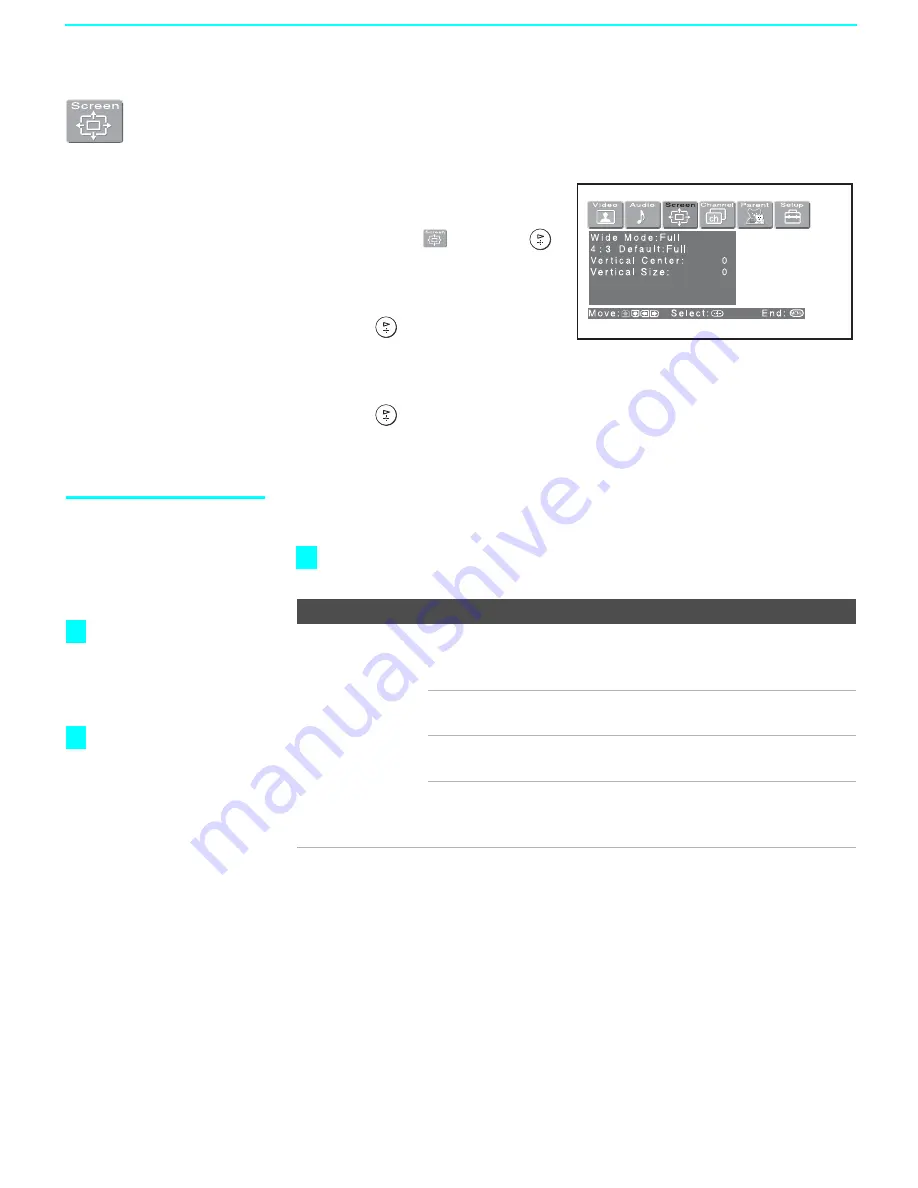
Using the Menus
94
Using the Screen Menu
To select the Screen menu
1
Press
MENU
.
2
Press
B
or
b
to highlight the
Screen icon
and press
.
3
Use the arrow button to scroll
through the features.
4
Press
to select a feature.
That feature’s options appear.
5
Use the arrow button to scroll through the options.
6
Press
to select the desired option.
7
Press
MENU
to exit the menu screen.
Selecting Screen
Options
The Screen menu includes the following options:
To change from one
Wide Mode
to another, use
WIDE MODE
on the
remote control.
Option
Description
Wide Mode
Select a Screen
Mode to use for
4:3 sources.
Wide Zoom
Select to enlarge the 4:3 picture, to fill the 16:9
screen, keeping the original image as much as
possible.
Normal
Select to return the 4:3 picture to normal
mode.
Full
Select to enlarge the 4:3 picture horizontally
only, to fill the wide screen.
Zoom
Select to enlarge the 4:3 picture horizontally
and vertically to an equal aspect ratio that fills
the wide screen.
z
Wide Mode
is
unavailable while in
Twin View (page 55) or
Freeze (page 58)
mode.
Wide Mode
is
unavailable when you
are watching 720p and
1080i sources, and
when viewing photos
from your memory stick
media.
z
z
Summary of Contents for KDF-60XBR950 - 60" Rear Projection TV
Page 23: ... 22 KDF 60XBR950 70XBR950 K RM Y914 RM Y914 MEMO ...
Page 95: ... 94 KDF 60XBR950 70XBR950 K RM Y914 RM Y914 MEMO ...
Page 126: ... 125 KDF 60XBR950 70XBR950 K RM Y914 RM Y914 F AC FILTER F BOARD A Side F BOARD B Side ...
Page 129: ... 128 KDF 60XBR950 70XBR950 K RM Y914 RM Y914 G2 POWER SUPPLY ...
Page 132: ... 131 KDF 60XBR950 70XBR950 K RM Y914 RM Y914 H4 EEPROM H4 BOARD A Side H4 BOARD B Side ...
Page 133: ... 132 KDF 60XBR950 70XBR950 K RM Y914 RM Y914 T LAMP DOOR SWITCH T BOARD A Side T BOARD B Side ...
Page 296: ...Printed in U S A ...






























