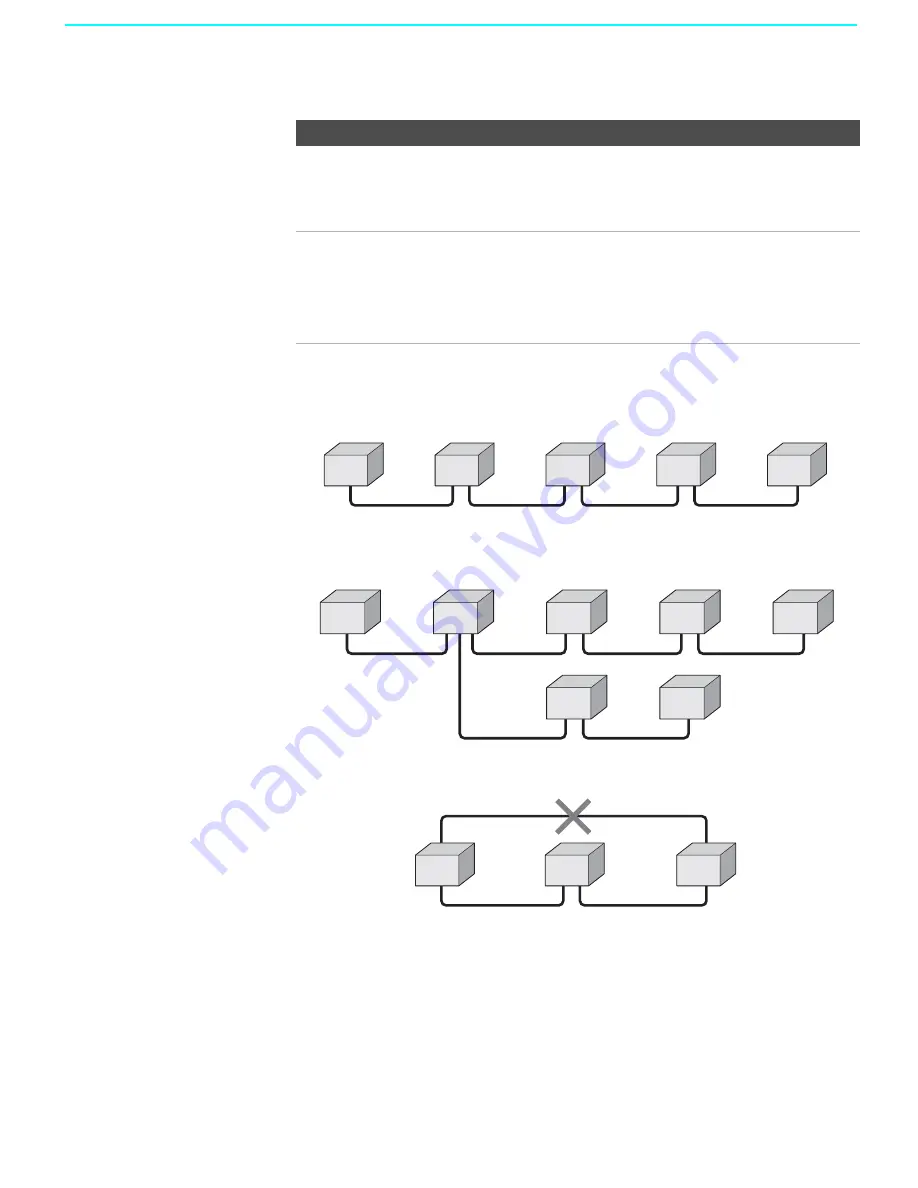
Using i.LINK
82
Notes on Using This Connection
Notes on Connecting i.LINK Devices
To connect two or more i.LINK devices, use i.LINK cables to connect them
as shown below.
You can connect up to 63 i.LINK devices. However, the maximum number
of cables in any serial route is 16.
Do not connect i.LINK devices in a way that creates a loop.
Connecting non-compatible devices, such as PCs or PC peripherals, may
result in malfunctions.
To Do This ...
Do This ...
Set up a digital i.LINK
device
For digital i.LINK devices (devices that require only the
i.LINK connection), no setup is necessary. The LCD
projection TV automatically recognizes the device as soon
as the connection is made.
Set up an i.LINK
device that supports an
EIA-775A analog
connection
❏
Connect analog A/V cables to the VIDEO 3
input (see page 81).
❏
Use the i.LINK Control Panel to activate the
analog connection to your i.LINK device (see
page 86).
A
B
C
D
E
i.LINK
i.LINK
i.LINK
i.LINK
A
B
C
D
F
G
E
i.LINK
i.LINK
i.LINK
i.LINK
i.LINK
i.LINK
A
B
C
i.LINK
i.LINK
i.LINK
Summary of Contents for KDF-60XBR950 - 60" Rear Projection TV
Page 23: ... 22 KDF 60XBR950 70XBR950 K RM Y914 RM Y914 MEMO ...
Page 95: ... 94 KDF 60XBR950 70XBR950 K RM Y914 RM Y914 MEMO ...
Page 126: ... 125 KDF 60XBR950 70XBR950 K RM Y914 RM Y914 F AC FILTER F BOARD A Side F BOARD B Side ...
Page 129: ... 128 KDF 60XBR950 70XBR950 K RM Y914 RM Y914 G2 POWER SUPPLY ...
Page 132: ... 131 KDF 60XBR950 70XBR950 K RM Y914 RM Y914 H4 EEPROM H4 BOARD A Side H4 BOARD B Side ...
Page 133: ... 132 KDF 60XBR950 70XBR950 K RM Y914 RM Y914 T LAMP DOOR SWITCH T BOARD A Side T BOARD B Side ...
Page 296: ...Printed in U S A ...






























