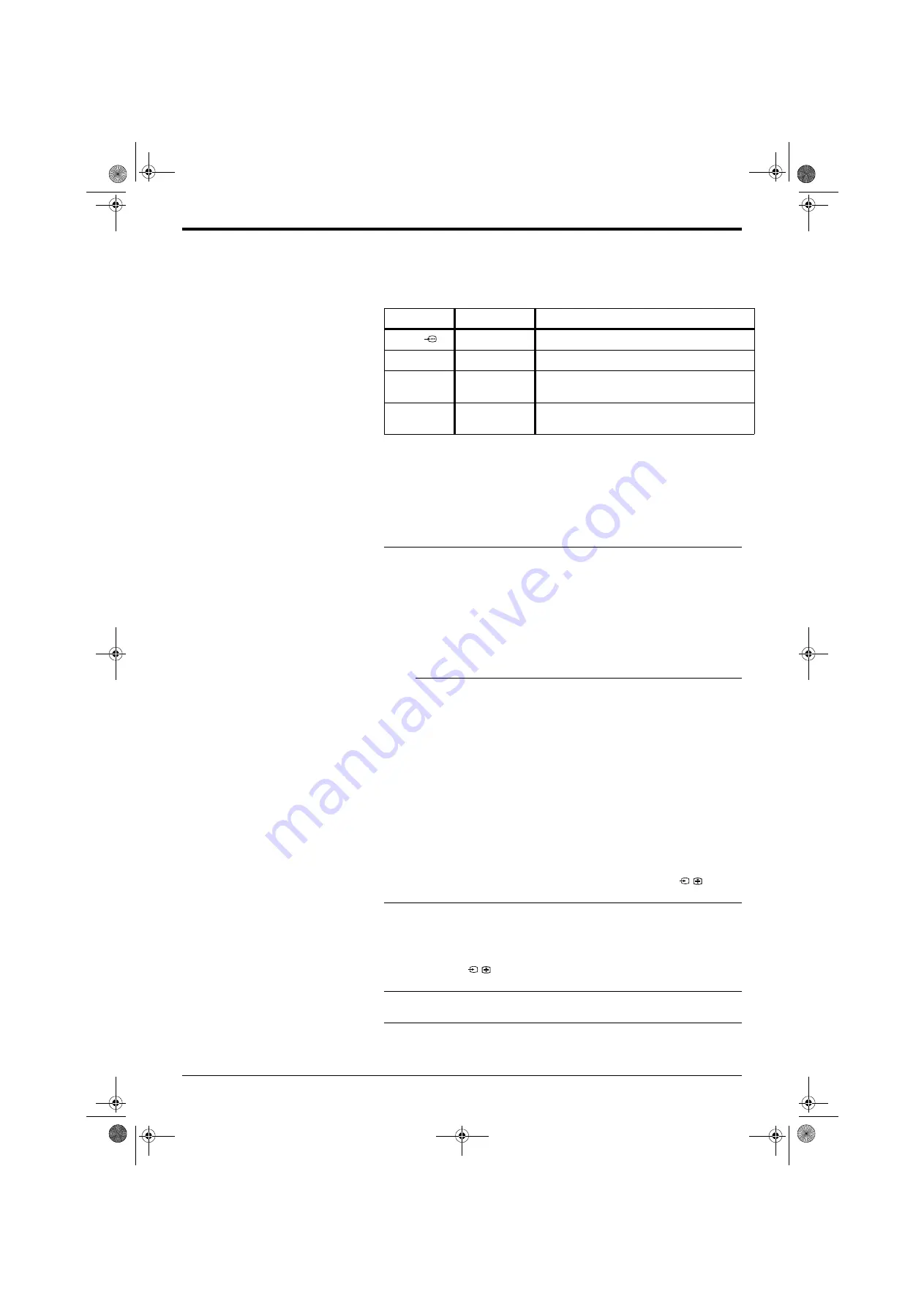
Connecting Other Equipment
28
Connecting Other Equipment
Connecting other
equipment to the TV
A wide range of equipment can be connected to the TV through the front and rear
sockets. Most equipment can be connected to any of the TV sockets. Refer to the
instruction manual supplied with your equipment to determine the best TV socket
to use. This TV supports the following inputs:
Viewing pictures from
a connected VCR
If you have used a fully wired 21-pin scart lead to connect the VCR:
Refer to ‘Viewing pictures from equipment connected to the rear sockets’, below.
If you have not used a fully wired 21-pin scart lead to connect the VCR:
You will need to find the video channel:
Viewing pictures from
equipment connected
to the rear sockets
Viewing pictures from
equipment connected
to the front sockets
TV Sockets
Socket type(s)
Inputs supported
i
1/
Scart
RGB, Audio/Video.
i
2/
r
Scart
S-Video, Audio/Video, Smartlink*.
o
3 and
r
3
Phono (x2),
4 pin DIN
Audio/S-Video.
(audio via
o
3 sockets, S-Video via
r
3 socket)
o
3 and
t
3
Phono (x3)
Audio/Video.
(audio via
o
3 sockets, video via
t
3 socket)
1.
Insert a pre-recorded tape into the VCR and press the ‘PLAY’ button.
2.
If you inserted a pre-recorded tape and pressed ‘PLAY’ during the
autotune process, as instructed on page 6:
With the TV in analogue mode, press the
PROG +/-
buttons until the
picture from the pre-recorded tape is displayed on the TV screen.
In future, with the TV in analogue mode, press the
Numbered
buttons to
directly select the video channel.
If you wish to move your video channel, refer to the ‘Programme Sorting’
on page 23.
If you did not insert a pre-recorded tape and press ‘PLAY’ during the
autotune process, as instructed on page 6:
You will need to manually tune in the VCR signal (ideally to channel 0).
Insert a pre-recorded tape into the VCR and press the ‘PLAY’ button.
Refer to the ‘Manual Programme Preset menu’ section of this instruction
manual to manually tune in the VCR signal.
After manually tuning the VCR signal and with the TV in analogue mode,
press the
Numbered
buttons to directly select the video channel.
1.
Switch on/press ‘PLAY’ on the connected equipment. The picture (if any)
from the equipment appears on the TV screen.
If the picture does not automatically appear press the
/
button
repeatedly until the picture is displayed on the TV screen.
2.
Press the
DIGITAL/
a
button to return to normal TV operation.
1.
Press the
/
button repeatedly until the
t
3 symbol appears on the
TV screen.
2.
Switch on/press ‘PLAY’ on the connected equipment. The picture (if any)
from the equipment appears on the TV screen.
3.
Press the
DIGITAL/
a
button to return to normal TV operation.
*Smartlink is a direct link between the TV and a
compatible VCR or DVD recorder. Ensure that
your VCR/DVD recorder is connected to the
scart socket labelled
i
2/
r
, using a fully wired
21 pin scart lead. For more information on
Smartlink, refer to the instruction manual
supplied with your Smartlink VCR/DVD recorder.
2832DX50U.book Page 28 Monday, July 14, 2003 10:35 AM







































