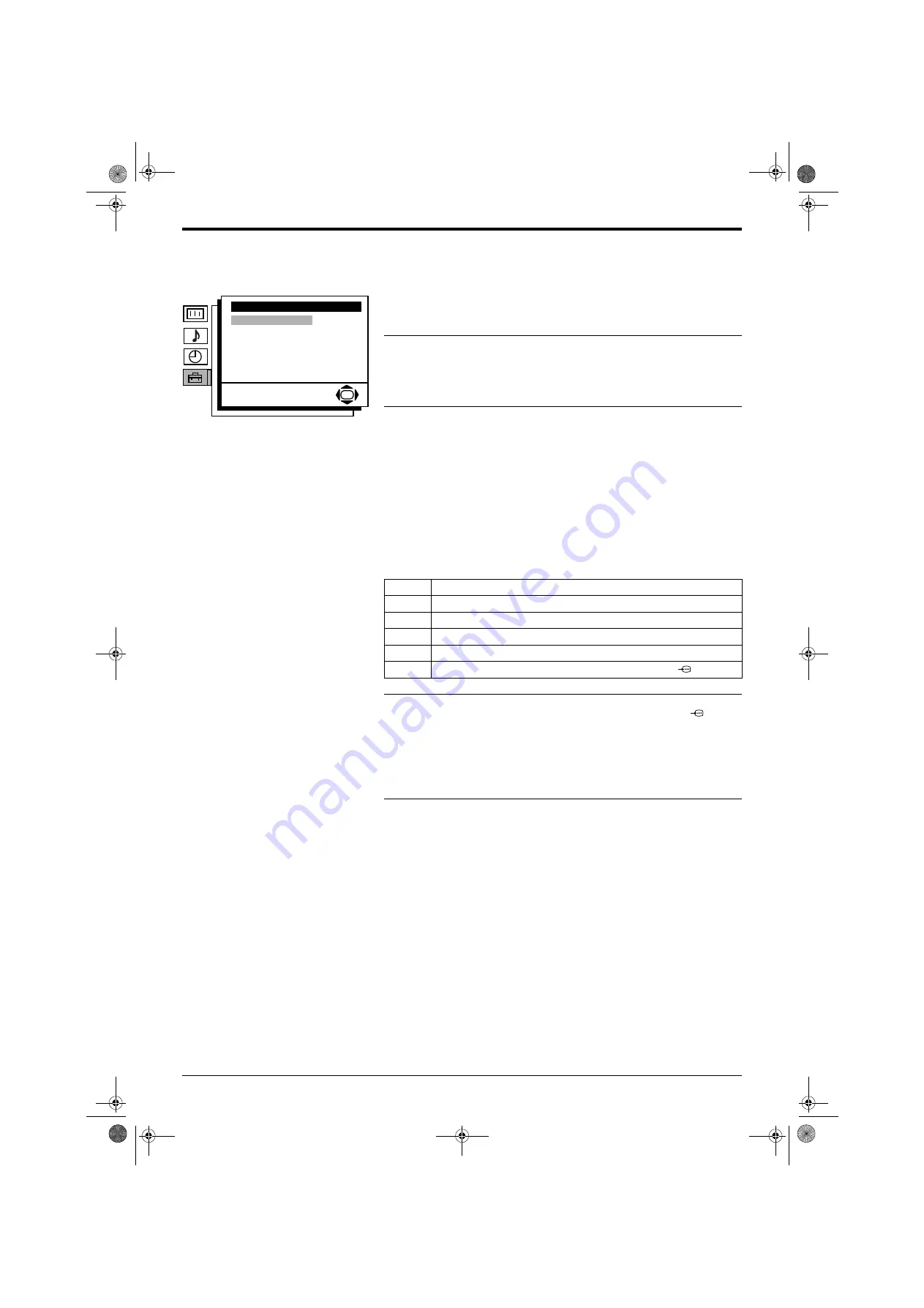
Advanced Operation
Advanced Operation
25
Detail Set Up menu
Auto Format
This TV can detect the type of screen format being transmitted by the
broadcaster (only if the specific signals are transmitted with the program). This
option allows the TV to automatically switch to the correct screen mode.
With the ‘Auto Format’ option highlighted, press the
b
button to adjust. Press the
V
or
v
button to select ‘On’ or ‘Off. Press the
OK
button to store.
Noise Reduction
Sometimes a weak signal can produce a snowy picture (called picture noise).
This option can help to reduce this effect.
With the ‘Noise Reduction’ option highlighted, press the
b
button to adjust. Press
the
V
or
v
button to select ‘Auto’ or ‘Off. Press the
OK
button to store.
AV2 Output
This option allows you to set a signal to be output through the socket labelled
i
2/
r
on the rear of the TV. If you connect a VCR to the
i
2/
r
socket, you
can then record from equipment connected to other sockets of the TV.
z
For example, to record from a camcorder to a video tape:
Connect a camcorder to the
t
3 sockets on the front of the TV and a VCR to the
i
2/
r
socket on the rear of the TV. Set the ‘AV2 Output’ option to ‘AV3’. Press
‘PLAY’ on the camcorder. The picture is sent through the AV2 socket to the VCR.
Change the channel on the VCR until the picture from the camcorder appears.
Press ‘RECORD’ on the VCR.
With the ‘AV2 Output’ option highlighted, press the
b
button to adjust. Press the
V
or
v
button to select ‘TV’, ‘Auto’, ‘YC3’, ‘AV3’ or ‘AV1’. Press the
OK
button to
confirm.
Setting
Function
TV
Outputs the TV broadcast you are watching.
Auto
Outputs whatever is being viewed on the TV screen.
YC3
Outputs signals from equipment connected to the
r
3 socket.
AV3
Outputs signals from equipment connected to the
t
3 socket.
AV1
Outputs signals from equipment connected to the
i
1/
socket.
RGB Centring
(
only available when the TV is receiving an RGB signal)
When viewing an RGB signal from equipment connected to the
i
1/
socket
(e.g. DVD player, PlayStation), the picture may need some adjusting. This option
allows you to adjust the horizontal picture position so that the picture is in the
middle of the TV screen.
With the ‘RGB Centring’ option highlighted, press the
b
button to adjust. Press
the
V
or
v
button to adjust the fine tuning over a range of -10 to +10. Press the
OK
button to store.
Picture Rotation
Due to the Earth’s natural magnetism, the picture might look slanted. This option
allows you to cancel this effect.
With the ‘Picture Rotation’ option highlighted, press the
b
button to adjust. Press
the
V
or
v
button to adjust the fine tuning over a range of -5 to +5. Press the
OK
button to store.
The ‘Detail Set Up’ menu.
Detail Set Up
Auto Format:
Noise Reduction:
AV2 Output:
RGB Centring:
Picture Rotation:
On
Auto
TV
0
0
OK
2832DX50U.book Page 25 Monday, July 14, 2003 10:35 AM
























