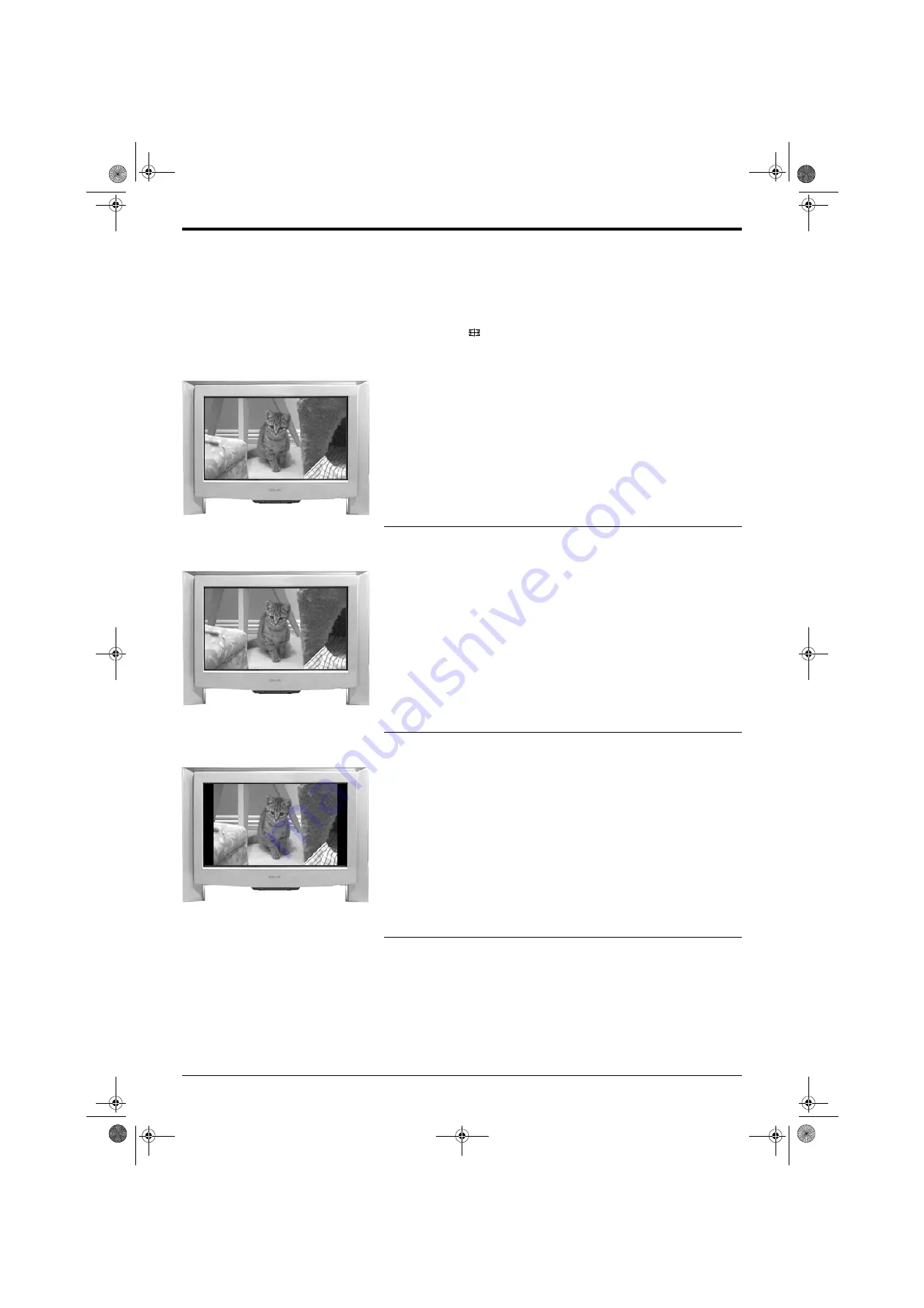
Basic Operation
Basic Operation
11
Screen Mode
The picture that the TV receives may be in one of several formats (e.g. conventional
4:3 format, 16:9 widescreen format etc.). You can alter the TV screen mode
manually to suit the broadcast you are watching. (Alternatively, set the ‘Auto
Format’ menu option to ‘On’. The TV will automatically select the best mode to suit
the broadcast. Refer to page 25 for details.)
1.
Press the
button repeatedly to select ‘Wide’, ‘Zoom’, ‘14:9’, ‘4:3’ or
‘Smart’.
Wide
Use this mode for watching widescreen broadcasts (e.g. Digital / Satellite TV,
DVD).
Zoom
Use this mode for watching cinemascopic (letter box format) broadcasts (e.g.
movies in letter box format). Due to the range of cinemascopic formats available,
black areas may be visible on the TV screen. In ‘Zoom’ mode, parts of the top
and bottom of the picture may be cut off. Press the
V
or
v
button to adjust the
position of the picture on the TV screen (e.g. to read subtitles).
14:9
Use this mode for watching 14:9 broadcasts with the picture displayed in the
correct proportions. As a result, black areas are visible on the TV screen. In
‘14:9’ mode, parts of the top and bottom of the picture may be cut off. Press the
V
or
v
button to adjust the position of the picture on the TV screen (e.g. to read
subtitles).
continued on next page
.
Cinamascopic (letter box) broadcast
viewed in ‘Zoom’ mode.
14:9 broadcast viewed in ‘14:9’ mode.
Widescreen (16:9) broadcast viewed in
‘Wide’ mode.
2832DX50U.book Page 11 Monday, July 14, 2003 10:35 AM




























