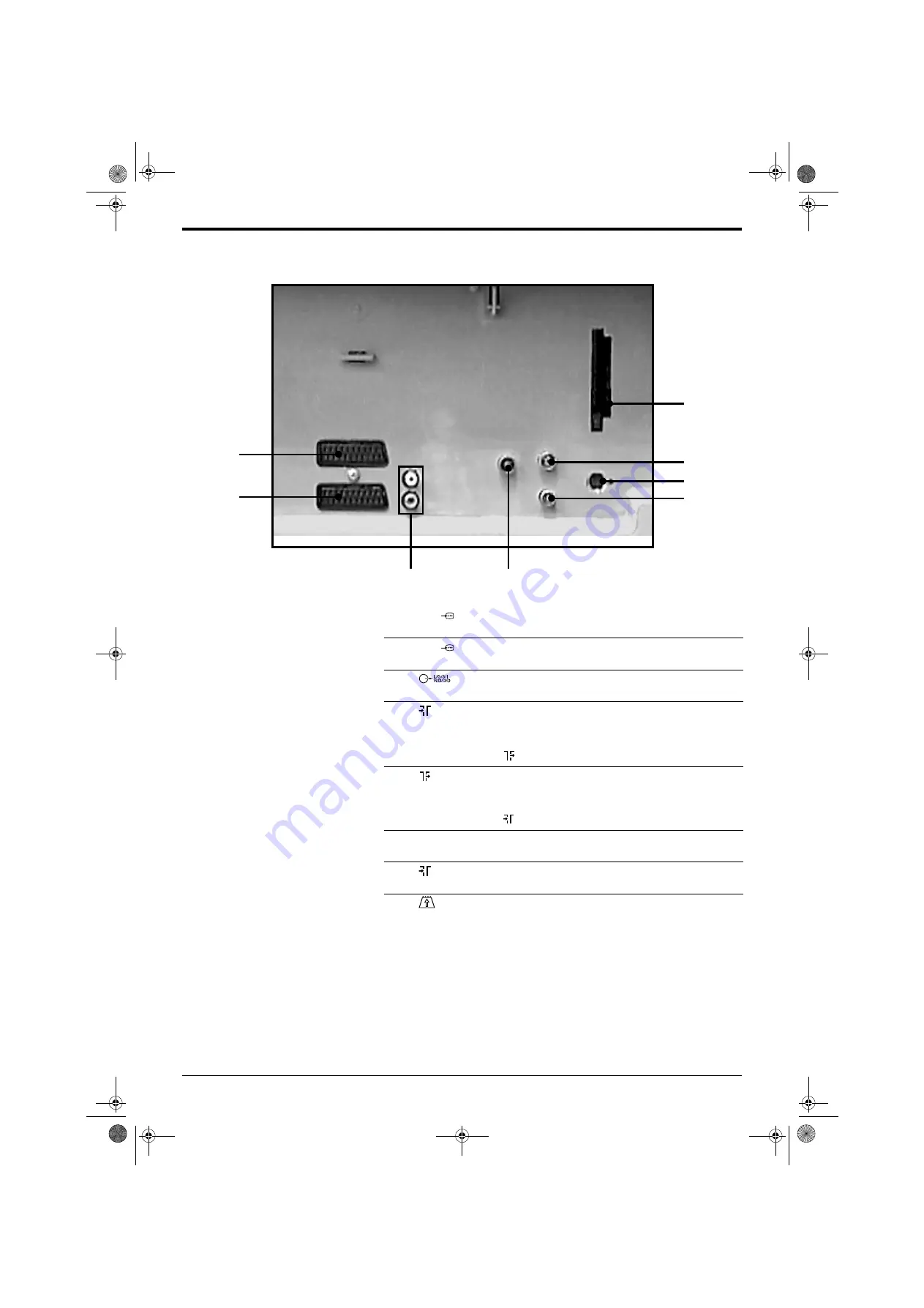
Connecting Other Equipment
26
Connecting Other Equipment
1
i
2/
- AV2 Scart socket (S-Video, Smartlink enabled)
Use to connect a VCR.
2
i
1/
-
AV1 Scart socket (RGB enabled)
Use to connect equipment such as DVD players, satellite/cable decoders.
3
- Audio out sockets
Use to connect audio equipment such as a Hi-Fi, Surround Sound system.
4
2 - Aerial socket (Analogue)
If you are connecting a VCR: Use to connect to the RF OUT* socket on
your VCR.
If you are not connecting a VCR: Use the supplied RF lead to connect to
the socket labelled
.
5
- Aerial socket (RF Out)
If you are connecting a VCR: Use to connect to the RF IN* socket on your
VCR.
If you are not connecting a VCR: Use the supplied RF lead to connect to
the socket labelled
2
.
6
MODEM
- MODEM socket
For service use only.
7
1 - Aerial socket (Digital)
Use to connect your existing aerial.
8
- PCMCIA socket
For future use only.
*Socket names may vary depending on make
and model of VCR. Refer to your VCR instruction
manual for details.
Overview of the rear sockets
2
1
5
6
8
4
3
7
2832DX50U.book Page 26 Monday, July 14, 2003 10:35 AM









































