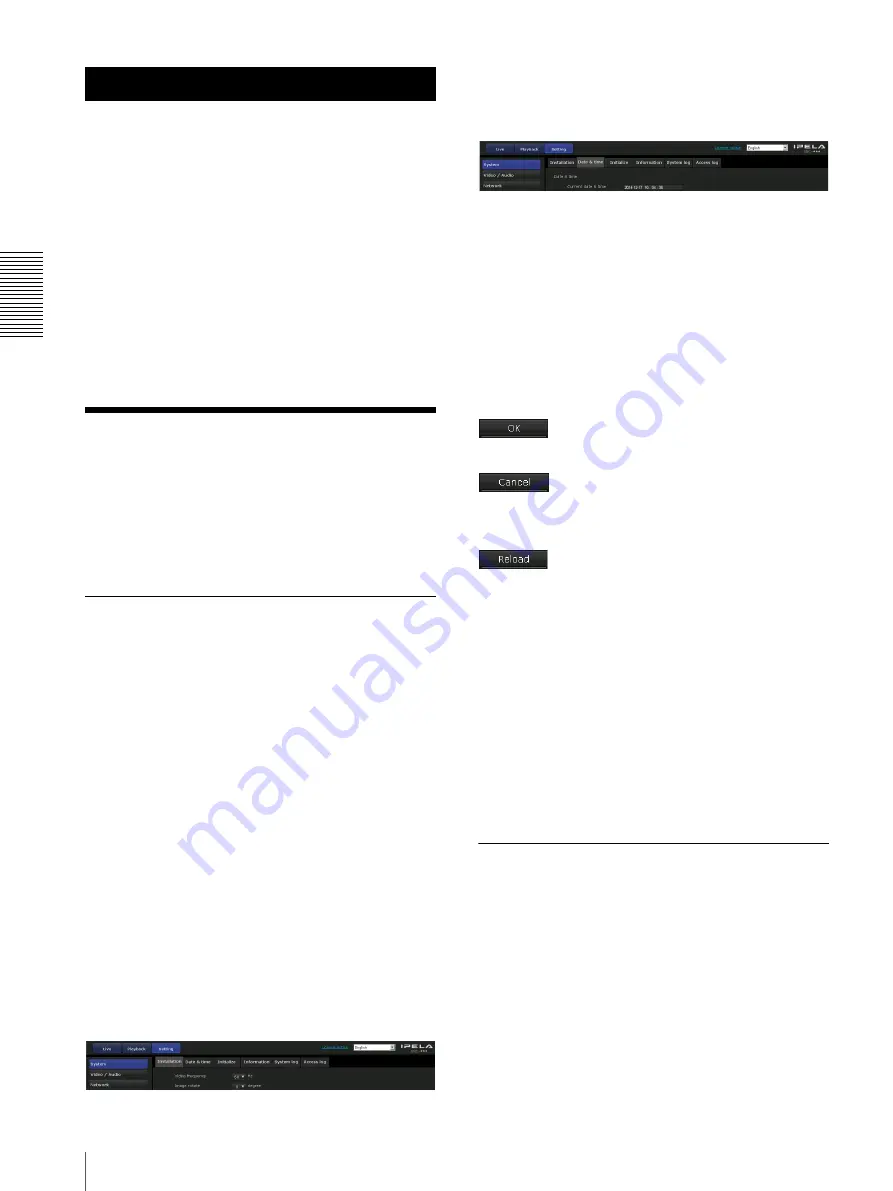
Ad
minis
tra
ting t
he Camer
a
Basic Operations of the Administrator Menu
18
Administrating the Camera
This section explains how to set the functions of the
camera by the Administrator.
For details about monitoring the camera image, see
“Operating the Camera” on page 10.
This section explains the basic operations and each
option of the Administrator menu.
Note on the display of menu options
The setting menus of this unit will clearly display only
the setting options that you can currently select. Grayed
out options cannot be selected.
Only supported functions are displayed.
Basic Operations of the
Administrator Menu
You can use the Administrator menu to set all functions
to suit the user’s needs.
Click
Setting
in the viewer to display the Administrator
menu.
How to set up the Administrator
menu
1
Log in to the homepage to display the viewer.
For details, see “Logging in as a user” on page 11.
2
Click
Setting
on the main menu.
The authentication dialog appears. Enter the user
name and password for Administrator. The
Administrator menu appears.
The user name “admin” and password “admin” are
set at the factory for the Administrator.
For security, be sure to change the password from
the factory setting before using the camera.
Create a user name and password using half-width
characters that do not include “, (comma)”, “#”,
“&”, “:” or “(space)”.
3
Click the menu name (example: System) on the left
side of the Administrator menu.
The clicked menu appears.
Example: “System” menu
4
Select the required tab above the menu, and set each
setting option in the tab.
Example: “Date & time” tab of “System” menu
See page 19 for details of the menu tabs and setting
options.
5
After setting, click
OK
.
The settings you have made become active.
Click
Cancel
to nullify the set values and return to
the previous settings.
Buttons common to every menu
The following buttons are displayed on all the menus.
Click this button to confirm the settings.
Click this button to nullify the set values and return to
the previous settings.
Click this button to refresh the information.
General notes on menus
• One-byte katakana character is not valid for any text
field, such as User name.
• After changing a setting on a menu, wait at least 60
seconds before turning off the power of the camera.
If the power is turned off immediately, the new setting
may not be stored correctly.
• If the camera settings are changed while watching the
live viewer, some settings cannot be restored. To
reflect the change on the opening live viewer, click
Refresh
on the Web browser.
Configuration of the Administrator
menu
System
Displays the System menu. (“System Menu —
Configuring the System” on page 19)
Video / Audio
Displays the Video / Audio menu for setting the camera
image and audio. (“Video / Audio Menu — Setting the
Camera Image and Audio” on page 22)
















































