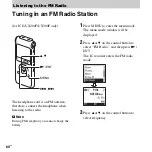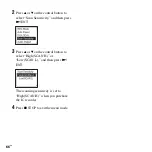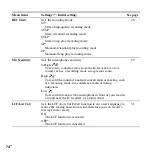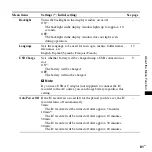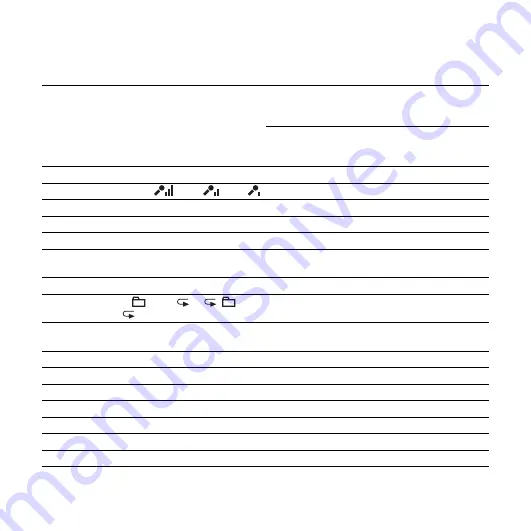
72
GB
Menu Settings
Menu items
Settings
Operation mode
(
a
: the setting can be made/
— : the setting cannot be made)
Stop
mode
Playback
mode
Recording
mode
FM radio
mode
FM radio
recording
mode
REC Mode
ST, STSP, STLP, SP, LP
a
—
—
a
—
Mic Sensitivity
S-High
, High
, Low
a
—
a
—
—
LCF(Low Cut)
ON, OFF
a
—
a
—
—
VOR
ON, OFF
a
—
a
—
—
Noise Cut
ON, OFF
a
a
—
—
—
Effect
Pop, Rock, Jazz, Bass1, Bass2,
Custom, OFF
a
a
—
—
—
Easy Search
ON, OFF
a
a
—
—
—
Play Mode
1,
, ALL,
1,
,
ALL
a
a
—
—
—
Display
Elapsed Time, Remain Time,
REC Date, REC Time
a
a
a
—
a
Alarm
New, List, Pattern
a
—
—
—
—
Protect
Execute, Cancel
a
—
—
—
—
Move
(Folder to be moved)
a
a
—
—
—
Erase All
Execute, Cancel
a
—
—
—
—
FM Radio*
a
—
—
—
—
Auto Preset*
Execute, Cancel
—
—
—
a
—
DX/LOCAL*
DX, LOCAL
—
—
—
a
a
* for ICD-UX200F/UX300F only
Summary of Contents for ICD-UX200 - Digital Flash Voice Recorder
Page 16: ...16GB You can select the following languages English Español Spanish Français French ...
Page 21: ...21GB Basic Operations ...
Page 70: ...70GB The preset number will be changed to P ...
Page 123: ...123GB ...
Page 124: ......