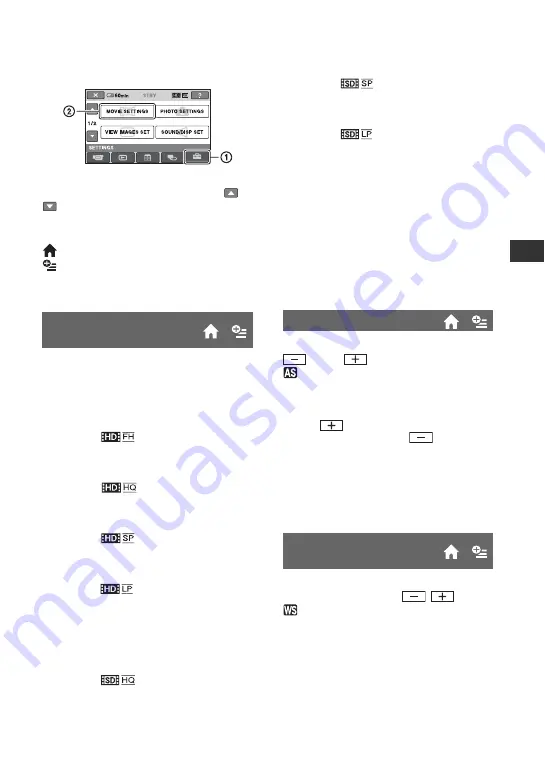
49
Cus
tom
iz
ing You
r C
a
m
co
rder
MOVIE SETTINGS
(Items for recording movies)
Touch
1
, then
2
.
If the item is not on the screen, touch
/
to change the page.
How to set
(HOME MENU)
t
(OPTION MENU)
t
The default settings are marked with
B
.
You can select a recording quality to record
a movie.
x
For HD (high definition) image
quality:
B
HD FH (
)
Records in the highest quality mode.
(AVC HD 16M (FH))
HD HQ (
)
Records in high quality mode.
(AVC HD 9M (HQ))
HD SP (
)
Records in standard quality mode.
(AVC HD 7M (SP))
HD LP (
)
Increases the recording time (Long Play).
(AVC HD 5M (LP))
x
For SD (standard definition) image
quality:
B
SD HQ (
)
Records in high quality mode.
(SD 9M (HQ)).
REC MODE (Recording
mode)
SD SP (
)
Records in standard quality mode.
(SD 6M (SP)).
SD LP (
)
Increases the recording time (Long Play).
(SD 3M (LP))
b
Notes
• If you record in the LP mode, the quality of
movies may be degraded, or scenes with quick
movements may appear with block noise when
you play back the image.
z
Tips
• See page 15 on the expected recording time of
each recording mode.
Select [ON] to adjust the exposure using
(dark)/
(bright).
and the setting value appear on the
screen (The default setting is [OFF]).
z
Tips
• Touch
if the subject is white or the
backlight is bright, or touch
if the subject
is black or the light is dim.
• You can adjust the automatic exposure level to
brighter or darker when [EXPOSURE] is set to
[AUTO].
• You can also adjust the setting manually using
the CAM CTRL dial (p. 22).
Select [ON] to adjust the white balance to
the desired setting using
/
.
and the setting value appear on the
screen (The default setting is [OFF]).
z
Tips
• When the white balance is set to a lower value,
images appear bluish, and when set to a higher
value, images appear reddish.
• You can also adjust the setting manually using
the CAM CTRL dial (p. 22).
AE SHIFT
WB SHIFT (White
Balance Shift)






























