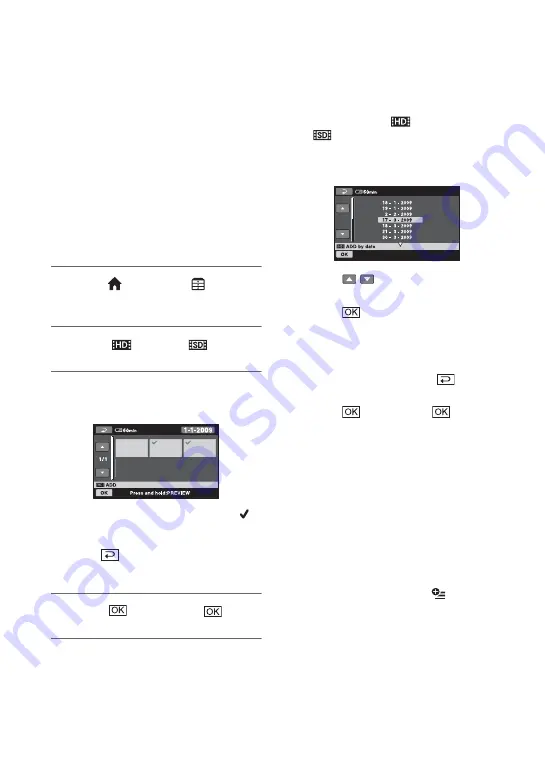
38
Creating the Playlist
The Playlist is a list showing thumbnails of
the movies that you have selected.
The original movies are not changed even if
you edit or delete the movies added to the
Playlist.
Select the image quality of the movie you
want to create, play, or edit a Playlist before
the operation (p. 44).
b
Notes
• Images with HD (high definition) image quality
and SD (standard definition) image quality are
added to an individual Playlist.
1
Touch
(HOME)
t
(OTHERS)
t
[PLAYLIST EDIT].
2
Touch [
ADD] or [
ADD].
3
Touch the movie to be added to
the Playlist.
The selected movie is marked with
.
Press and hold the movie on the LCD
screen to confirm the movie.
Touch
to return to the previous
screen.
4
Touch
t
[YES]
t
.
To add all the movies recorded on the
same day at one time
1
In step
2
, touch [
ADD by date]/
[
ADD by date].
The recording dates of movies are
displayed on the screen.
2
Touch
/
to select the recording
date of the desired movie.
3
Touch
while the selected recording
date is highlighted.
The movies recorded on the selected
date are displayed on the screen.
Touch the image on the LCD screen to
confirm the movie. Touch
to return
to the previous screen.
4
Touch
t
[YES]
t
.
b
Notes
• Do not remove the battery pack or the AC
Adaptor, or eject the “Memory Stick PRO Duo”
media from your camcorder while editing the
Playlist. It may damage the “Memory Stick
PRO Duo” media.
• You cannot add still images to a Playlist.
• You cannot create a Playlist which contains
both HD (high definition) image quality and SD
(standard definition) image quality.
z
Tips
• You can add a movie on the playback screen or
the INDEX screen by touching
(OPTION).
• You can copy the Playlist to a disc as it is, by
using the supplied software.
• You can add a maximum of 999 movies with
HD (high definition) image quality, or 99
movies with SD (standard definition) image
quality to the Playlist.
















































